TUO Smart Button Review: Matter Gets Physical
For some smart home users, there are likely household members who don't quite share the same level of enthusiasm for home automation. For them—or just for those times when pressing a button is just plain quicker and easier—having a smart button or remote in the home is a must. Enter the TUO Smart Button.

Please note: This page may contain affiliate links. Read our ethics policy
As much as I love using my iPhone and a voice assistant to control my smart home, there are members of my household who don't quite share the same level of enthusiasm for home automation as I do. For them—or just for those times when pressing a button is just plain quicker and easier—having a smart button or remote in the home is a must.
I've been testing one solution, the TUO Smart Button, for a few months now, and I have been impressed by its speedy response times, great design, and excellent reliability. In fact, I've enjoyed having the TUO Smart Button around so much that it earned the highest mark that one can achieve in my home: getting a permanent spot on the wall.
However, while it is Matter-certified, there is one major limitation that you'll need to be aware of before jumping in with TUO's button. So let's dive in.
TUO Smart Button Unboxing and Design

The TUO Smart Button is currently available in two distinct finishes. A standard all-white model retails for $29.99, and a "special edition" black option which is only available directly from TUO's website for $39.99.
Along with the button, manual, and the required coin-cell battery, TUO provides a few handy accessories in the box. These include a magnetic mounting plate that can be secured via the provided tape or screw, and a set of labels that depict common use cases—such as a fan, and lights.

Another is a set of color-matched labels that depict common use cases for the button—such as a light bulb, fan, and window blinds. If you opt for the special edition model, you'll also get a set of glow-in-the-dark labels, making the button easy to locate in the dark. Both versions of the button feature a square design with soft rounded corners. On the front is a circular indentation which indicates where to press, and just above it rests a blank area that is designed for the included labels.
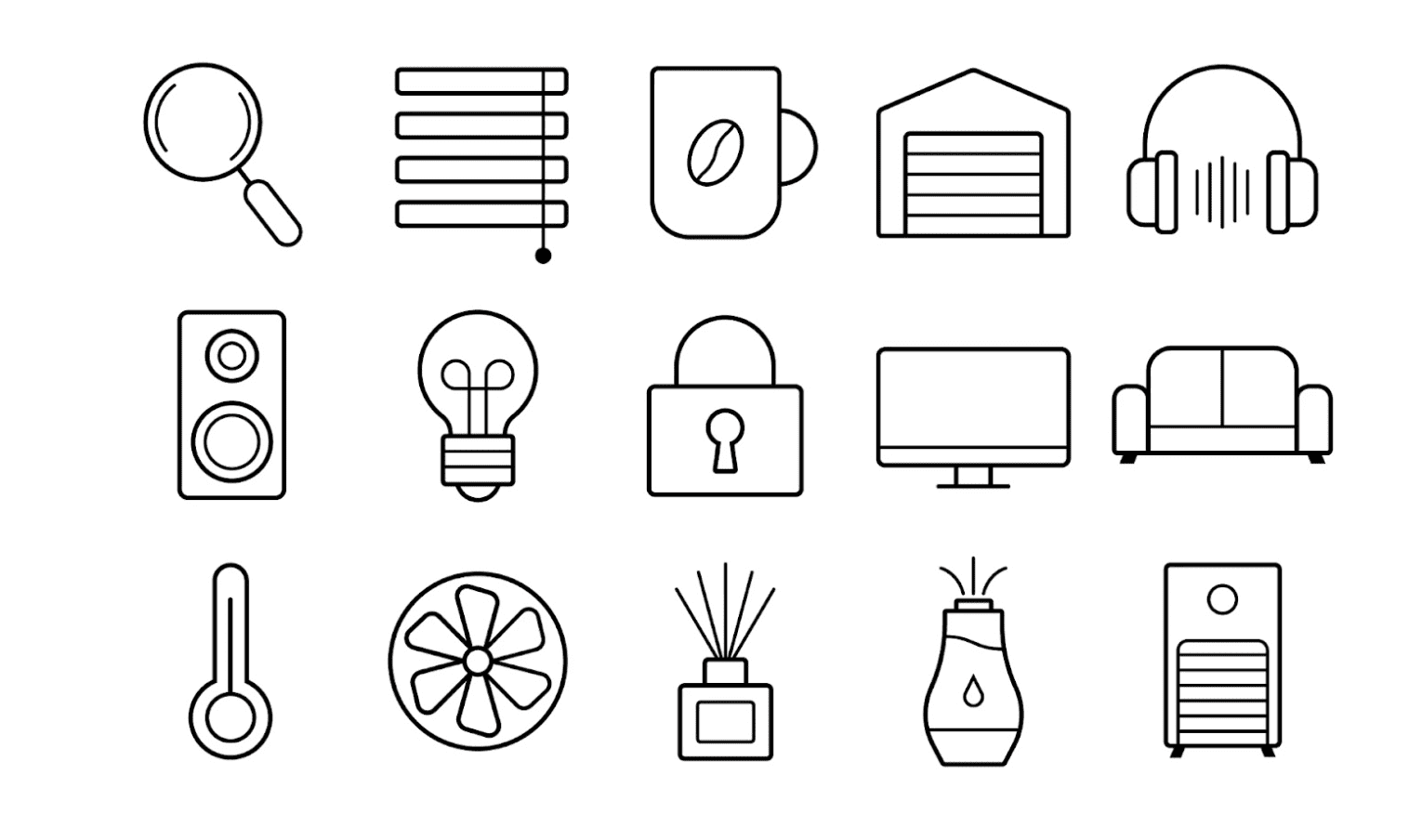
On the removable back cover is a printed Matter pairing code as well as some regulatory information. Underneath the cover rests the battery terminal and a hidden button inside of a small pinhole which is used to reset the device if needed.
Overall, I really like the clean design of the button—especially the lack of branding on the face of the unit—and how it can be used as a traditional in-hand remote or as a permanent fixture on a wall. I also appreciate the included labels, although I do wish that duplicates were included as I did find them hard to line up.
TUO Smart Button Specs and Connectivity

As noted earlier, the TUO Smart Button runs on a single CR2032 battery. TUO claims that the battery lasts up to 1 year but your mileage may vary as factors such as the number of presses, connections, and your smart home network coverage may impact its run time.
Speaking of networking, TUO's button sports Bluetooth 5.0 and Thread radios onboard, both of which connect it to the various smart home platforms via Matter without a proprietary hub. However, since it utilizes Thread, you'll still need a Border Router—like a HomePod mini, or Nest Hub— to get it up and running with Alexa, Google Home, SmartThings, or Apple Home.

Despite having a pair of radios inside, the TUO Smart Buttons internals still manage to fit into an incredibly small package. The button measures just 40x40x12.5mm and weighs well under 1 oz without the wall plate attached, but the small size does come with a cost: a lack of weather resistance so it will have to stay indoors.
While the TUO Smart Button has just one designated area for presses on-device, it actually supports three customizable actions. These include a single press, double press, and long press, but available actions may vary depending on the smart home platform that you choose—more on that in a bit.
TUO Smart Button Setup
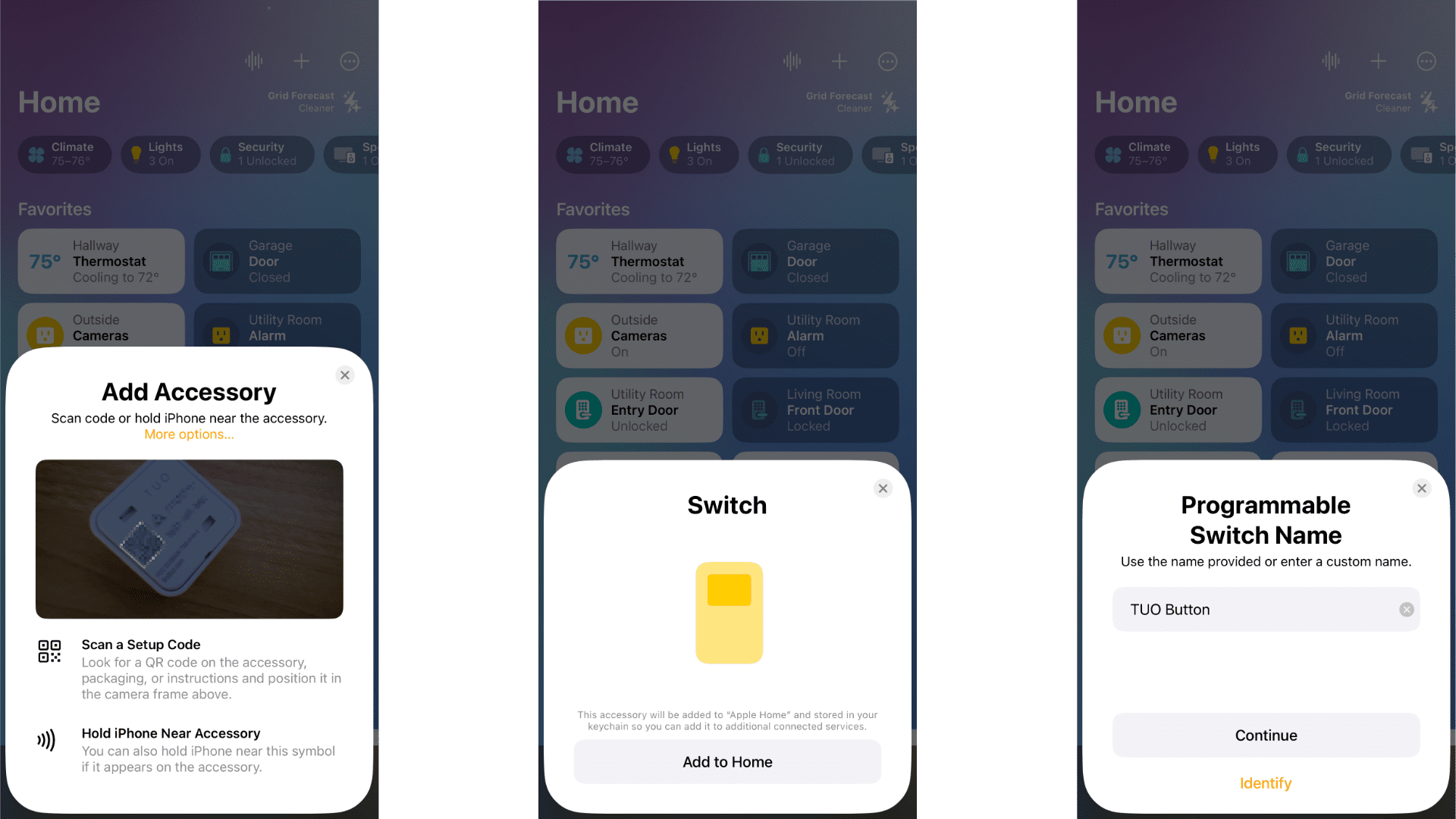
As with most Matter devices, setting up the TUO Smart Button was a breeze. After scanning the Matter pairing code with my iPhone, the first platform that I tried—Apple Home—connected the button to my Thread network automatically, and only required a few confirmation taps before being ready for customization.
My only nitpick during my first setup experience was that the step after tapping Add to Home took a little while longer than I was used to. The process seemed to stall for a minute or two—which while not a huge deal—was slightly odd after being used to just a couple of seconds.
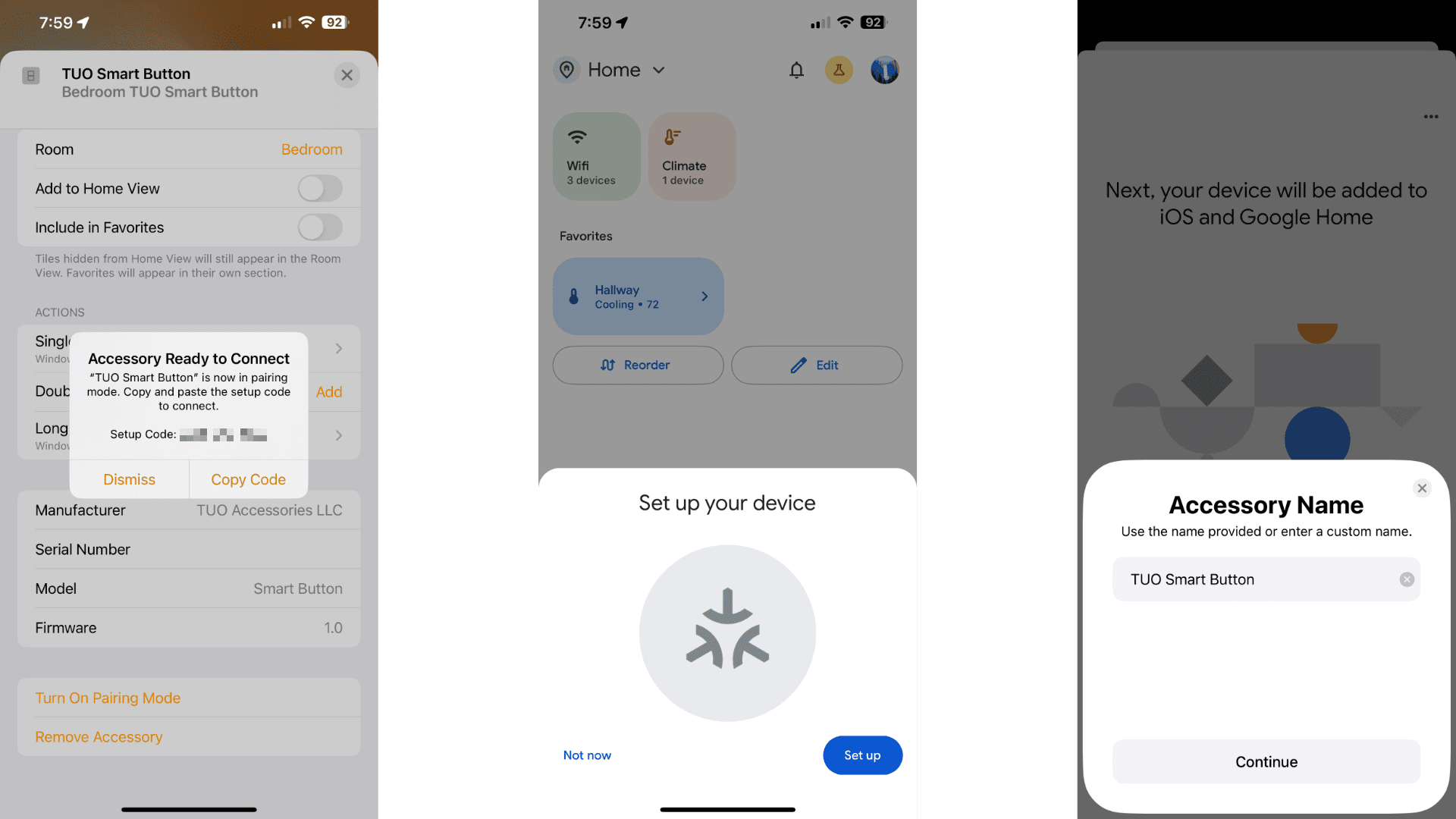
If I had to guess, this small hitch was probably due to the button's reliance on a battery as I also experienced a longer than expected wait when pairing it to a second platform—Google Home—which I did after resetting the device. Again, pairing to Google Home only took a quick scan and a few taps, as the app instantly recognized the button as being available to connect as soon as I launched it.
Unlike my experience with the Eve Energy smart plug, using Matter's Multi-admin feature with the TUO Smart Button was pain-free. While testing, I generated additional pairing codes via the Apple Home and Google Home apps and was able to share the button freely between the two without unexplained errors or connectivity troubles—which was impressive.
TUO Smart Button Performance and Automation
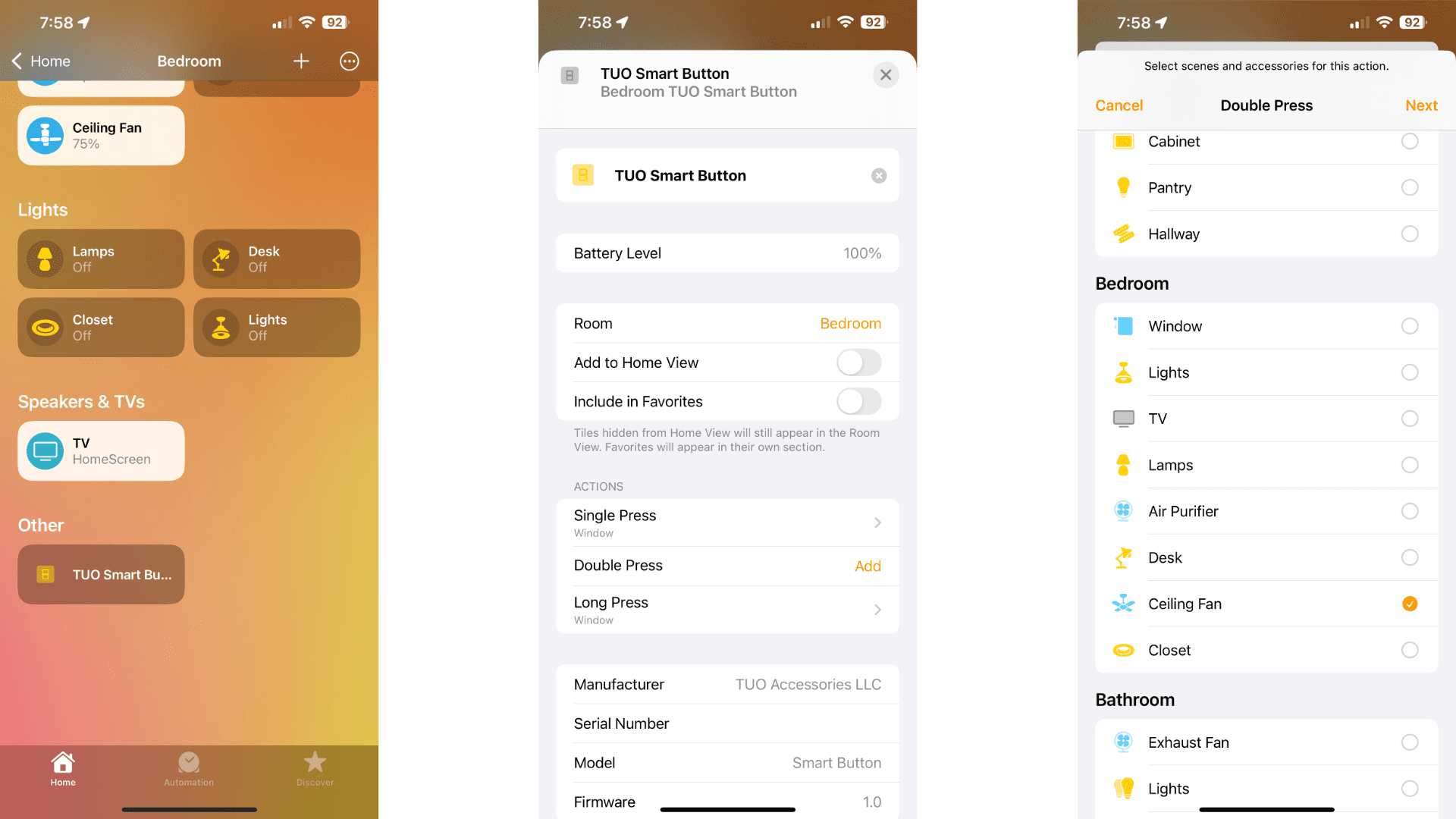
Although I was able to connect the TUO Smart Button to two platforms via Matter-over-Thread with relative ease, things took a turn when it came to actually using it. Let's start with the better of the two—Apple Home.
After the initial pairing, the TUO Smart Button appeared alongside all my other smart home devices in the room I had assigned it to. Since the button plays a passive role in the Home app, the only settings for it were for customizing each button press.
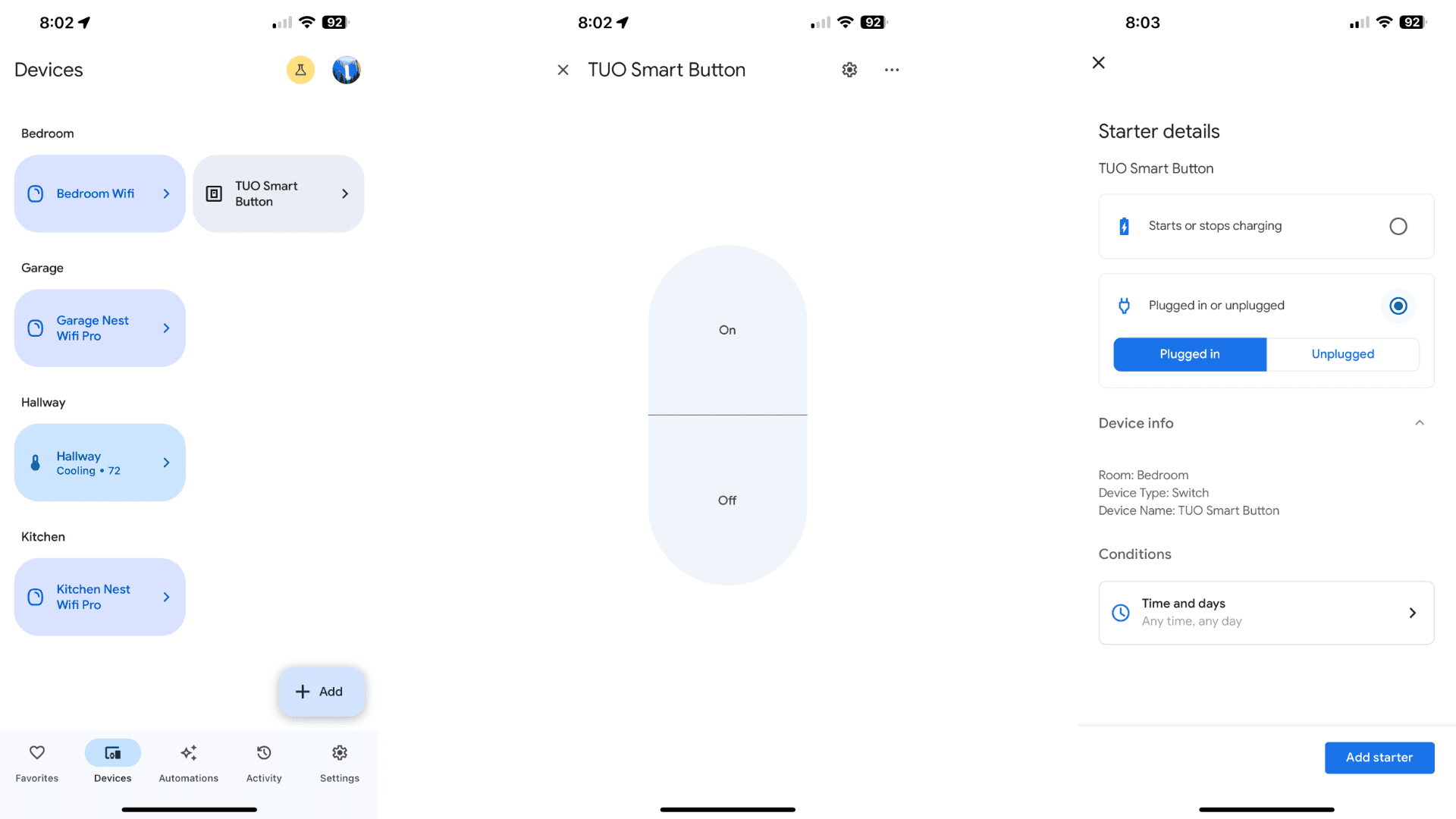
Assigning each type of button press followed a familiar flow: tap an action, choose a device or scene, then tap done. After assigning the action, pressing the button on the device resulted in it carrying out the command within 1 to 2 seconds which is right on par with other non-Matter buttons that I have tested in the past.
Battery life has also been excellent so far as it is still alive and kicking after a few months of use so it appears that it will live up to TUO's claims. I will note, however, that after my initial testing, I ended up reverting to a single platform for my needs due to one major issue...
Even though I was able to pair the TUO Smart Button to Google's ecosystem, the platform doesn't support "Generic Switches" at this time. While the button shows up in the Google Home app along with its information, I was not able to assign any actions directly or through the Automations tab, rendering it pretty much useless.
TUO Smart Button: A Tale of Two Ecosystems

In the end, the TUO Smart Button's story really is a tale of two ecosystems. With fast response times and easy setup thanks to Matter and Thread, the TUO Smart Button is without a doubt, one of the best smart buttons you can buy today for Apple Home users.
With missing functionality for Google Home users though, purchasing the TUO Smart Button doesn't make sense for now. This issue isn't unique to TUO's button either, as unfortunately, we've come across other products that offer Matter compatibility before a platform supports it—here's looking at you AiDot WELOV P200 Pro.
Sure, this problem will most likely be fixed in a future Google Home app software update, but until that time comes, I just can’t recommend it for Google users.
About the Author

Christopher Close
Smart Home Editor
After graduating with a BAS in Technology Administration, Christopher has been covering Matter, Apple HomeKit, and the smart home industry for various sites including iMore, MakeUseOf, HomeKit News, and HomeKit Hero since 2018. Whether it is installing smart light switches, testing the latest door locks, or automating his households daily routines, Christopher has done it all.
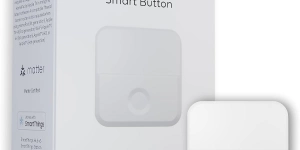
Tuo Smart Button
The TUO Smart Button is a Matter-certified, Thread-enabled smart switch that offers customizable, easy control of a wide range of smart home devices, with excellent power management and a lifespan of up to a year.