How to Add a Matter Device to the Google Home app
If you are going with Google for all your smart home needs, you'll spend the bulk of your time managing devices in the Google Home app either on Android or iOS. In this guide, we'll cover everything you need to know about adding your device to Google's smart home platform.
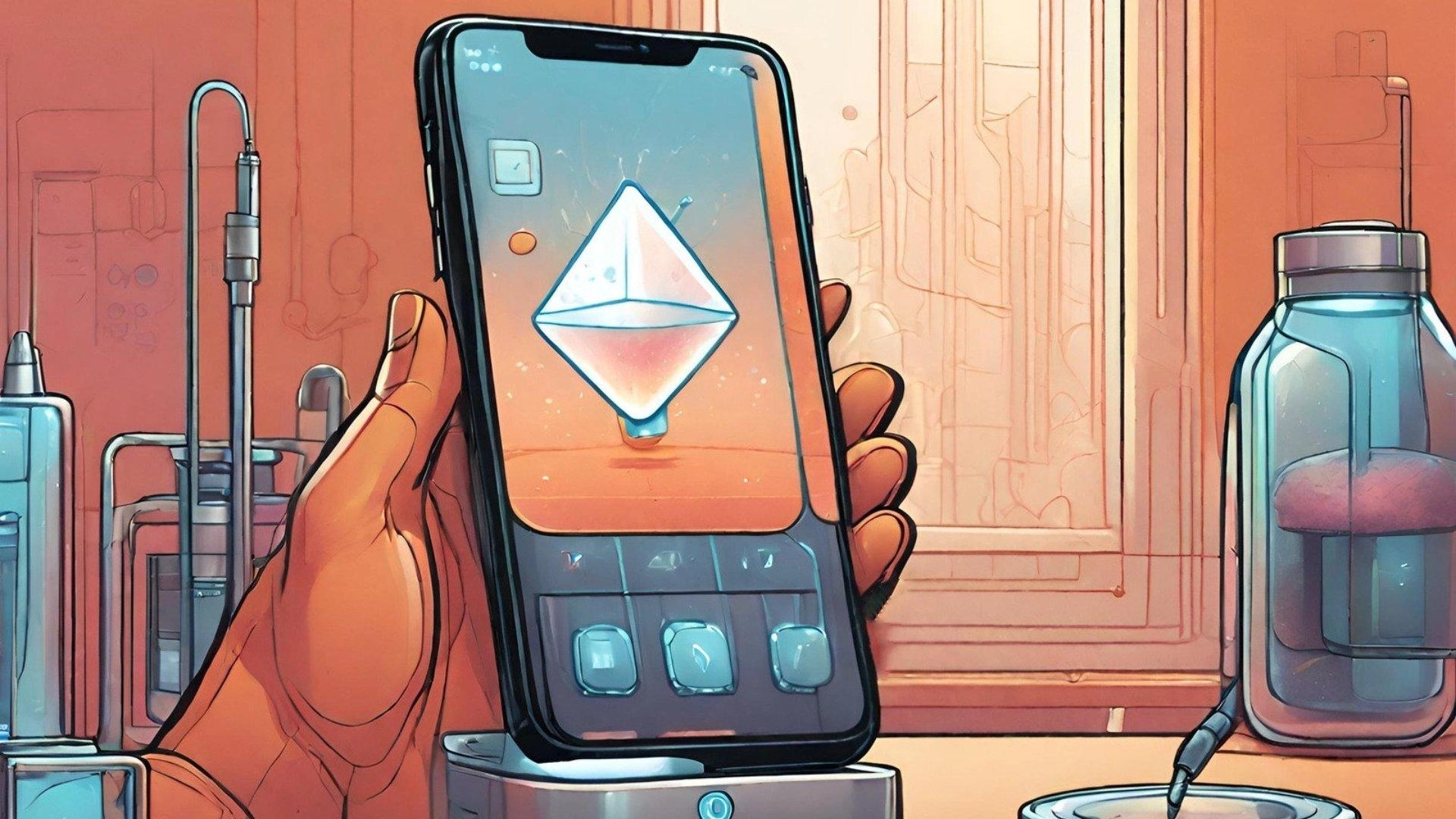
Please note: This page may contain affiliate links. Read our ethics policy
Whether you are just starting a smart home, or making the jump from another ecosystem, you'll need to know the basics before you can reap the benefits of Matter. This includes learning how to pair a device to your smart home platform of choice as the process may differ from what you are used to.
If you are going with Google for all your smart home needs, you'll spend the bulk of your time managing devices in the Google Home app either on Android or iOS. In this guide, we'll cover everything you need to know about adding your device to Google's smart home platform.
What Do You Need to Add a Matter Device to Google Home?
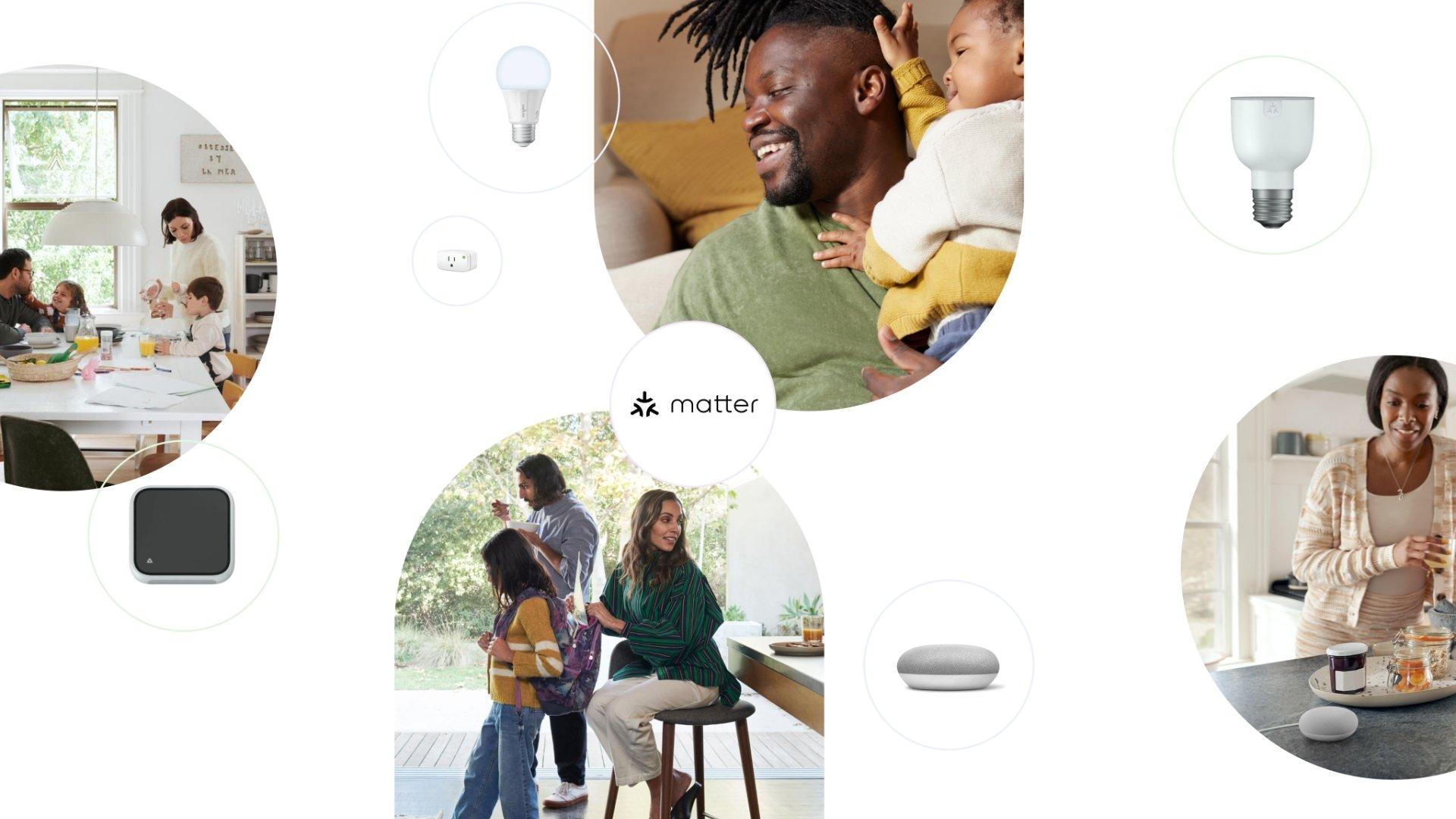
Thanks to Matter, pairing a smart home device to the Google Home app is quick and easy—if you have the right hardware. We have several guides to help you choose the perfect device including robot vacuum cleaners, door and window sensors, and smart plugs, but when in doubt, just look for the Matter logo on the box and you'll be good to go.
Along with your smart device, you'll also need a Google Home Matter Controller. Google Matter Controllers act as the command center of your smart home enabling remote controls through the Google Home app, automation with other devices, and organization options that allow for natural voice commands.
What devices work as a Google Home Matter Controller?
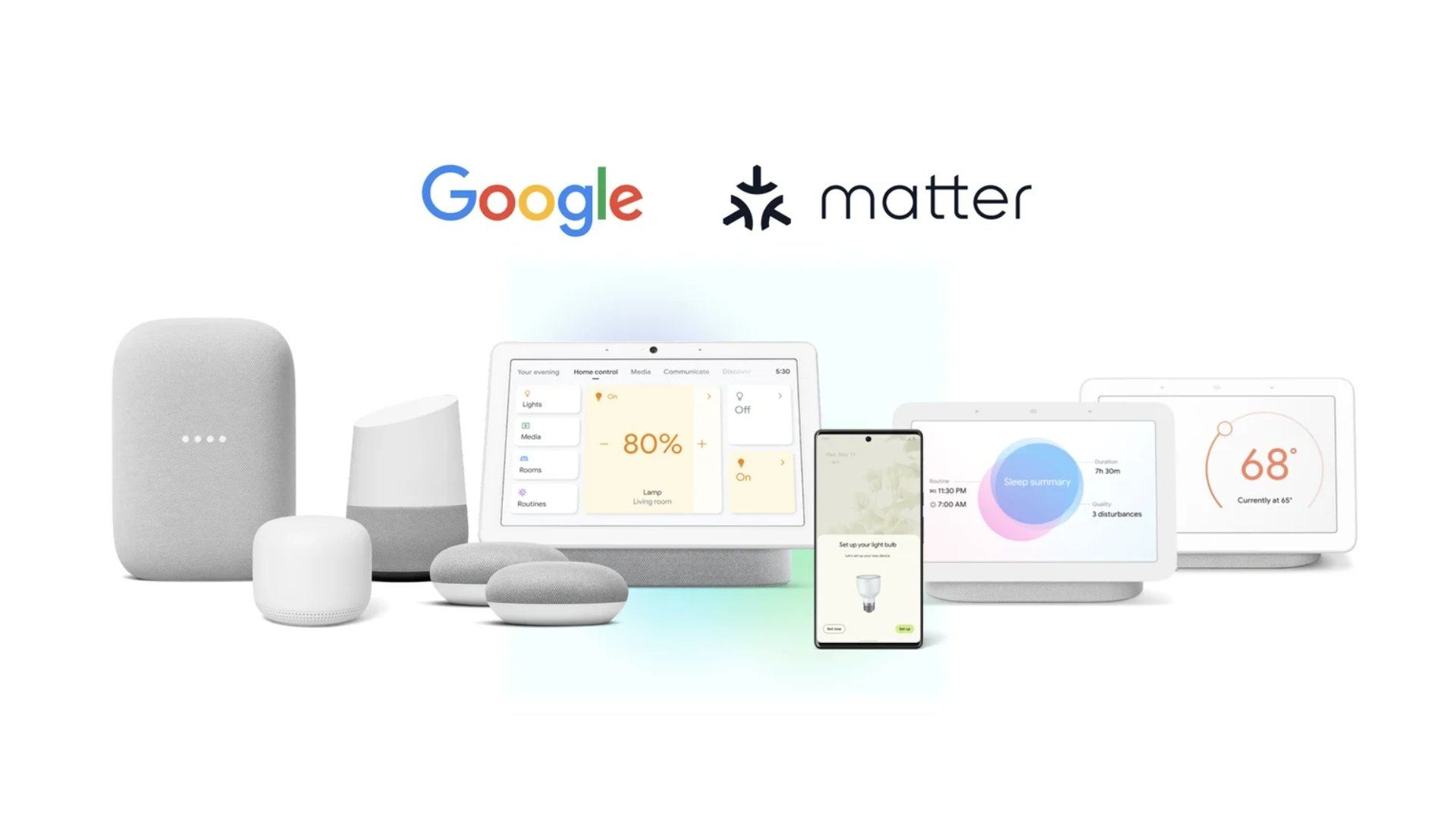
- Google Home
- Nest Mini
- Nest Audio
- Nest Hub (1st generation)
- Nest Hub (2nd generation) - supports Thread Border Router
- Nest Hub Max - supports Thread Border Router
- Nest Wifi Pro - supports Thread Border Router
While Google offers a variety of speakers and displays that work with Matter, not all are created equally. Only a handful support the newest wireless networking protocol, Thread, which some newer smart devices require for connectivity.
Thread is a low-power mesh networking technology that allows smart home devices to communicate without interfering with your Wi-Fi network. Thread also doesn't rely on a vendor-specific hub, but you will need a Thread Border Router to manage traffic.
Google Home Thread Border Routers include the second-generation Nest Hub, the Nest Hub Max, and the Nest Wi-Fi Pro. You can also use a Thread Border Router from another smart home platform, such as an Apple HomePod, but you'll still need a Google Matter Controller.
How Do You Add a Matter Device to Google Home?
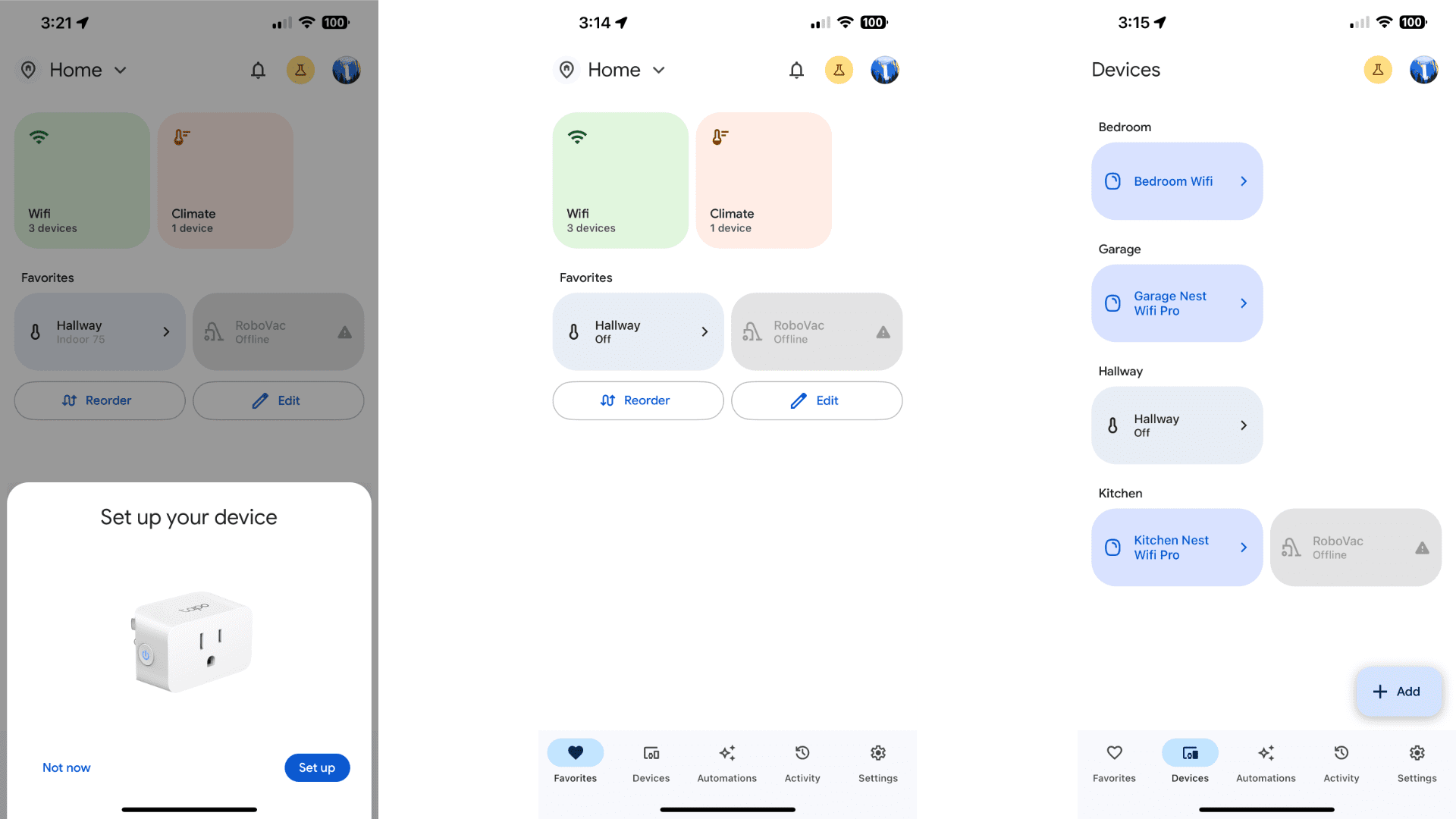
With all the requirements met you are now ready to add your device to the Google Home app. Start by powering on your device either with batteries or by plugging it into the wall.
Wait a few moments to allow the device to start, then follow the steps below:
- Launch the Google Home app.
- If the Google Home app automatically locates your device, tap Set up. If it doesn't, tap Devices at the bottom of your screen followed by Add.
- Tap Matter-enabled device.
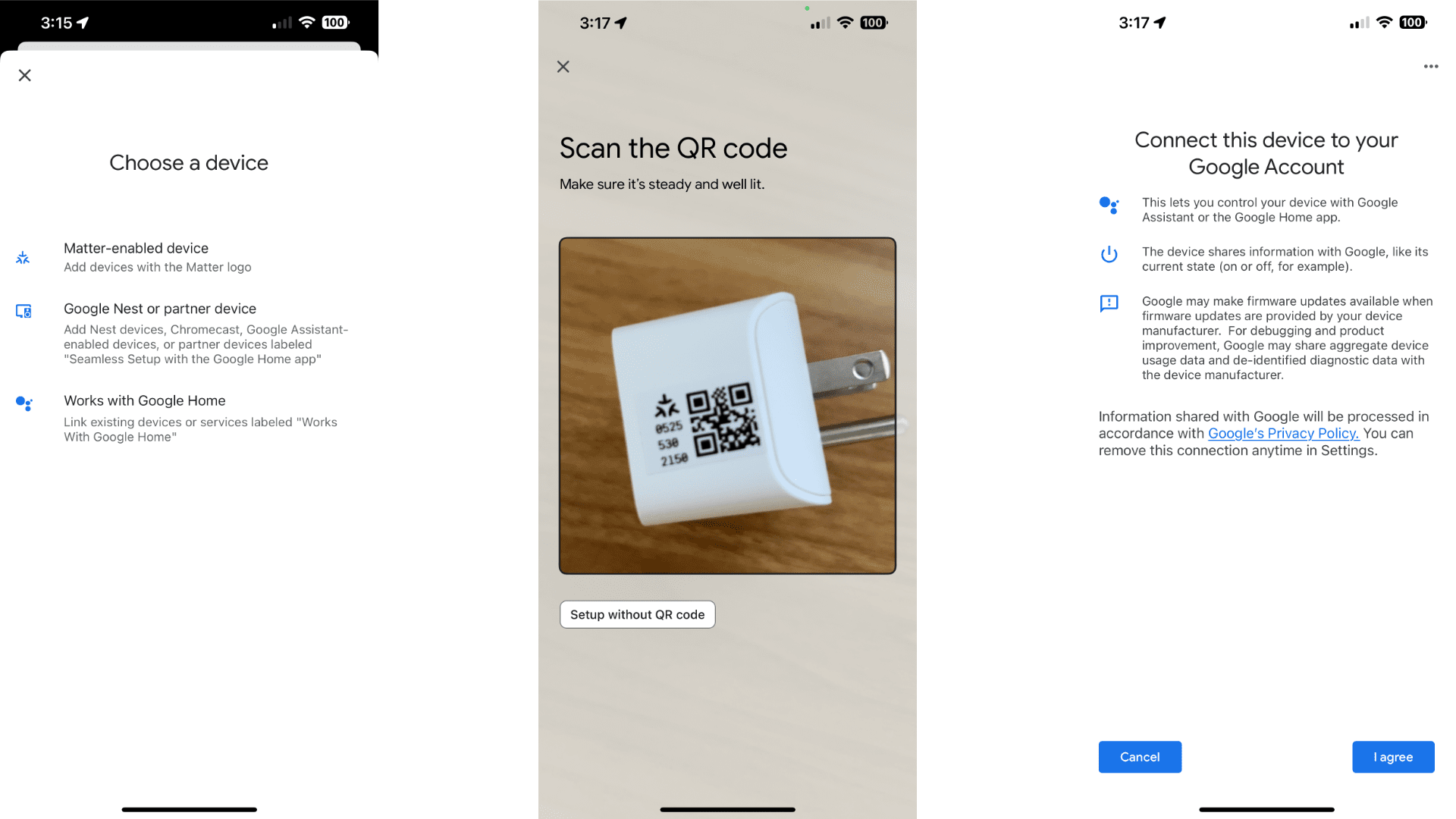
- Use your phone's camera to scan the device's Matter pairing code.
- Tap I agree.
- If using an iOS device, tap Allow->Add to Google Home->Continue->Done. Skip to the next step if you use Android.
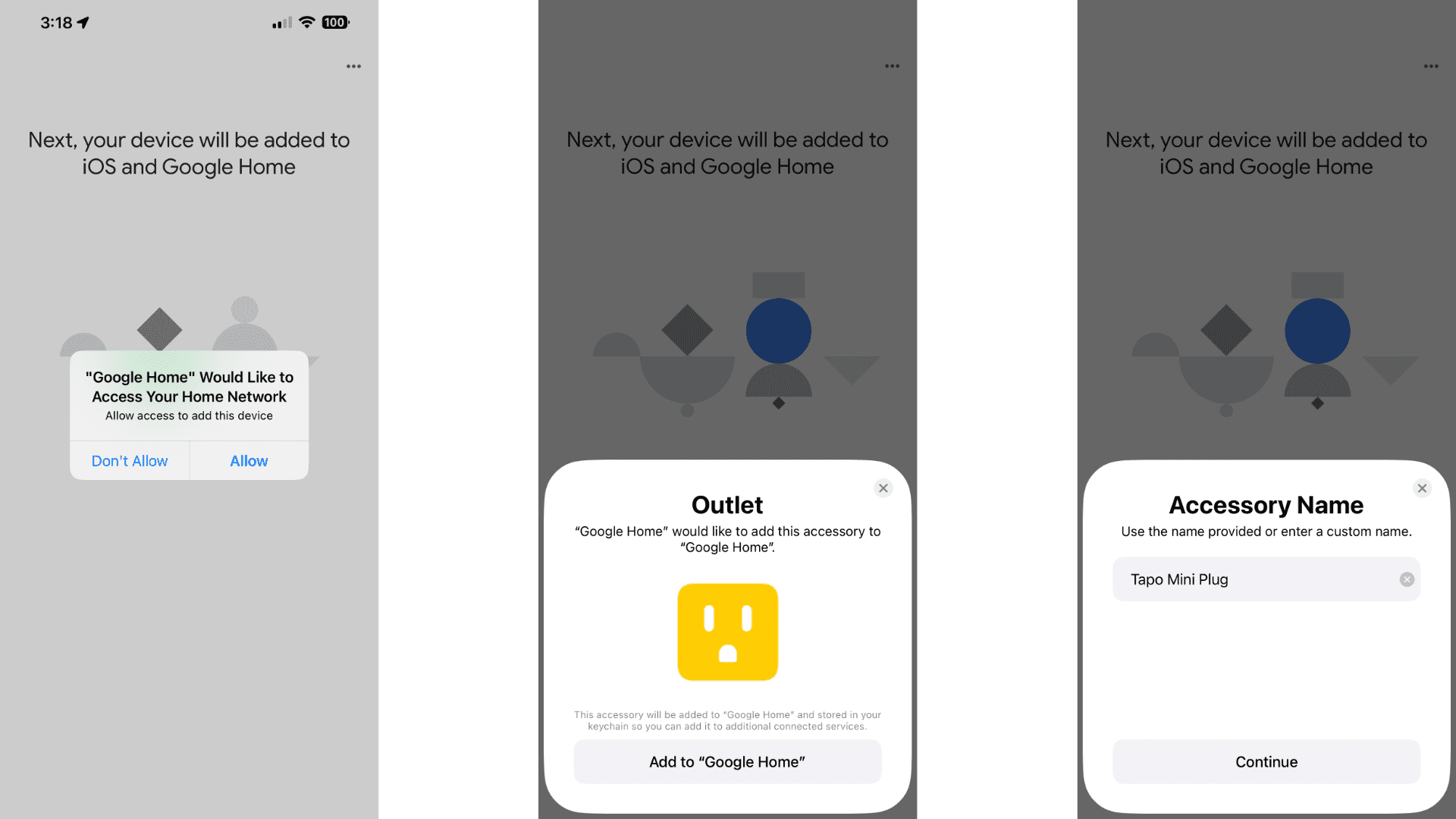
- Tap a room to assign your device to.
- Tap Next.
- Tap Done to finish setup.
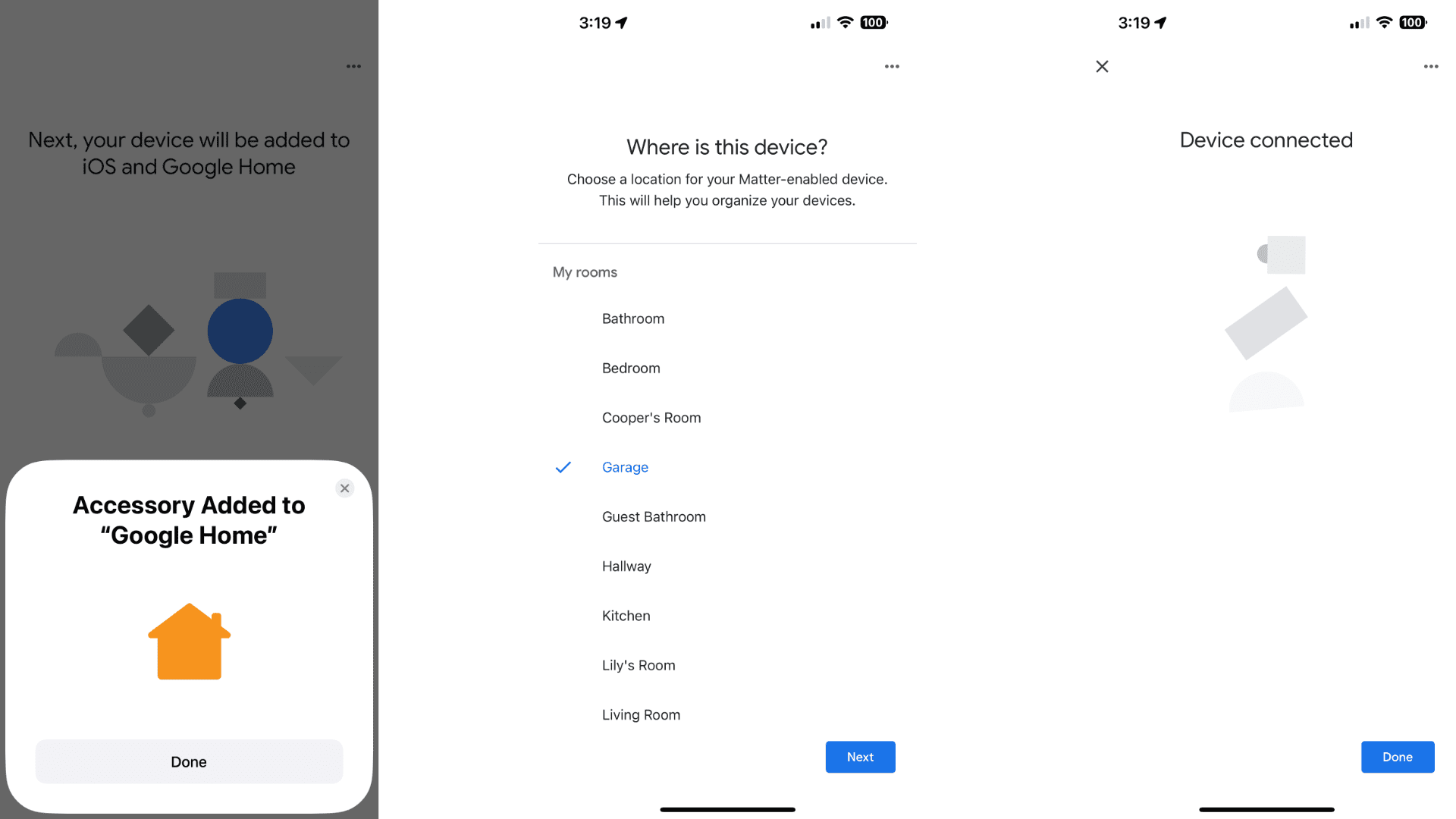
That's it. During the pairing process, the Google Home app will automatically connect your device to your home network over Wi-Fi or Thread, so you won't have to worry about entering credentials.
The last thing to note is that if you are attempting to add a Matter device from another smart home platform, like Apple Home, you won't be able to use your phone's camera. Instead, you'll need to manually enter the pairing code by tapping Setup without QR code.
Google Home and Matter Make Starting a Smart Home Easy
With your device connected to the Google Home app, you are ready to experience all that Matter offers. Google's app puts handy remote controls in the Devices tab, and through Routines, you'll be able to put your smart home on autopilot.
If you have a Matter-compatible smart speaker with the Google Assistant built-in, you'll also benefit from hands-free voice controls. Simply say Hey Google followed by a voice command to watch the magic unfold.
About the Author

Christopher Close
Smart Home Editor
After graduating with a BAS in Technology Administration, Christopher has been covering Matter, Apple HomeKit, and the smart home industry for various sites including iMore, MakeUseOf, HomeKit News, and HomeKit Hero since 2018. Whether it is installing smart light switches, testing the latest door locks, or automating his households daily routines, Christopher has done it all.