How to Add a Matter Device to the Apple Home App
For iPhone users, Apple's Home app serves as a one-stop destination for controlling and managing your Matter devices. We'll show you how easy it is to add your Matter devices so you can be up and running with Siri voice and Apple Home app controls in minutes.
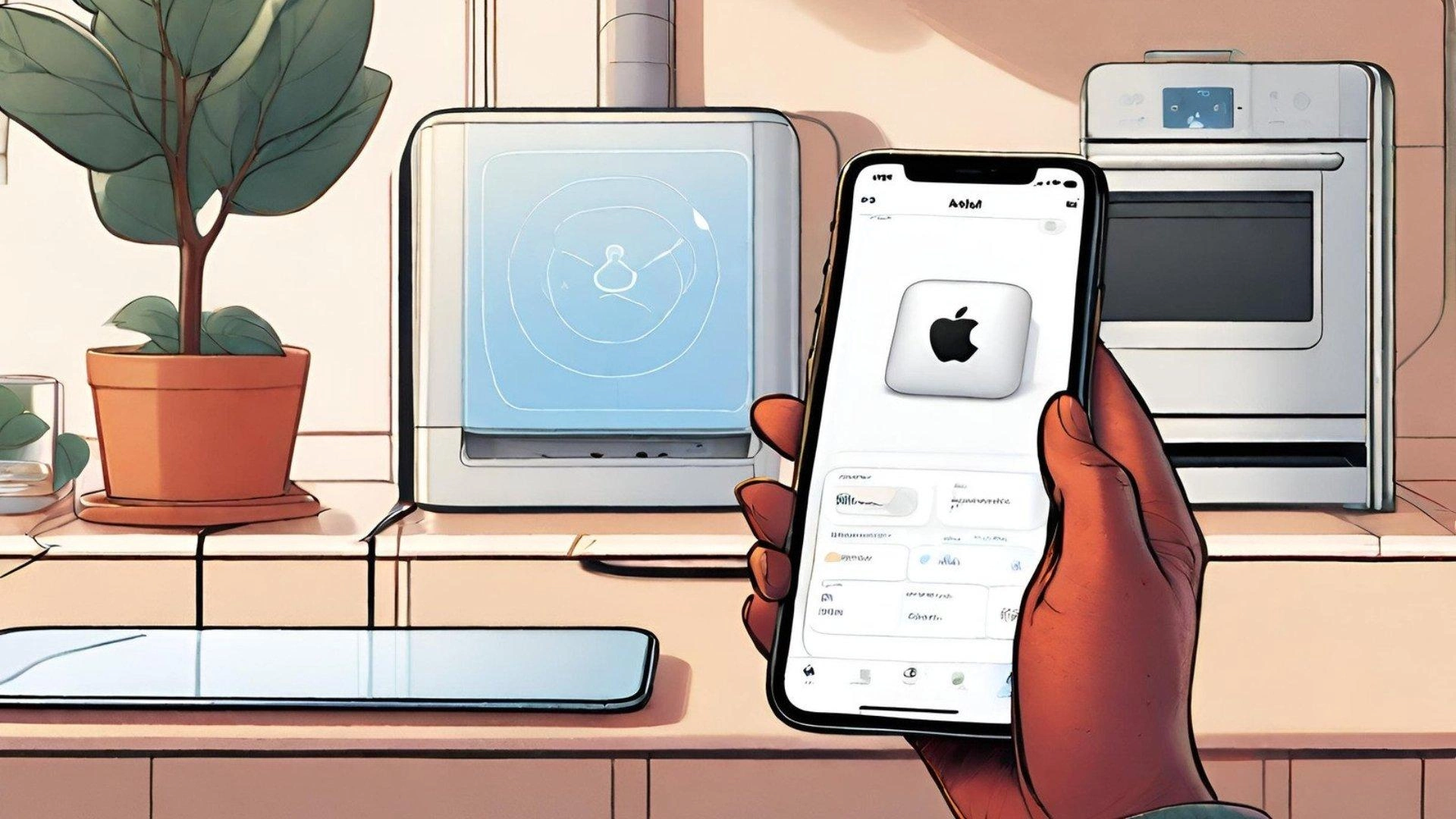
Please note: This page may contain affiliate links. Read our ethics policy
With backing from all the major industry players, the Matter standard takes the guesswork out of buying and pairing smart home devices. Just look for the Matter logo, and you are guaranteed compatibility with all smart home platforms, including Apple Home.
For iPhone users, Apple's Home app serves as a one-stop destination for controlling and managing your Matter devices. We'll show you how easy it is to add your Matter devices so you can be up and running with Siri voice and Apple Home app controls in minutes.
What Do You Need To Add a Matter Device to Apple Home?
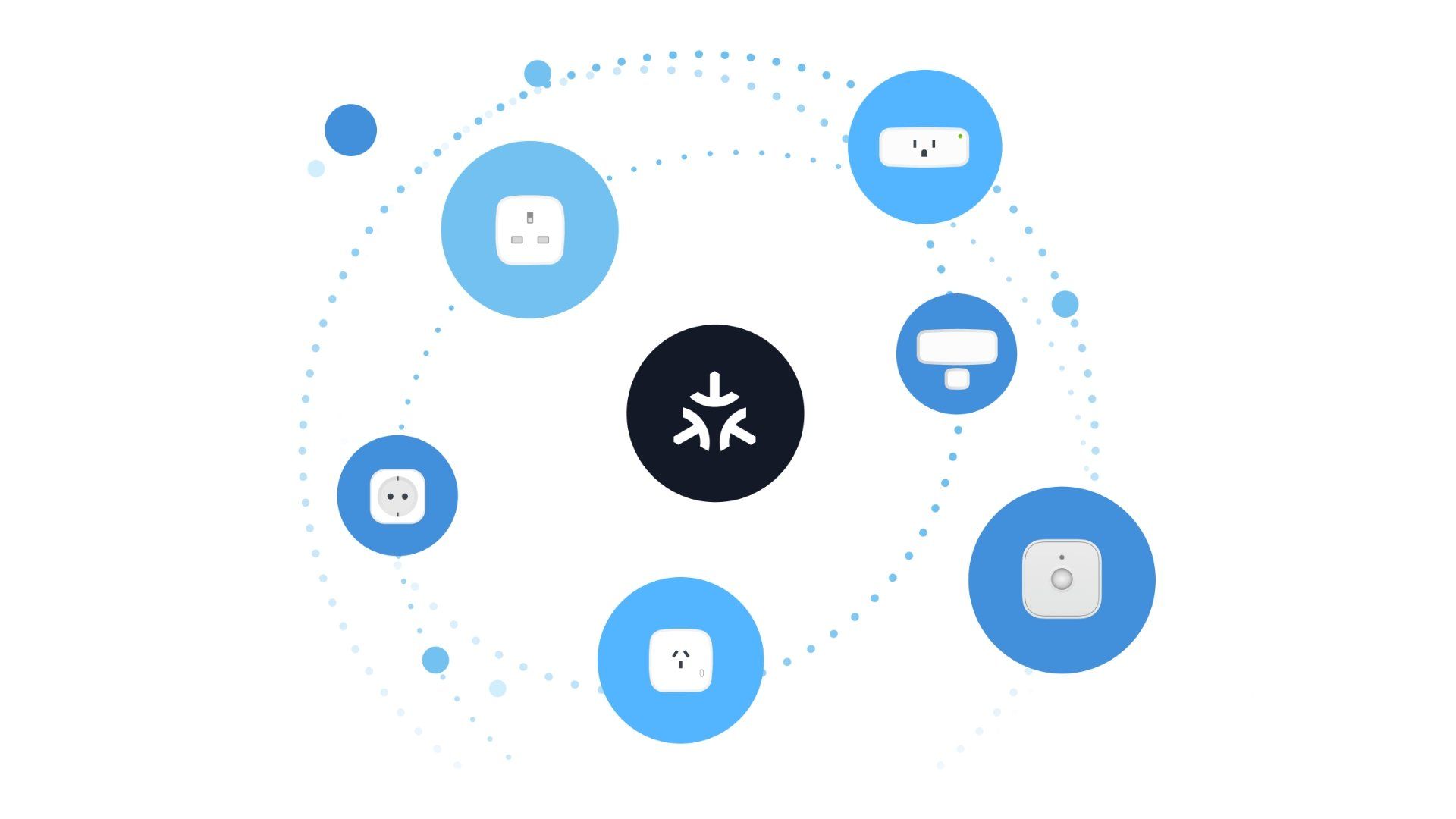
As previously mentioned, you'll only need to look for the Matter logo when purchasing a smart home device to ensure compatibility with Apple Home. Matter-compatible devices include smart plugs, light switches, motion sensors, door and window sensors, thermostats, and more.
In addition to a Matter-compatible smart home device, you'll also need an Apple Home hub. An Apple Home hub works behind the scenes issuing commands to your devices either on-demand or through automation, and offers remote, out-of-home controls.
What devices work as an Apple Home hub?
- Apple TV (4th Generation)
- Apple TV HD
- Apple TV 4K
- Apple TV 4K (2nd generation) - supports Thread Border Router
- Apple TV 4K Wi-Fi (3rd generation)
- Apple TV 4K Wi-Fi+Ethernet (3rd generation) - supports Thread Border Router
- HomePod
- HomePod (2nd generation) - supports Thread Border Router
- HomePod mini - supports Thread Border Router

It is important to note that while all Apple Home hubs support Matter, only some function as Thread Border Routers. Some devices, like those from Eve Systems, rely on Thread as it offers speedy performance, mesh networking, and low power consumption without the need for a vendor-specific hub.
Once you have the right combination of hardware, it's time to turn to your Apple devices. To ensure a smooth onboarding experience, we suggest making sure that all of your Apple devices are up-to-date and running the latest software version.
How Do You Add a Matter Device to Apple Home?
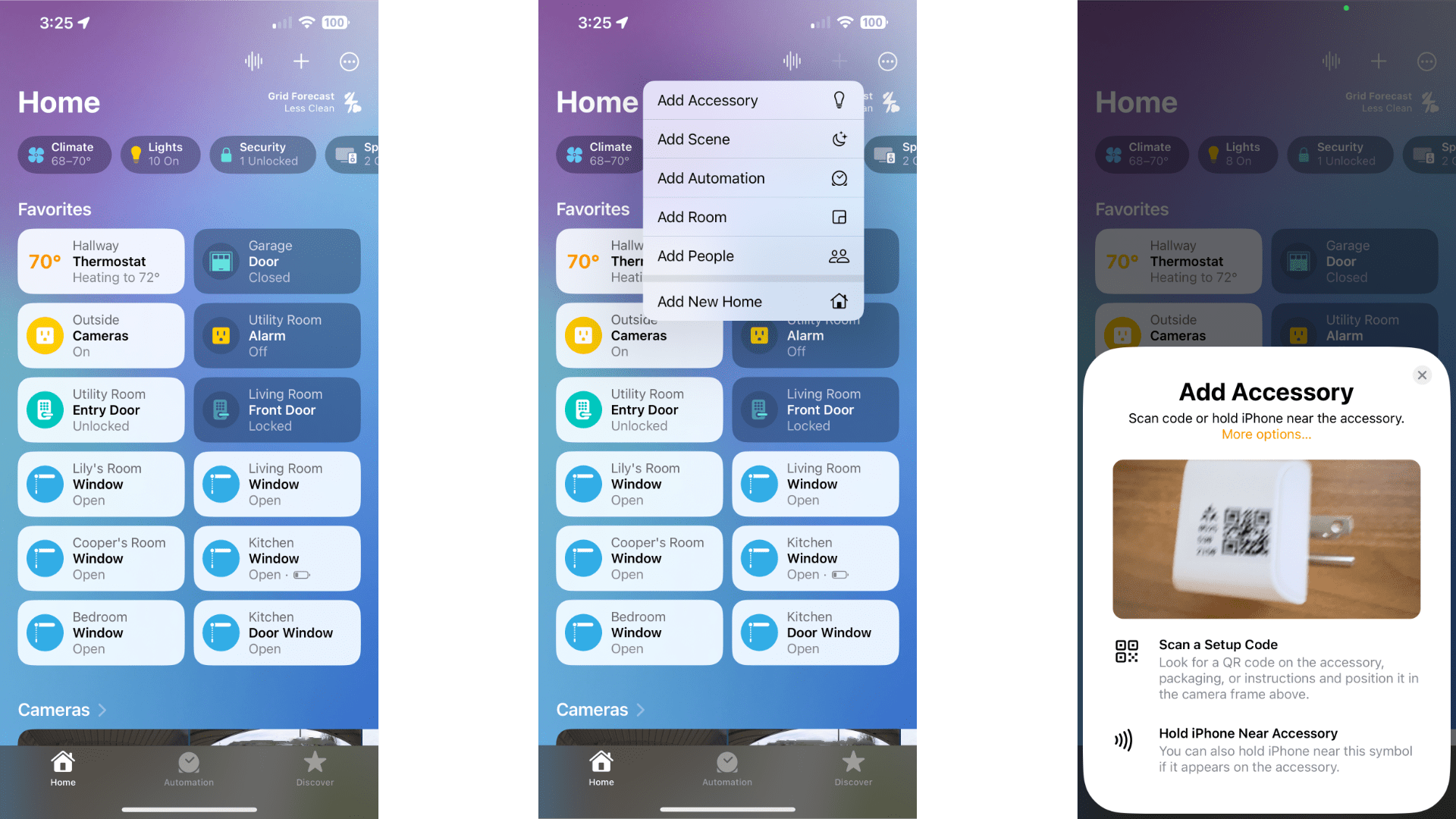
To begin the pairing process, first start by plugging your Matter device into an outlet or inserting its batteries. Once power is on, you can follow the steps below:
- Launch the Home app.
- Tap the + button near the top right-hand corner of your screen.
- Tap Add Accessory.
- Use your camera to scan the Matter pairing code.
- Tap Add to Home.
- Tap a room to assign your device to.
- Tap Continue.
- Tap the device name, and customize according to your needs.
- Tap Continue.
- Tap Done to complete the pairing process.
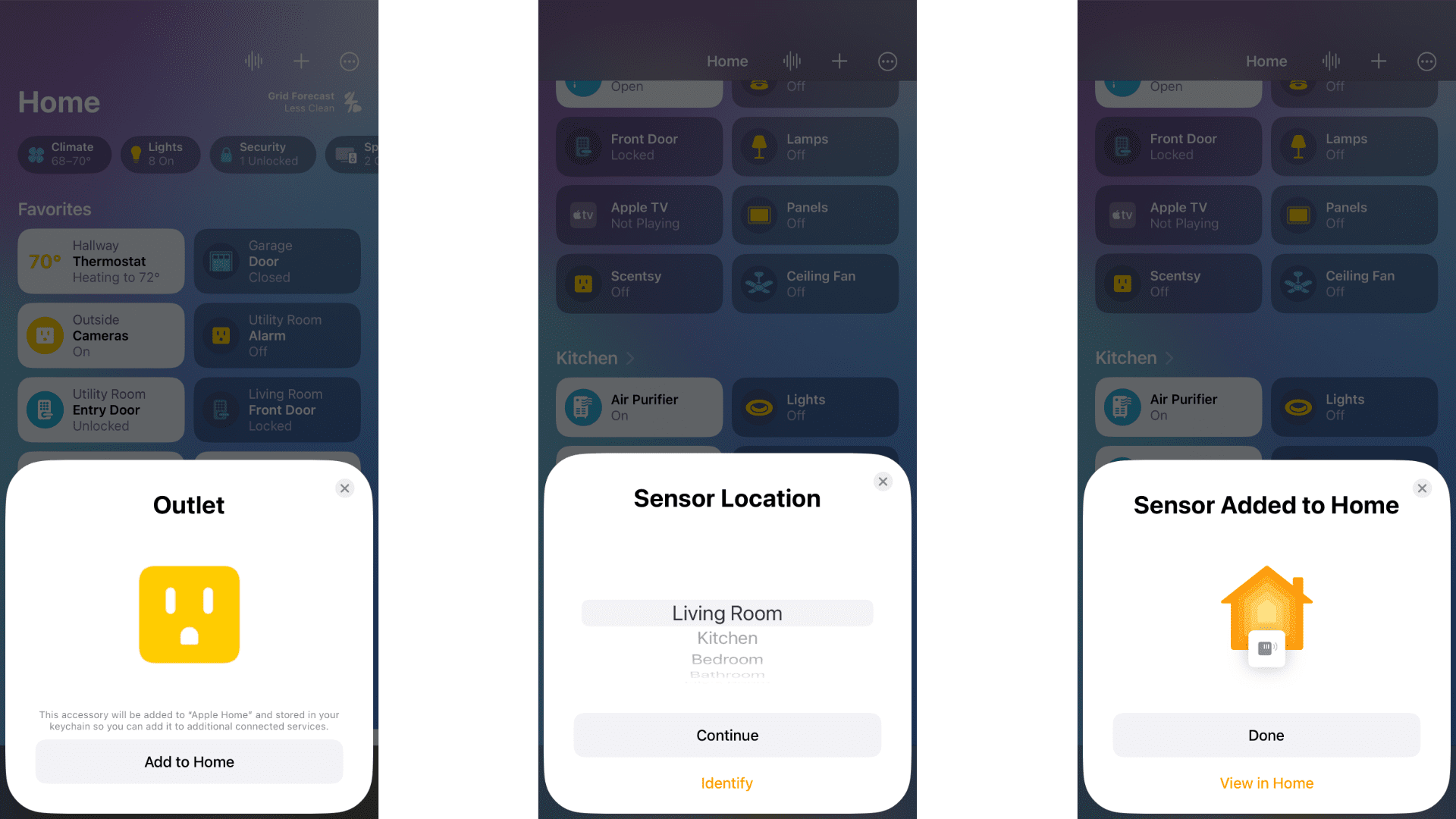
Depending on the device type, you may see additional prompts during the pairing process. For example, you may see the option to add your device to an existing automation, or additional naming options if it supports multiple functions.
If you are adding a device to Apple Home from another ecosystem, like Google Home, the process above will be similar. However, instead of using your camera to scan the pairing code, you'll need to manually enter it by first tapping More options when the scanner appears.
Your Apple Home Now Matters
As you can see, adding a Matter device to the Apple Home app is quick and easy. Just scan your device's pairing code and you'll be on your way to one-tap controls and powerful management options right from the app built into your iPhone.
Now that your Matter devices are in Apple Home, you can group them together in scenes, organize them into rooms, and use them in automation. You'll also be able to share your devices with others in your household so everyone can join in on the smart home fun.
About the Author

Christopher Close
Smart Home Editor
After graduating with a BAS in Technology Administration, Christopher has been covering Matter, Apple HomeKit, and the smart home industry for various sites including iMore, MakeUseOf, HomeKit News, and HomeKit Hero since 2018. Whether it is installing smart light switches, testing the latest door locks, or automating his households daily routines, Christopher has done it all.