How to Add a Matter Device to the Amazon Alexa app
Matter, the smart home standard that aims to unify the connected home is here, and with it comes significant changes—especially for Amazon Alexa users. Now, instead of trying to figure out whether a device integrates directly with Alexa or through a Skill, you'll only need to scan a QR code to set up compatible hardware.

Please note: This page may contain affiliate links. Read our ethics policy
Matter, the smart home standard that aims to unify the connected home is here, and with it comes significant changes—especially for Amazon Alexa users. Now, instead of trying to figure out whether a device integrates directly with Alexa or through a Skill, you'll only need to scan a QR code to set up compatible hardware.
Of course, there are a few requirements that you'll need to meet before you can jump in on the Matter bandwagon through Alexa. In this guide, we'll cover everything you need to know, and give you a complete step-by-step walkthrough so you can get started right away.
What Do You Need to Add a Matter Device to Amazon Alexa?

Whether you are looking for your first device, or looking to expand your smart home, you'll only need to look for the Matter logo when shopping around. If you need some help, we have got you covered with guides like the best Matter-compatible Strip Lights and temperature and humidity Sensors.
You'll also need an Alexa Matter Controller to get your device paired to your smart home. A Matter Controller serves as the main point of contact for your devices, enabling control from anywhere in the world as well as automation through Routines.
Chances are, you may already have an Alexa Matter Controller in your home. Amazon has been quietly rolling out Matter to most of its products over the last two years, and at last count, there are nearly 40 supported devices spread across the Echo and eero lines.
What devices work as an Amazon Alexa Matter Controller?

- Echo Pop
- Echo Flex
- Echo Input
- Echo Hub - supports Thread Border Router
- Echo Studio (Gen 1-2) - supports Thread Border Router
- Echo (Gen 1-4)
- Echo Plus (2nd Gen) - supports Thread Border Router
- Echo Dot (Gen 1-5)
- Echo Dot w/Clock (Gen 3-5)
- Echo Show 5 (Gen 1-3)
- Echo Show 8 (Gen 1-3)
- Echo Show 10 (3rd Gen) - supports Thread Border Router
- Echo Show 15
- Eero Beacon - supports Thread Border Router
- Eero Pro - supports Thread Border Router
- Eero 6 - supports Thread Border Router
- Eero 6+ - supports Thread Border Router
- Eero Pro 6 - supports Thread Border Router
- Eero Pro 6E - supports Thread Border Router
- Eero PoE 6 - supports Thread Border Router
- Eero PoE Gateway supports Thread Border Router
- Eero Max 7 - supports Thread Border Router
As you can see, Amazon offers a wide variety of smart home speakers, displays, and Wi-Fi routers that work as Matter controllers. However, despite Amazon's widespread compatibility with Matter, only a few of the company's devices support the latest wireless smart home protocol - Thread.
Thread is a robust, low-power mesh networking solution for smart devices that doesn't rely on a single manufacturer's hub or your home's Wi-Fi connection. You'll need a Thread Border Router to take advantage of its benefits, though, so you'll need to pay close attention to the model of your Amazon devices.
Amazon currently offers a total of sixteen Thread Border Routers. These include the latest generation Echo devices like the Echo Show 8, Echo Studio, and Echo Hub, as well as several eero routers like the newly released eero Max 7.
How Do You Add a Matter Device to Amazon Alexa?
Once you have the right gear and are certain that you meet all the requirements, you are ready to add your Matter device to Amazon's Alexa. First, you'll need to plug in or insert batteries into your device.
When your device is powered on, grab your phone and follow along with the steps below:
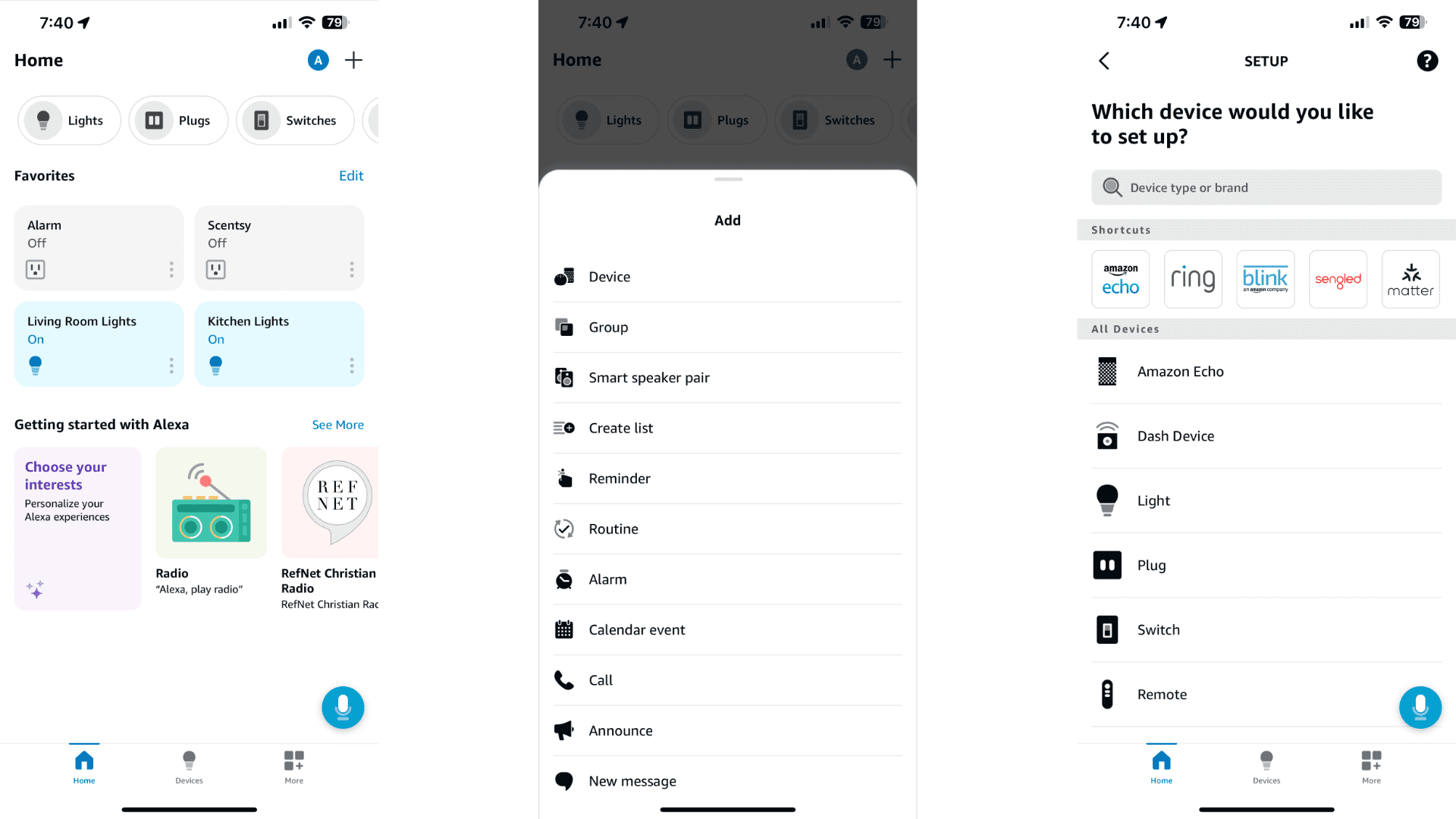
- Launch the Amazon Alexa app.
- Tap the + button at the top of your screen.
- Tap Device.
- Tap the Matter logo.
- Tap YES twice.
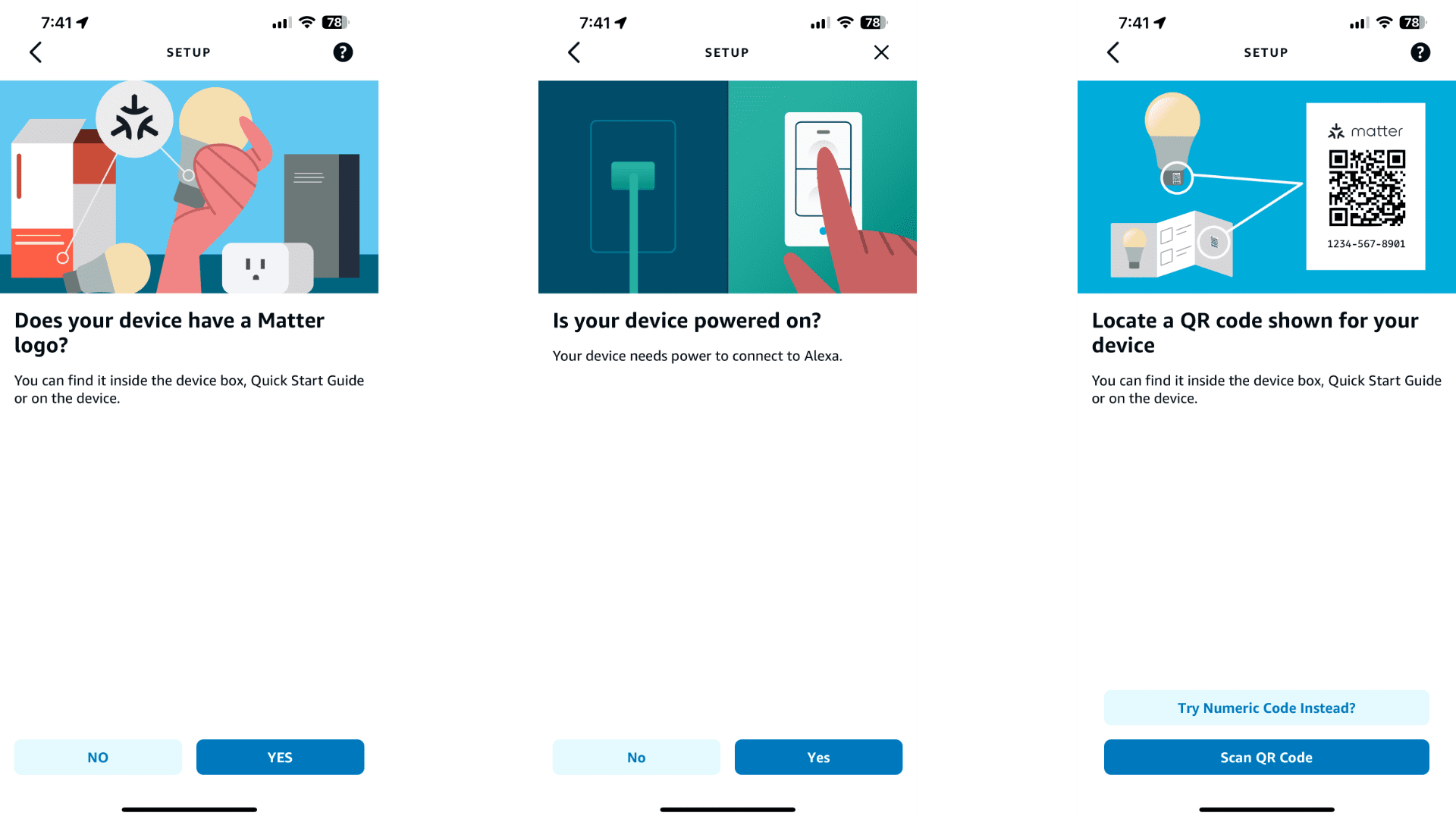
- Tap Scan QR Code.
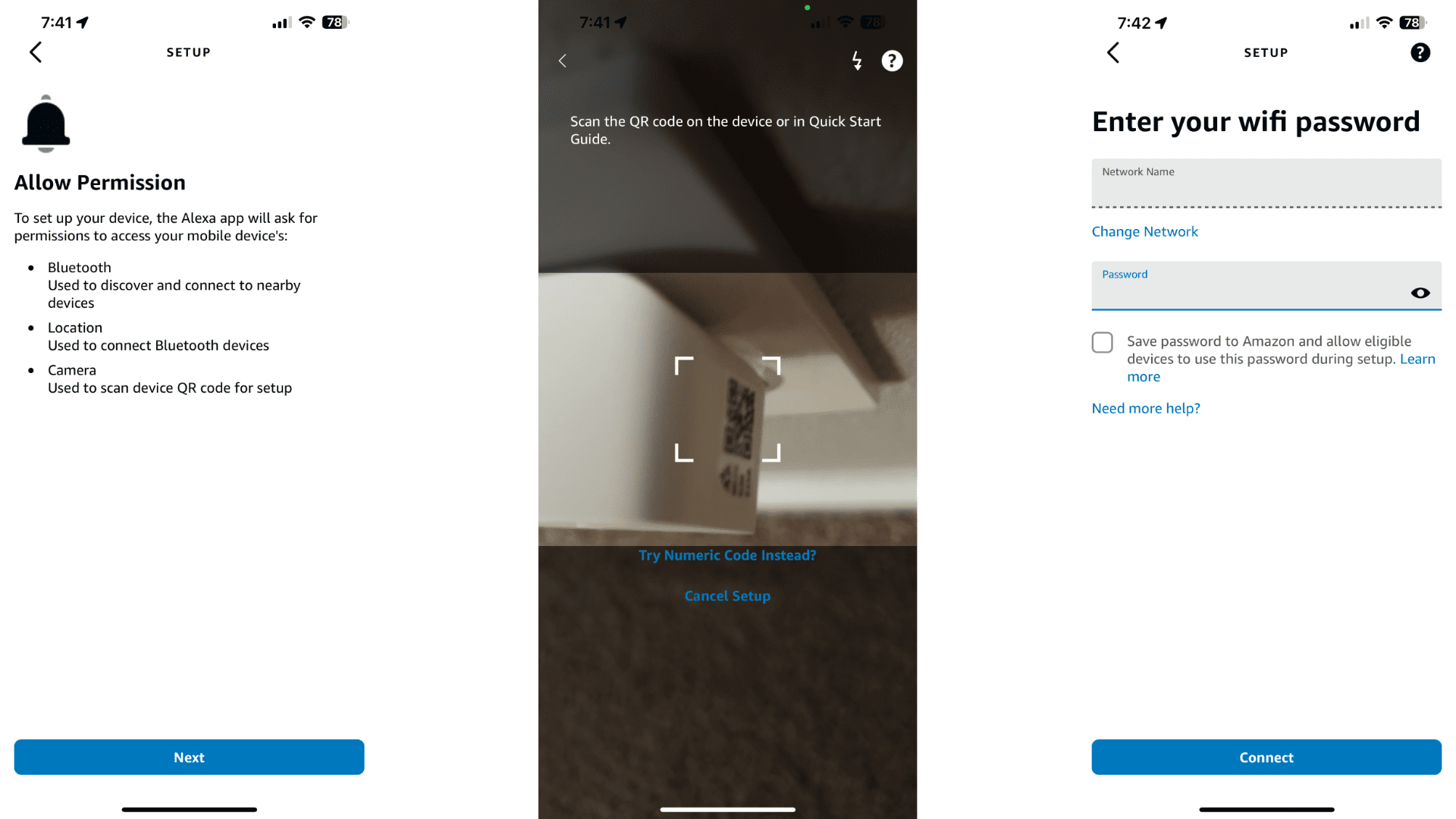
- Tap Next, then grant the Alexa app the required permissions if prompted.
- Use your phone's camera to scan the device's Matter pairing code.
- If adding a Wi-Fi device, tap your network, tap Next, enter your credentials, then tap Connect.
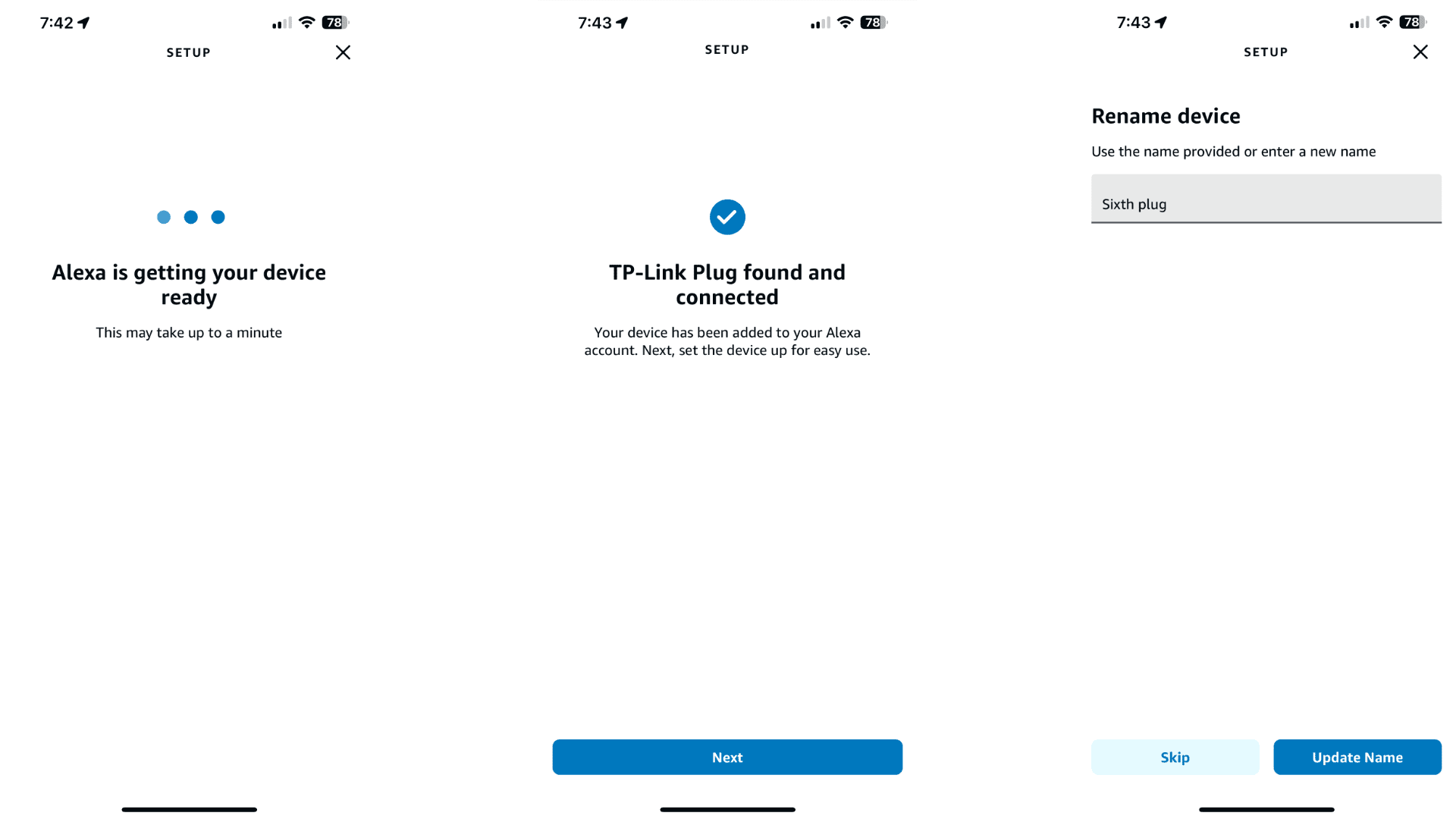
- Tap Next once your device is found.
- Give your device a name if desired, then tap either Skip or Update Name.
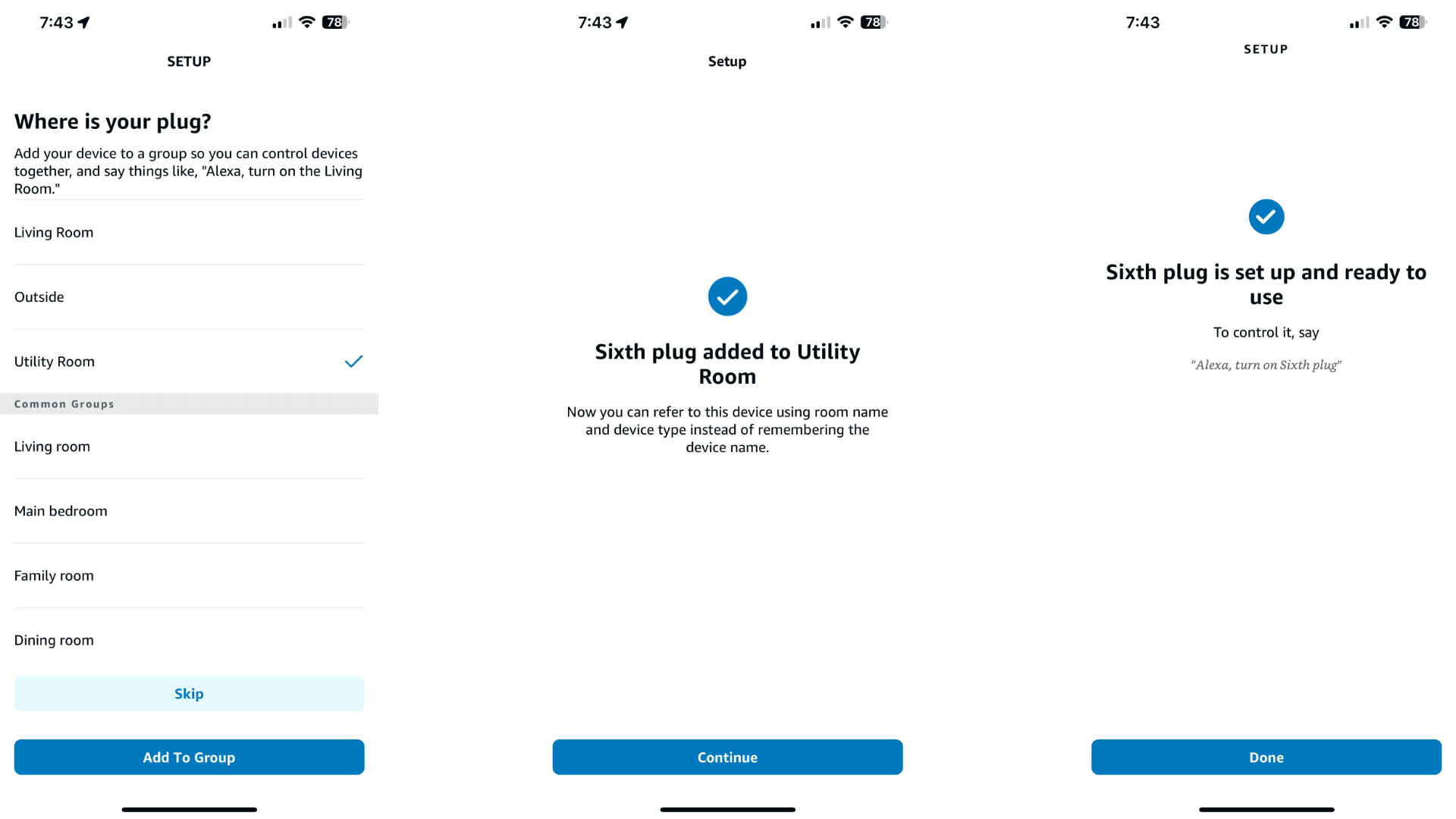
- Tap an existing room or group, then tap either Skip or Add to Group as desired.
- Tap Continue.
- Tap Done to complete setup.
Although the above steps will apply to most devices, you may encounter additional prompts if your device supports multiple functions or advanced features. You’ll also need to use the Try Numeric Code Instead? option instead of Scan QR Code if you are adding your Matter device from another platform.
Make Your Smart Home Matter with Amazon’s Alexa
While it isn’t as straightforward as adding a Matter device to Apple Home, getting your smart home gear up and running with Alexa is still a breeze. Once connected, you’ll have access to all of Alexa’s smart home goodies: powerful routines, handy organization options like groups or favorites, and convenient controls accessible with a tap or a shout.
About the Author

Christopher Close
Smart Home Editor
After graduating with a BAS in Technology Administration, Christopher has been covering Matter, Apple HomeKit, and the smart home industry for various sites including iMore, MakeUseOf, HomeKit News, and HomeKit Hero since 2018. Whether it is installing smart light switches, testing the latest door locks, or automating his households daily routines, Christopher has done it all.