How to Update Matter Devices in the Apple Home app
Staying on top of the latest firmware updates is crucial for securing your Matter devices and ensuring your smart home runs smoothly. However, navigating through various vendor apps for each of your devices can make tracking down updates rather tedious.Thankfully, some Matter platforms—like the Apple Home app—can help by offering firmware updates directly to compatible devices.
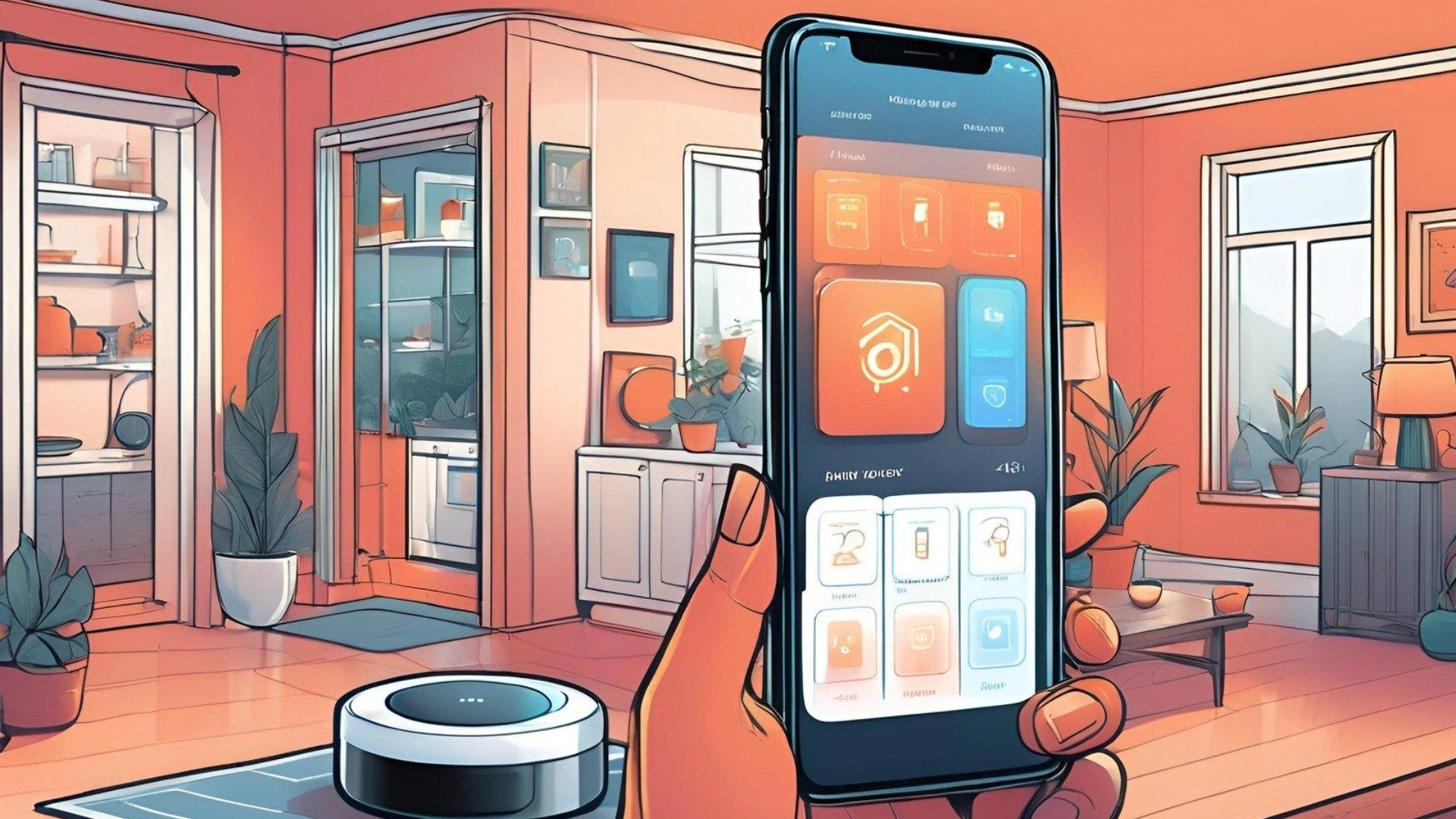
Please note: This page may contain affiliate links. Read our ethics policy
Staying on top of the latest firmware updates is crucial for securing your Matter devices and ensuring your smart home runs smoothly. However, navigating through various vendor apps for each of your devices can make tracking down updates rather tedious.
Thankfully, some Matter platforms—like the Apple Home app—can help by offering firmware updates directly to compatible devices.
Here's how to bypass your vendor's app and take advantage of updates through Apple Home.
Apple Home Firmware Updates: Compatible Devices

Before you rush over to the Home app, you may want to take note that not all Matter devices support firmware updates through Apple's platform. And, with the process being relatively new just finding information on compatible devices is hard to come by.
Based on our brief experiences, we have only seen Thread-based devices from Eve Systems and Nanoleaf offer updates via Apple Home so far. Compatible Eve devices include the Eve Energy smart plug—which we recently reviewed—as well as one of our top contact sensor picks, the Eve Door and Window.
Compatible offerings that we've seen from Nanoleaf include the Essentials A19 Light Bulb and the company's Essentials Strip Light.
Regardless of the vendor, updating through the Apple Home app was extremely simple and followed the same set of steps which we will go into below.
How to Update Your Matter Devices in the Apple Home App
Apple makes it a breeze to stay on top of Matter device updates through notifications and by presenting download options in multiple areas in the Home app.
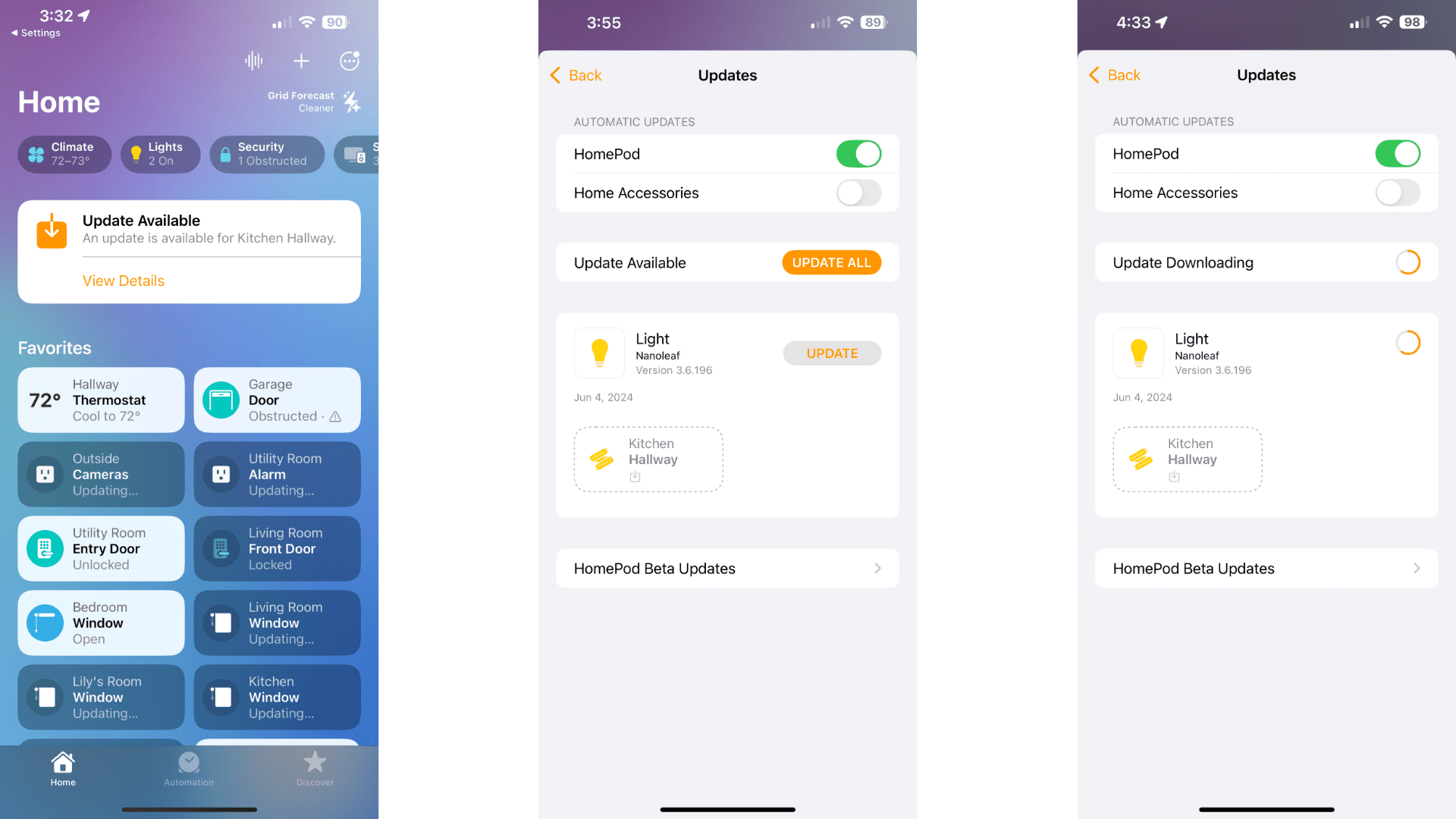
The quickest method is to use the Available Update banner at the top of the Home tab when it appears:
- Launch the Apple Home app.
- Tap View Details under the Update Available banner.
- Tap UPDATE next to your Matter device.
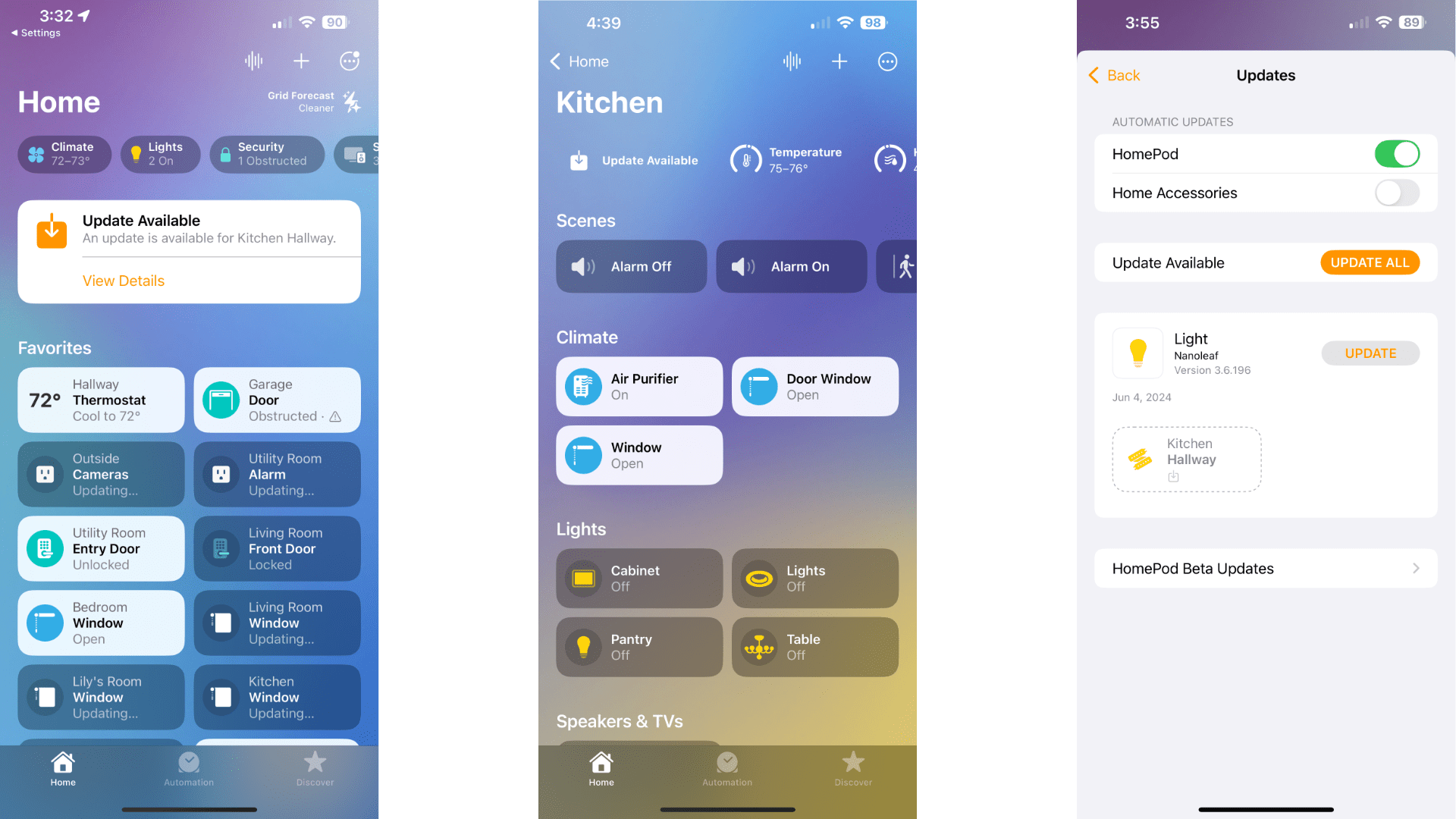
Alternatively, you can find updates by navigating to the room that your device is in:
- Launch the Apple Home app.
- Tap the … button at the top of your screen.
- Tap the room with your desired device.
- Tap Update Available or long-press the desired device then tap Accessory Settings.
- Tap UPDATE next to your Matter device.
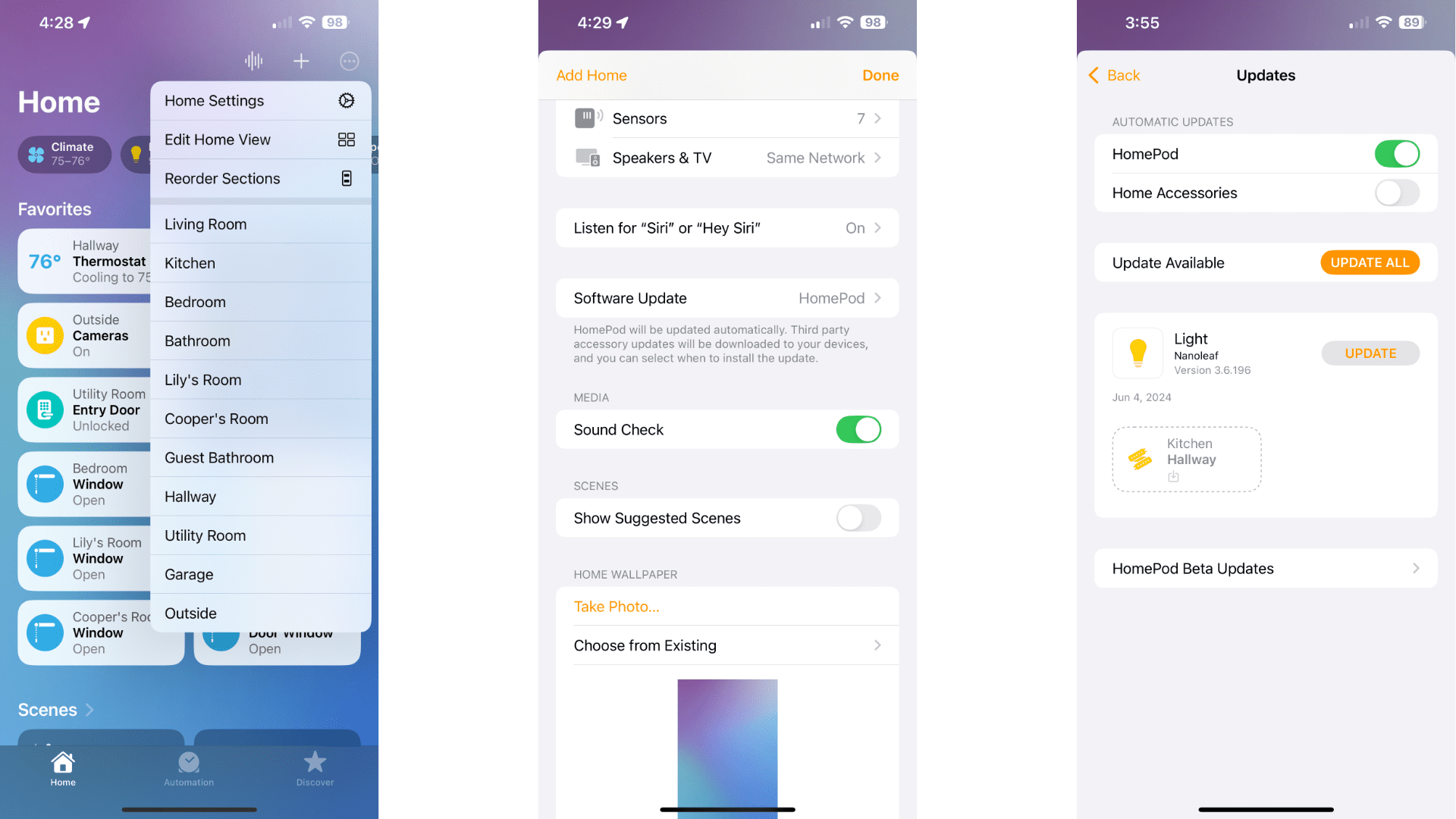
You can also update your device through the Home Settings menu of the app:
- Launch the Apple Home app.
- Tap the … button at the top of your screen.
- Tap Home Settings.
- Scroll downward and tap Software Update.
- Tap UPDATE next to your Matter device.
Whichever method you choose, the Home app will begin downloading the moment you tap the UPDATE or UPDATE ALL buttons. Depending on your home setup, you may encounter a message stating that the update will be installed when the device is available or ready.
Don't worry, the Home app will handle the rest in the background. You can safely navigate away from the Home app during this time without harming your device.
How to Enable Automatic Updates For Your Matter Devices
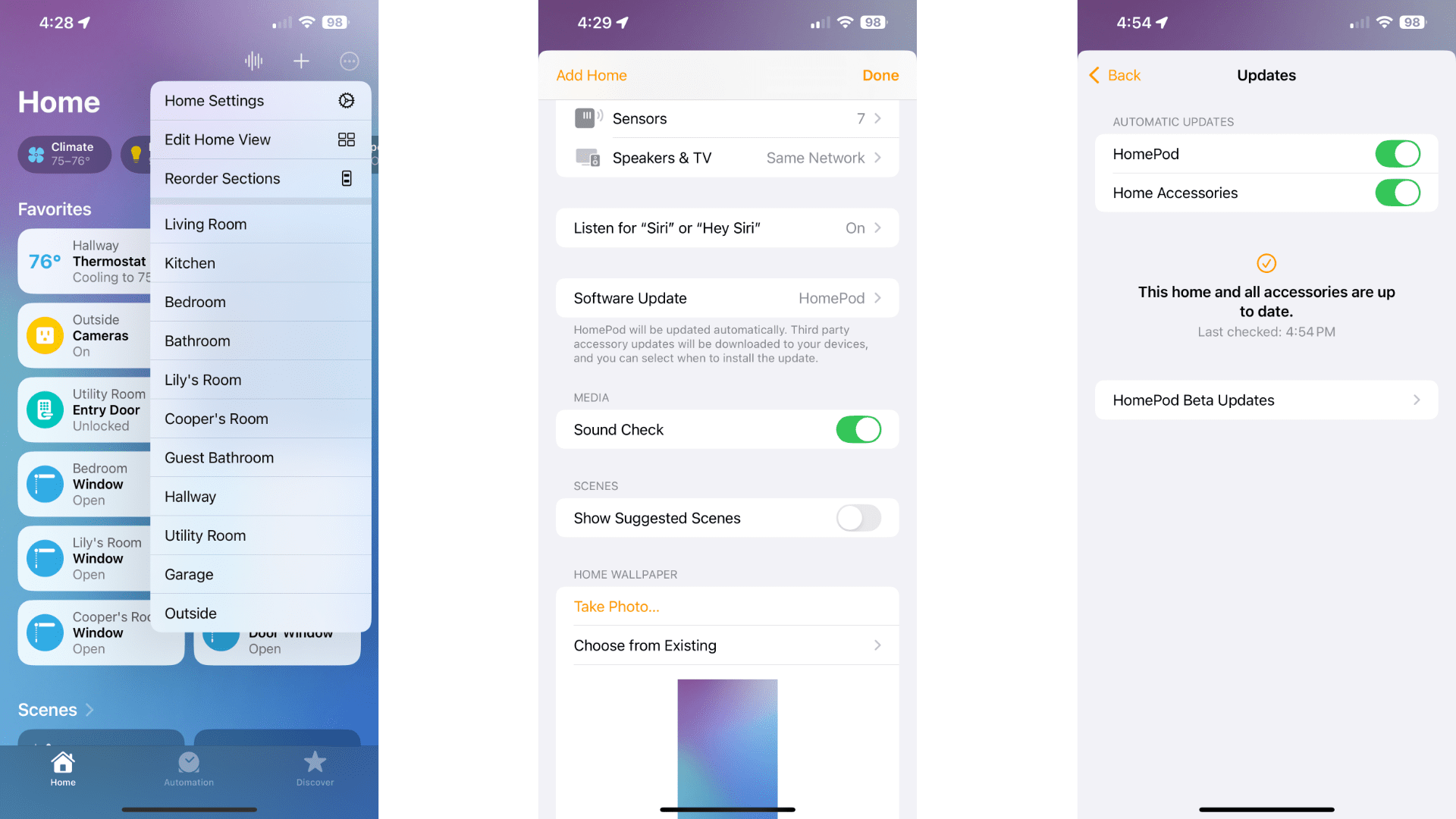
If you prefer a more hands-off approach to managing your devices, you can turn on Automatic Updates within the Apple Home app. As with updating your devices, it only takes a few taps to enable this setting:
- Launch the Apple Home app.
- Tap the … button at the top of your screen.
- Tap Home Settings.
- Scroll downward and tap Software Update.
- Tap the Home Accessories toggle to enable Automatic Updates.
That's all there is to it! From now on, your Matter devices will update automatically whenever new firmware is made available to the Apple Home app.
Stay on Top of Your Matter Devices With the Apple Home App
Keeping your smart home devices up-to-date has never been easier with the Apple Home app. With just a few taps, you can improve reliability and performance by squashing pesky bugs, patching potential security issues, and enabling new features for your device.
So next time an update becomes available, you can skip the vendor's app and go straight for the Home app—if your device supports it.
About the Author

Christopher Close
Smart Home Editor
After graduating with a BAS in Technology Administration, Christopher has been covering Matter, Apple HomeKit, and the smart home industry for various sites including iMore, MakeUseOf, HomeKit News, and HomeKit Hero since 2018. Whether it is installing smart light switches, testing the latest door locks, or automating his households daily routines, Christopher has done it all.
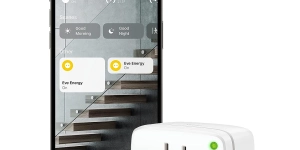
Eve Energy
Eve Energy is a smart plug that allows you to control your home appliances with your voice or an app, supports Matter for cross-platform control, ensures privacy with local connectivity, and enhances your smart home network's stability and reach with cutting-edge Thread technology.
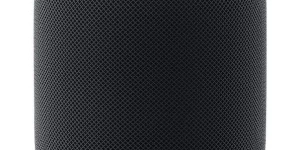
Apple HomePod (2nd Gen)
The HomePod (2nd Gen) is a powerful hub from Apple that delivers immersive, high-fidelity audio and intelligent assistance, while seamlessly integrating with your Apple devices and smart home accessories; it's also a key component for Matter compatibility, ensuring broad connectivity with a range of smart home devices.

Nanoleaf Matter A19 E26 Smart Bulb
The Nanoleaf Matter A19 E26 is a color-changing LED smart bulb that supports Matter over Thread for compatibility with various smart home ecosystems, offering over 16 million colors and tunable white light.

Nanoleaf Matter Lightstrip
Create stunning backlit illumination in any room with the Nanoleaf Matter-enabled smart color changing LED Lightstrip.