ThirdReality MK1 Magic Keyboard review: an ultimate Matter remote
A Matter-enabled keyboard is now a thing with up to 12 programmable switches to control your smart home.

Please note: This page may contain affiliate links. Read our ethics policy
Switches or remotes are essential triggers in a smart home setup, and that also applies to Matter. However, Matter-enabled ones are still relatively rare on the market. That’s where the MK1 Magic Keyboard from ThirdReality comes in, packing built-in programmable switches to control your Matter devices locally.
MK1 Magic Keyboard pros and cons
After roughly a week of using this device, here are my takes:
Pros
-
Good typing experience
-
12 programmable Matter switches
-
Stable connectivity
-
Nice RGB light effect
Cons
-
Inconsistent experience across major Matter platforms
-
Struggle with three or more fabric in performance
-
USB-powered only
-
Build quality could be improved
-
No Mac keycap provided
Core experience
The keyboard is easy to set up. Across multiple tests, it didn’t take much effort to get it working across Apple Home, SmartThings, and Home Assistant.
The keyboard uses an entry-level Wi-Fi chip, and requires a 2.4 GHz Wi-Fi network. I used a dual-band access point from my Deco mesh system, which worked fine too. (Since the review unit is uncertified, some platforms show a warning. On Home Assistant, if encountering setup issues with certifications, I had to toggle the “Text-Net DCL” option in the Matter server configuration. The retail version should be free from such concerns.)
However, performance began to degrade when I added a fourth platform. That’s when I saw serious control lag and unresponsiveness. The sweet spot seems to be two platforms connected at most – anything beyond that, the stability drops noticeably. So, over my two weeks of testing, I kept the setup lean – just one or two platforms connected -- and it seemed pretty stable.

To be fair, it’s already impressive to expose 12 programmable switches to a single platform. Just remembering which keys control which scenes takes some effort. One tip I found useful: group the functions logically. The standard layout divides Fn keys into three groups – F1 to F4, F5 to F8, and F9 to F12. Because only single-press actions are supported (without workarounds), it’s simplest to assign each group to control a specific device or room.
For example, I placed a tower fan next to my desk and used F5–F8 to control its speed, setting it at steps of 25%. It’s simple and efficient – one press, and you know what’s going to happen.
Usability across platforms
In short, this keyboard works best with Apple Home and Home Assistant. Other platforms are hit or miss.
Even though "Generic Switch" was introduced in the first Matter spec, support is still inconsistent. On Google Home, you can add and see those switches, but you can’t use them in routines or automations. That severely limits their usefulness.
Alexa has a different issue. It doesn’t currently support devices with multiple Generic Switch endpoints, meaning you’ll only be able to use one button – even though the keyboard offers 12. That’s a lot of potential wasted.
Apple Home and SmartThings typically offer the best compatibility with programmable Matter switches – but even they’re not perfect. In Apple Home, the displayed order of switches doesn’t match the physical key layout. You’ll need to press each key during configuration to figure out which one is which. It’s tedious and something I hope ThirdReality and Apple improve on in future updates.
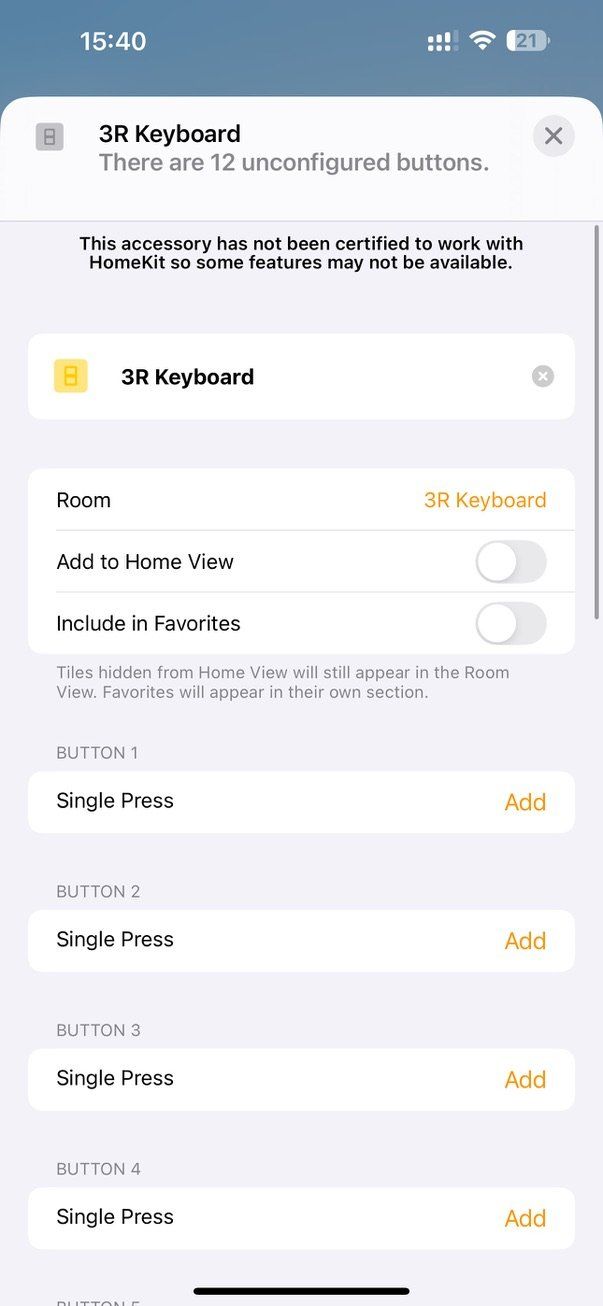
Once configured, Apple’s interface is straightforward: select a device to control, set its status, test the action, and save. However, you’re limited to relatively simple functions. For instance, you can’t toggle a group of devices with a single key – that’s a limitation of HomeKit, not the keyboard itself.
As for SmartThings, the experience was worse. It simply didn’t work during my tests. That could be a compatibility issue with the keyboard, although SmartThings does support programmable switches when bridged through platforms like the Ikea Dirigera or the Hue Bridge. So the issue might be solvable in future firmware updates.
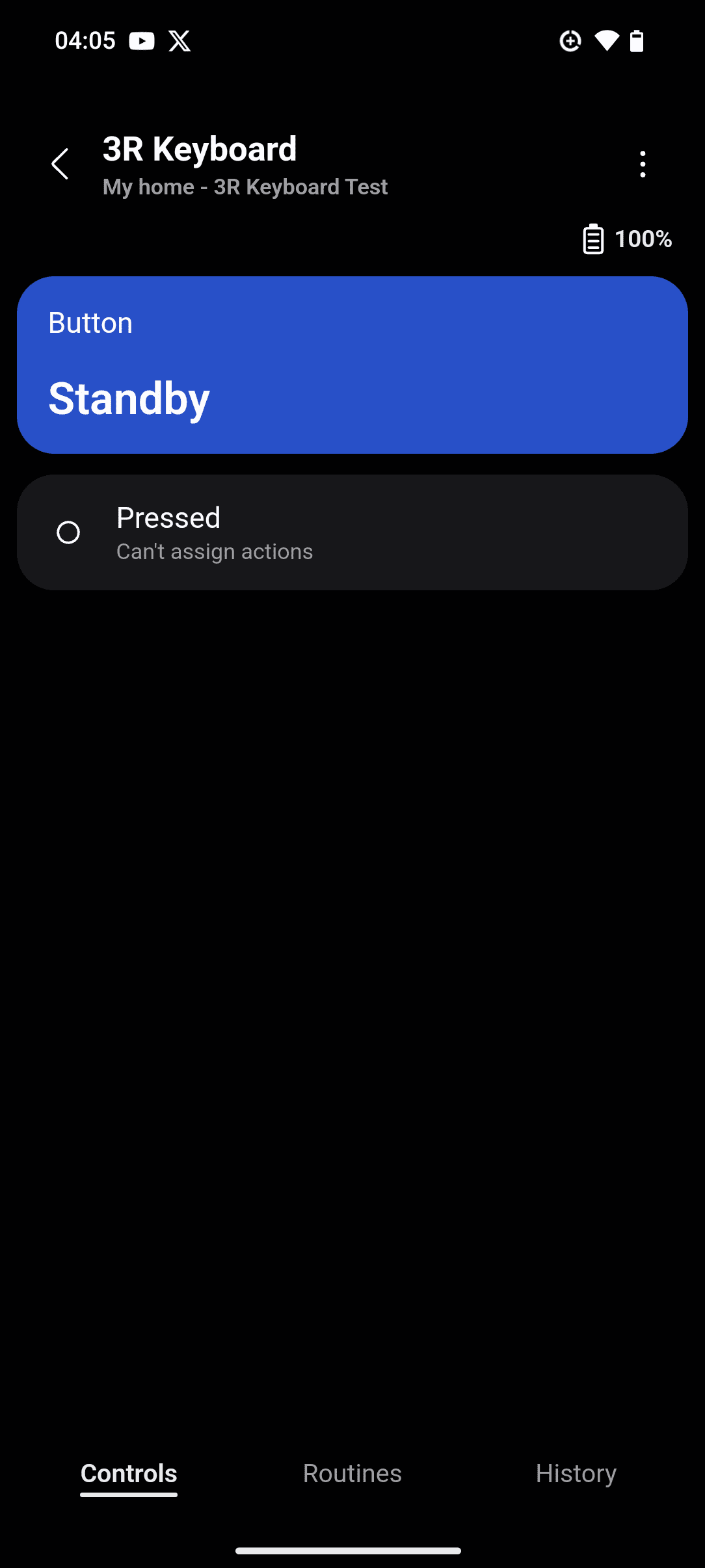
Home Assistant offers the most powerful customization. It’s not quite plug-and-play, but once set up, it gives full control. All 12 switches appear in order – F1 to F12, and you can rename them for better identification.
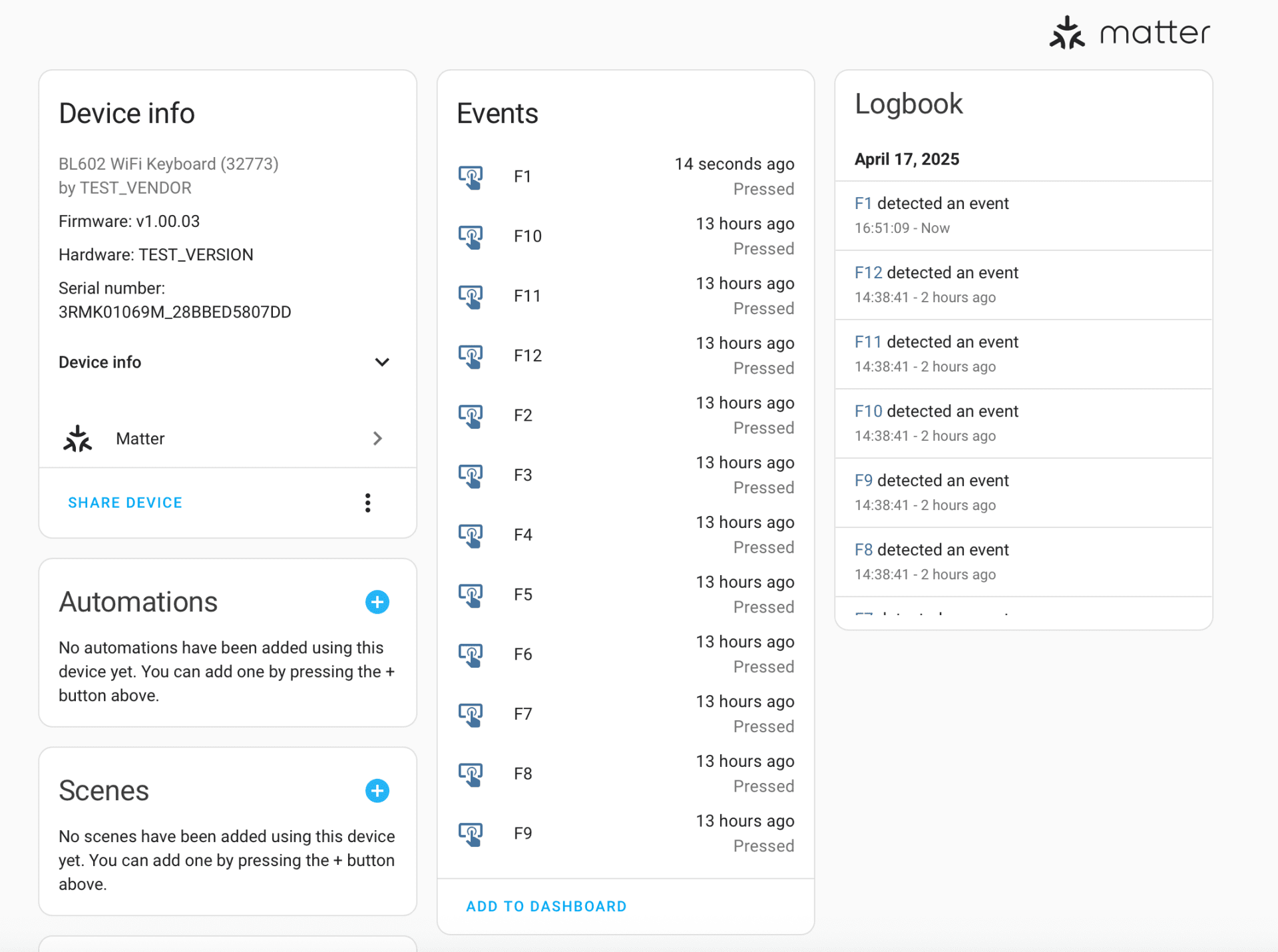
To set up a scene, you use the entity state change trigger for a specific switch. From there, you can assign complex actions – turn on lights based on tags, control specific rooms, or even use templates. There are also powerful Blueprints (templates in Home Assistant) available from the community.
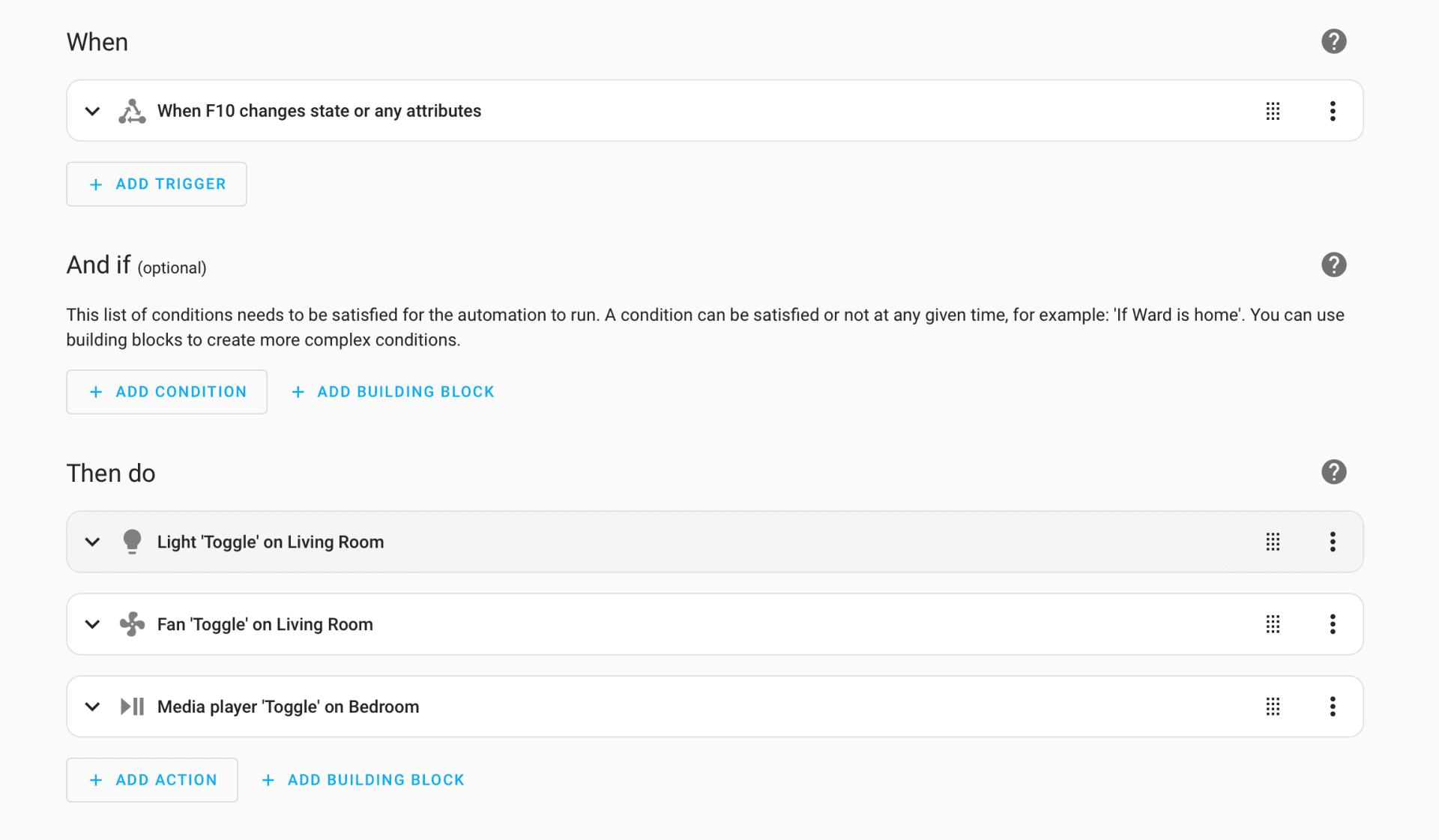
Advanced users may want to go further. In that case, Node-Red provides an even more powerful setup for managing all automation flows. It’s especially helpful if you want visual control over how your automations are wired together, no needing to create 12 separate automations.
MK1 Magic Keyboard's compromised experience
Now for the keyboard itself. This is where the MK1 feels less refined.
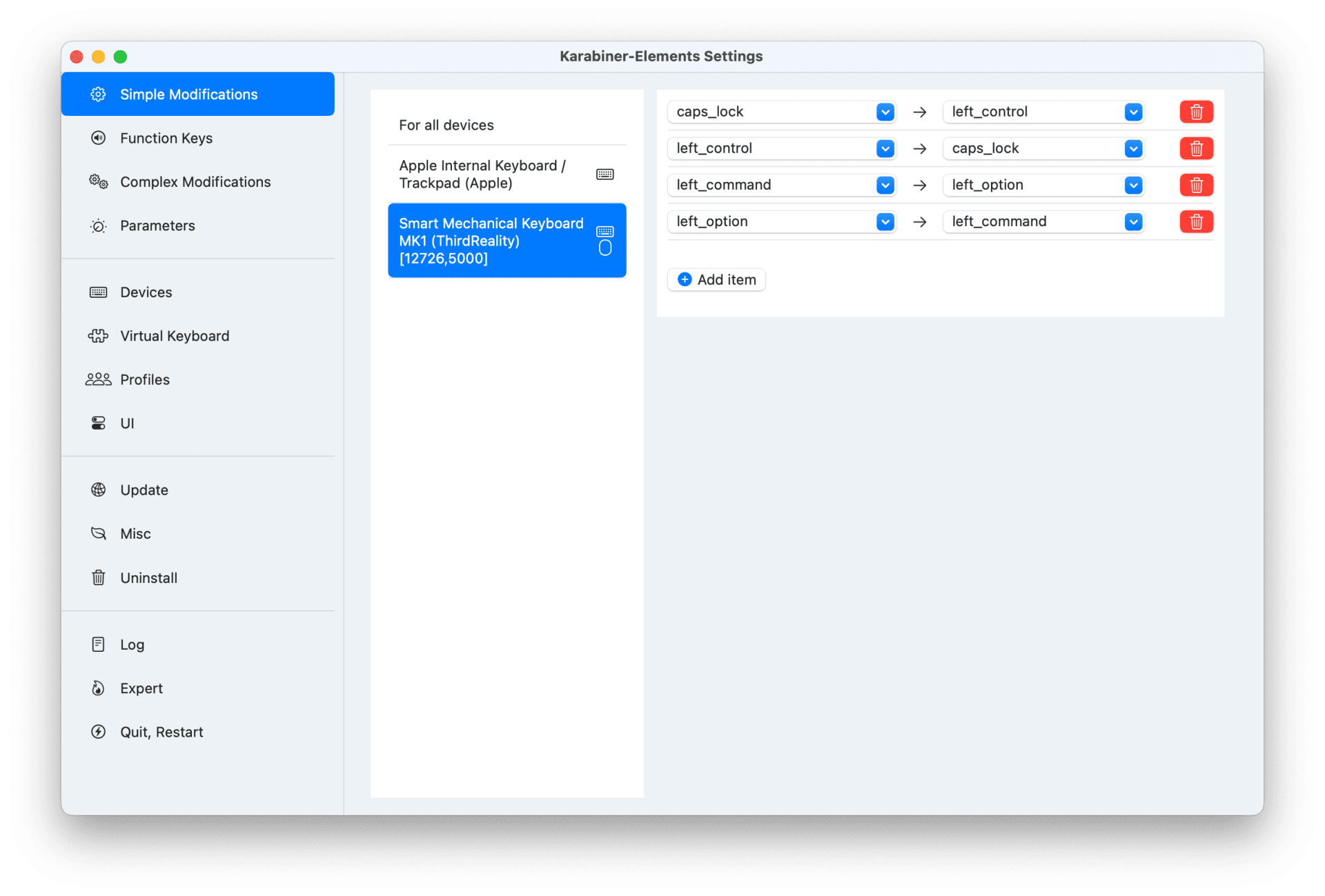
First, it lacks features now considered standard – like a switch to toggle between Windows and Mac layouts. You’ll need to rely on software tools like Karabiner if you’re using a Mac. That means remapping Command, Option, and Control to where you’d expect them. It works, but it’s a workaround.

And even after you remap the keys, you’re still stuck looking at a “Win” key on your Mac. Good luck finding a Mac replacement keycap online that fits perfectly. This could have been solved by including both Windows and Mac keycaps in the box.
Typing on it is not bad, though. It’s crisp and responsive, requiring less force than a typical red-switch mechanical keyboard. I do a lot of typing – usually 20,000+ keystrokes per day – and typically use an electrostatic capacitive keyboard that actuates at 35g. This keyboard feels closer to 40g, which is still comfortable for extended typing and even casual gaming.

However, the build quality leaves something to be desired. The white design and light effect look sleek especially at night. But it feels a little bit plastic in hands. The kickstands only offer one height setting, which is relatively low. I had to add a keyboard pad for comfort. The keycap edges aren’t well-polished either, which may not bother everyone, but it’s something to note if you care about details.

Another minor issue: the keyboard requires USB power, and the cable is fixed. You can’t replace it with a USB-C cable or a fabric-coated one. That’s a pity, especially since ThirdReality already uses USB-C for its Zigbee dongle and even includes a USB adapter in the box. Offering more flexibility here would elevate the experience.
Should you buy the MK1 Magic Keyboard?
The MK1 Magic Keyboard is a standout concept – a keyboard that doubles as a Matter smart home remote. If you’ve got multiple Matter-enabled devices near your desk and want convenient, fast control without needing to pull out your phone or launch an app, this product makes a lot of sense.
The keyboard fits especially well in setups where ambiance lighting is used – brands like Govee, Nanoleaf, and Yeelight come to mind. It’s a natural addition for gamers or content creators who want quick toggles for lighting scenes.
It’s also a great tool for anyone managing a larger smart home setup or running a small rental business. With quick access to 12 programmable keys, you can easily control thermostats, lights, and locks across multiple rooms.
But don’t expect premium build quality. And the typing experience is good, but not great. If you’re expecting the finish and feel of a mid to high-end mechanical keyboard, you may be disappointed.
Finally, due to the limited support for Matter Generic Switch on platforms like Alexa, SmartThings, and Google Home, I recommend waiting for broader compatibility unless you're already using Apple Home or Home Assistant.
At the moment, the product is wrapping up Matter certification and will be available soon, priced at $79.99.
About the Author

Ward Zhou
Products Editor and Writer
Ward Zhou has been immersed in the smart home and industrial tech space throughout his career. Based in Shenzhen, the industrial hub of smart home, he began his journey with local media outlets and a prominent smart home solution provider, eWeLink, cultivating his expertise in smart home devices and industrial dynamics. Ward has contributed hundreds of review and news pieces to respected publications such as TechNode, PingWest, and Caixin Global. When he’s not covering the latest in tech, Ward enjoys coding, design, street photography, and video games.

Philips Hue Bridge
The Philips Hue Bridge, a gateway device by Signify, uses Zigbee for instant light response and enables Matter, a universal smart home standard, allowing seamless integration with other smart home brands and ensuring your lighting and accessories are always connected, even when Wi-Fi is down.

DIRIGERA
A Matter-compatible smart hub that connects and automates IKEA smart devices, enabling flexible control through the IKEA Home smart app, voice assistants, and remote triggers.

Smart Mechanical Keyboard MK1
A Matter mechanical keyboard with customizable RGB lighting, responsive Yellow switches, and smart home control via F1–F12 keys.