The SwitchBot Hub 3 review: A universal remote with an identity crisis
The SwitchBot Hub 3 is a temperature and humidity sensor, motion detector, Bluetooth bridge, universal IR remote, virtual Matter buttons, and more… but is it too much?

Please note: This page may contain affiliate links. Read our ethics policy
The SwitchBot Hub 3 is many things. It’s a remote control for infrared devices, allowing you to integrate your TV and other legacy appliances with SwitchBot scenes. It’s a humidity and temperature sensor, with an LED display to check vital data at a glance. It’s a motion sensor, and a bridge for any nearby SwitchBot Bluetooth devices, like motorised curtains. It’s a scene controller, with quick-assignable shortcuts from the home screen. And it’s a set of virtual Matter buttons, which you can navigate using the central dial, offering the ultimate flexibility from your bedside table or countertop.
It’s all this, and more. So much more, in fact, that it risks veering into the realm of too complex.

Hardware and Design
Let’s talk about the hardware first. It’s about twice as big as the previous Hub 2 but follows broadly the same shape, with the addition of extra controls on the front—the dial being the most obvious. There's now a large 2.4" display, instead of basic segment LEDs, which displays sensor data, lock status, and custom shortcut icons; it's not hugely configurable beyond that.
As before, you get a special USB-C cable with built-in sensors, and you can mount the unit directly to any flat surface if required. But new to the Hub 3 is an angled desktop mount, rather than just an angled plate at the back. This gives it more stability when used on a tabletop.
Adding the Hub 3 to Matter
When you first add the Hub 3 to your Matter smart home ecosystem by simply scanning the code on the back, it’s recognised as a bridge device and includes three built-in sensor datapoints: temperature, humidity, and motion. The process was easy, and seamless. From that point on, any Bluetooth SwitchBot devices you add—like curtains or button pushers—will also be exported through Matter, as will the virtual buttons that you create.
But it goes beyond that, as I’ll get to in a moment.
What exactly does the Hub 3 do?
If I’m honest, the control system is quite confusing, even to this seasoned tech pro. The home screen panel is easy enough to understand: you’ve got the built-in sensor data, optional weather info, and the lock status for a connected SwitchBot lock. I don’t have a compatible door, so the lock part is less useful to me.

Beneath that is a row of four shortcut icons, and underneath those, four corresponding capacitive buttons (it's not a touchscreen). Annoyingly, these aren’t precisely aligned with their icons, which bothers me more than it should. This seems like an issue they knew about, because the touch areas include very small, dim LEDs to indicate where to press. Unfortunately, the viewing angle on these LEDs is quite limited—unless you’re looking head-on, you’re flying blind. I frequently find myself missing the exact touch spot.
The four touch-sensitive buttons can each be linked to a specific device, scene shortcuts, or your list of Matter virtual buttons.
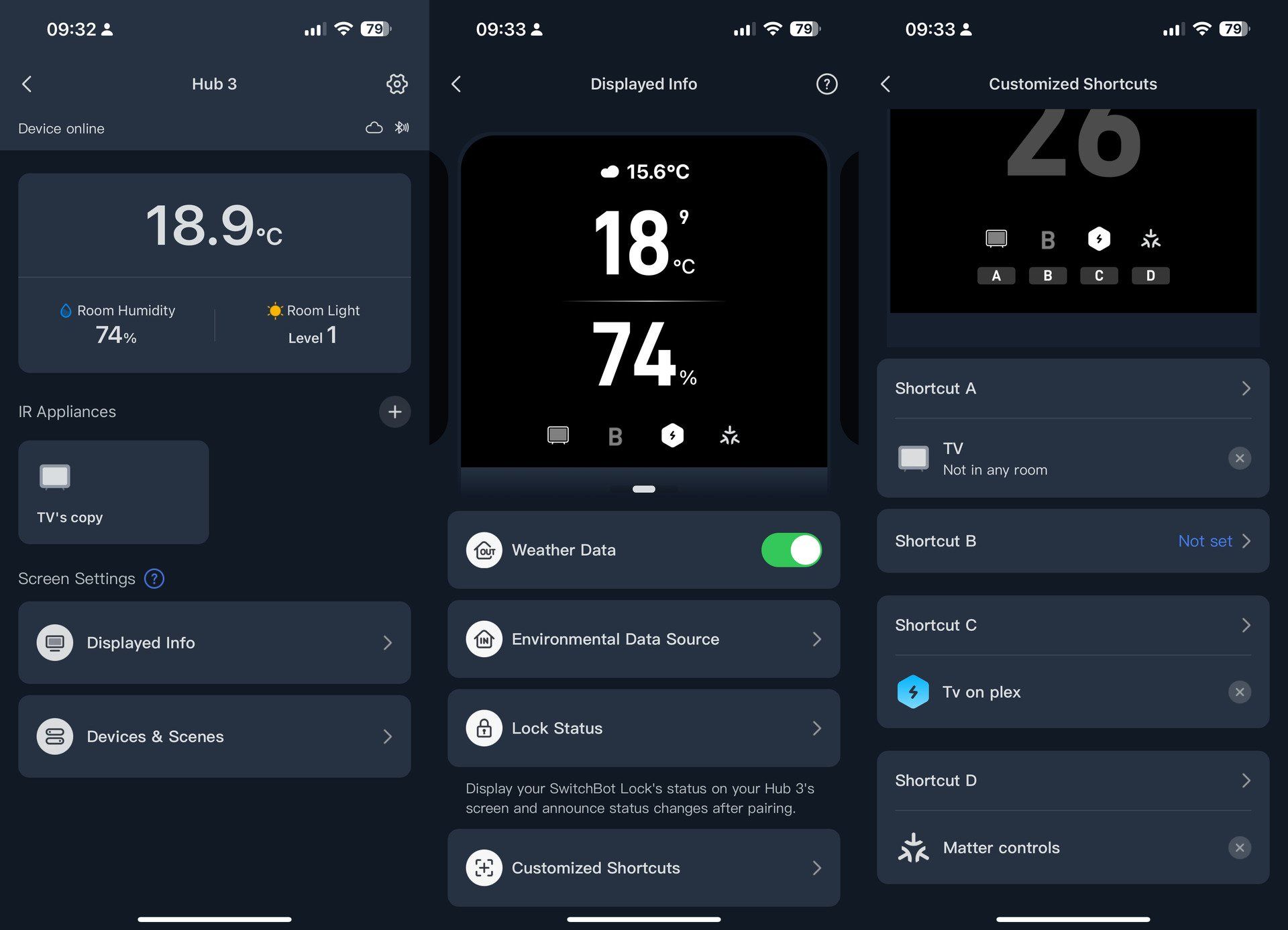
Below that is a mix of physical buttons and a dial: a keypad, a central button and directional pad, Home, Back, a SwitchBot button (which is used to go back or navigate home!), and an on/off rocker. If you’ve got a TV added as one of your infra-red legacy devices, the controls make sense: tap the TV button, and the physical controls become active—power, navigation, home; and the dial controls volume (for me, anyway, but you can customize that).

But when you try to control something other than a TV, like blinds, most buttons become useless. You might only need plus/minus or up/down. On the main homescreen you can customize the functionality of these, but on individual device screens, they're limited to that device only.
I can’t help thinking it would’ve been a lot more elegant to just have a big touchscreen with dynamic buttons that you could design and resize. I think I just want another Logitech Harmony remote, but made for the Matter era. By cramming physical controls, capacitive shortcuts, and a display screen, it's just a tad too big and unwieldy.
Like a child who's only ever known the iPad, presented with a laptop for the first time, I kept pressing the screen.
Matter “buttons”
The Hub 3 can emulate or export up to 27 virtual buttons to your Matter system (they advertise 30, but that's the total number of sub-devices the Hub 3 can send to Matter; once you account for the default humidity, motion, and temperature sensor, there are 27 spots remaining).
Go to the Matter setup screen, tap Secondary Devices, and select Hub 3 buttons. A new button is then automatically added to your Matter system. Since the Hub 3 is a bridge, you don’t need to pair each one individually—they just appear in your regular smart home controller, assigned to whatever room you’ve assigned the Hub 3 to.
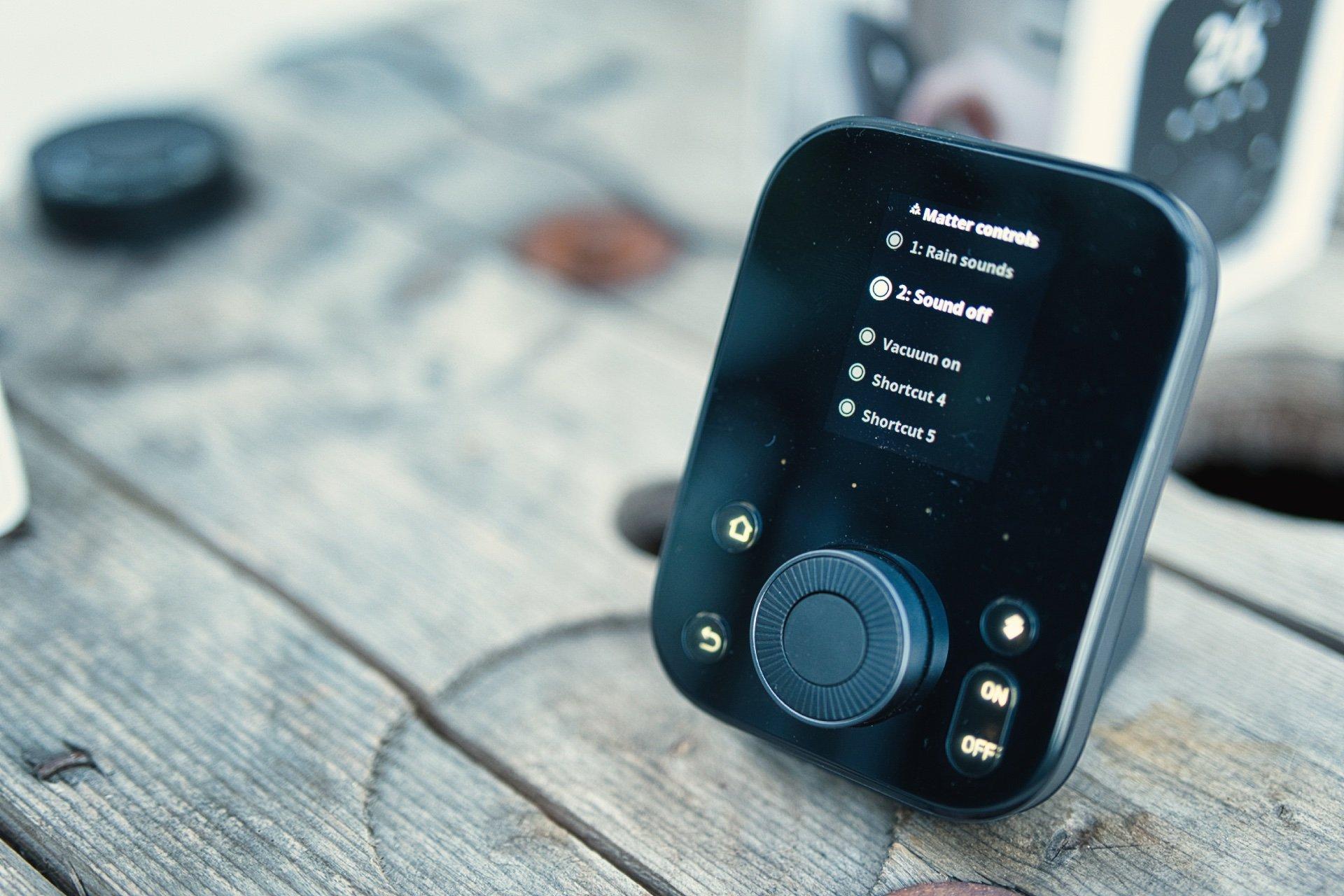
These virtual buttons can trigger any devices, scenes, or shortcuts (if you’re using Apple Home) that your smart home controller would normally have automation access to; at this point, you’re outside of the SwitchBot ecosystem.
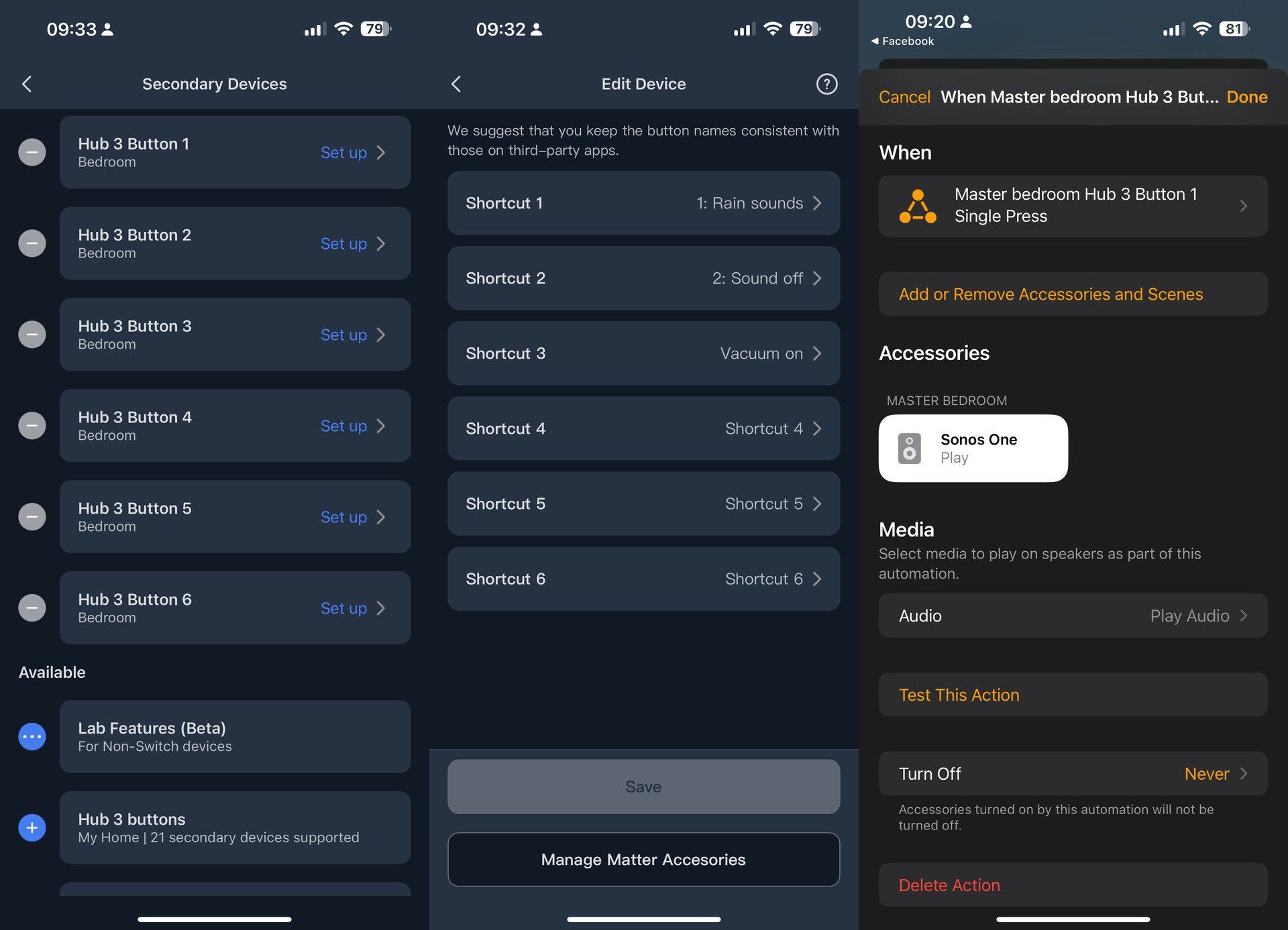
Only single-press actions are supported, but you can link that to a full automation sequence that controls multiple devices. You can even use them to trigger non-Matter devices, depending on what your smart home system supports. I set up two shortcuts for my Sonos One speaker—to play and stop soothing sounds (which wouldn't normally be supported by Matter). Then I added another to start the Matter-compatible SwitchBot K10+ Pro in my kitchen.
So where exactly are these buttons on the Hub 3? Well, they’re not. Once you’ve set one up, a new “Matter accessory” appears in your device list. Assign it to a shortcut button, then you can scroll through the list using the dial, and press to trigger. But they don’t map onto physical buttons on the hub. You can at least rename the buttons to be something more descriptive than “Button 1”.
SwitchBot Hub 3 vs the Flic Twist
The Flic Twist is probably the closest equivalent in terms of Matter button functionality. Both have a dial, multiple action buttons that can be assigned, and can initiate custom scenes.
However, the Flic Twist isn’t a Matter accessory—it’s a Matter controller. It can send commands to Matter devices, but you’ll be configuring them via the Flic app, and it mainly supports lighting and plugs.
The Flic requires its own hub, which can also control IR devices like TVs. While its Matter support is limited, it supports many services natively (like Sonos) without the Matter limitations.

SwitchBot’s virtual Matter buttons aren’t configured within the SwitchBot app. Once created, they’re managed in your smart home platform. This is “true” Matter support, but your flexibility depends on that platform. For example, Apple HomeKit technically supports Sonos, but in a very limited way; you can only play from Apple music or a set of ambient sounds. In that case, I actually got better support using Flic.
The Flic Twist feels better in terms of hardware: it's more intuitive and tactile. Hold the button, twist to select the mode, then tap. You can use stickers to label the 12 modes. Each mode has two button actions—tap and double-tap—plus dial actions. So 24 buttons, 12 dials. And it's battery-powered, so your only limit is the range to its hub. (See our full Flic Twist review)
The SwitchBot Hub 3 requires a shortcut button, then scrolling a list with the dial, then pressing again to trigger a Matter action. You can have up to 27 virtual buttons, but navigating that list gets tedious, especially with a tethered power cable that limits handheld use. The dial isn’t a dimmer or colour controller either; it’s just for selection. It's also much less satisfying to twist, with a plasticky feel that doesn't glide elegantly.
That said, the Flic Twist is only that: buttons and dials. The SwitchBot Hub 3 does so much more: Bluetooth bridge, sensors, display. On value and compatibility, the Hub 3 wins. On usability and elegance? Flic has it.
Should you buy the SwitchBot Hub 3?
The Hub 3 is a very clever, multifunctional device—but sometimes, more isn’t better.
If all you want is IR control for automated scenes, or a way to bridge your SwitchBot devices and sensor data into Matter, the older Hub 2 is better value. It's simpler, too, with just two buttons.

The Hub 3 is almost a new product line entirely. It’s like a hybrid between the Hub 2 and SwitchBot’s universal remote. But how many of the extra features do you actually need in a tethered bedside sensor hub?
If you’re constantly checking your SwitchBot smart lock, maybe it’s worth it for the peace of mind alone. The motion sensor is potentially useful too, for a nightlight automation or similar. But I don’t think any one of the new features justifies an upgrade if you're happy with what you've got.
As for the Matter buttons: in reality, they weren’t as useful as I hoped. Navigating to a shortcut screen, scrolling a list, then tapping? That’s just not intuitive compared to a voice assistant. Yes, I can ditch the TV remote—but even that’s a mixed win. The cable’s at full length, it’s in a stand on my bedside table, and I can’t pick it up. So I end up contorting to press those Hub 3 buttons while turning in the other direction to check if they worked.
On top of that, my TV has become sluggish with age and software updates. I tried to automate a scene that turns the TV on, navigates to Plex, and selects the default user. But sometimes it takes a while to launch the Google TV interface—anywhere from 10 to 30 seconds. You can add delays to the automation to account for that, but half the time it either introduces frustration (if it's being snappy, you still need to allow that maximum delay time from the automation to happen; you can't manually wrest control as the latter button commands will sent regardless); or it takes longer than usual, and the whole sequence fails. Or one button press is missed, and you’re in YouTube instead.
That’s not the Hub’s fault—it’s just the nature of trying to smartify dumb IR devices. It's a frustrating experience no matter what system you use, and you should be ready for that. I suspect, like me, you'll ultimately be resigned to just doing it the old luddite way, with that crusty remote control and flesh sticks.
The Hub 3 tries to do too much and ends up being a bit messy. It’ll definitely have its uses in specific setups, but it’s not the one hub to rule them all that I hoped it might be. If you want a universal remote, check out the SwitchBot Universal Remote instead; to bridge your SwitchBot devices into Matter, with a bonus humidity and temperature sensor, grab the Hub 2.
About the Author

James Bruce
Smart Home Contributor, Videographer, and Developer
James spent seven years in Japan, where he brought technology into the classroom as a teacher and worked part-time as a data centre engineer. Formerly the CTO and Reviews Editor of MakeUseOf, he has also contributed to publications like TrustedReviews, WindowsReport, and MacObserver. With a BSc in Artificial Intelligence, James combines his technical expertise with a passion for writing, programming, and tech reviews. Now based in Cornwall, he enjoys the slower pace of rural life, building LEGO, playing board games, and diving into VR.

SwitchBot Hub 2
The SwitchBot Hub 2, with part number W3202100, is a smart home hub that enables control of AC/heaters via phone and displays indoor temperature and humidity readings.

SwitchBot Hub 3
A versatile smart home hub with real-time monitoring, intuitive controls, and voice assistant compatibility for seamless automation.