Govee X Evangelion Gaming Wall Lights Review: Prepare to Geek Out
Govee has released a series of EVA Unit 01 themed modular gaming light fixtures. But they didn't just put some purple scenes into the app; they went all in with an industry-first fixture printing and design that must be seen to be believed.

Please note: This page may contain affiliate links. Read our ethics policy
If you're a child of the 80s, you might have been introduced to the world of Japanese animation by the legendary series Evangelion—a glorious battle of giant robots with an ending that was entirely confusing in a way that only Japan can do and has subsequently been rewritten multiple times—but I digress. Govee has released a series of EVA Unit 01 themed modular gaming light fixtures. But they didn't just put some purple scenes into the app; they went all in with an industry-first fixture printing and design that must be seen to be believed.

Design and Unboxing
I rarely comment on the unboxing experience, but this was clearly designed to please fans—and it did. After ripping the black secret cover NERV exterior, you're blasted by an intense purple box that unfolds from the center, revealing the first layer of four unbelievably cool wall light pieces. The second layer contains another two lighting bars, hub pieces, fixings, connectors, and the power block. You'll also find an envelope with the secret dossier and unique QR code to unlock the exclusive Evangelion scenes.

Taking a closer look at the main wall bar pieces, you can see these look stunning even when they’re not even on. Although you do get exclusive scenes in the app, the Evangelion theme extends comprehensively to the hardware, with a unique segmented light design and printing.

The hub pieces, of which both a square and triangular one are included with this set, also light up. Each lighting bar has a translucent acrylic cover which attaches magnetically; you could leave these off if you don't like them.

The wall lights H6063 is one of three products in this launch, accompanied by Y-lights and lighting bars (which we haven't tested). But dedicated fans will likely want to pick up all three.
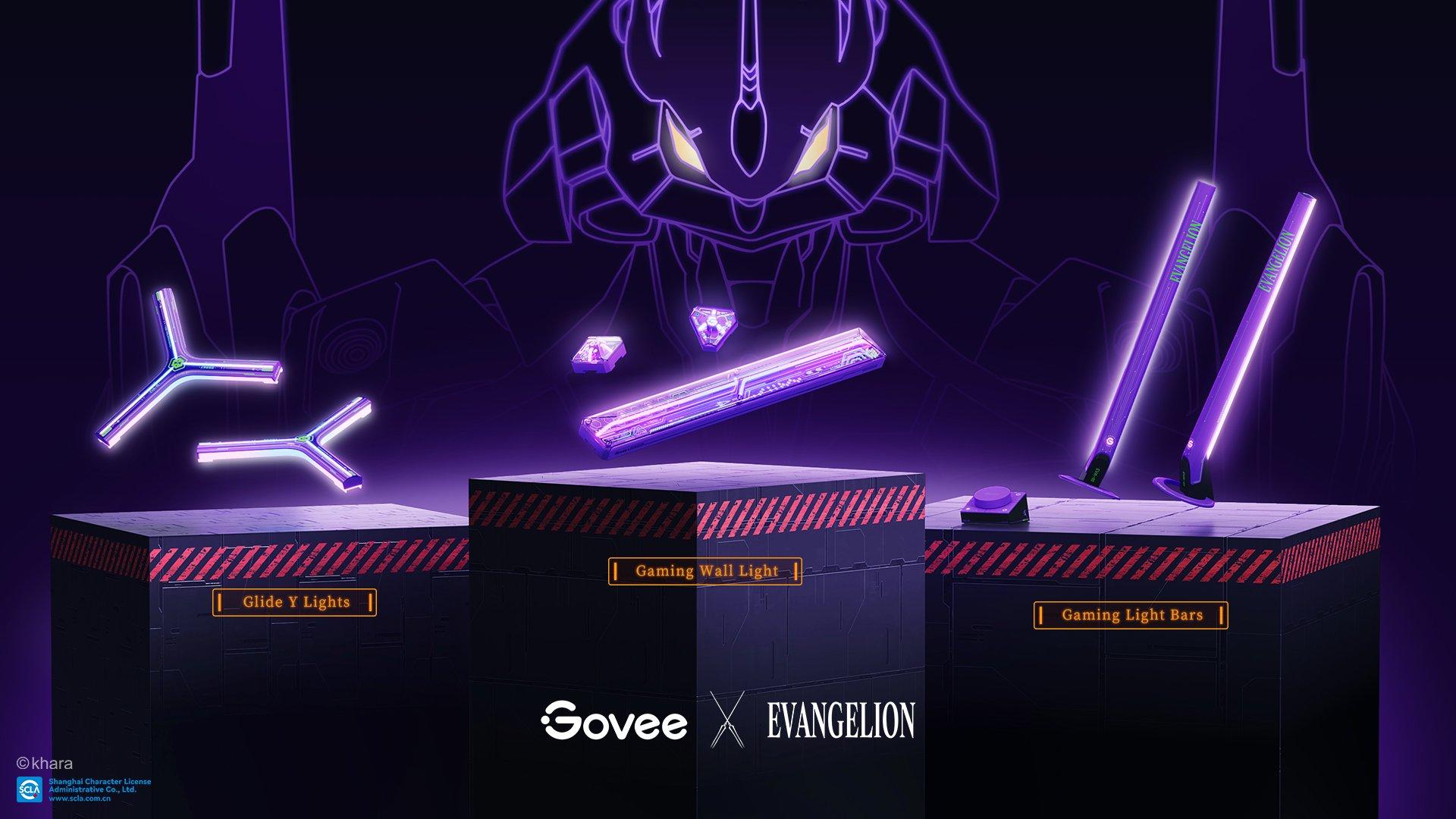
I do have one minor complaint: the Govee symbol in the center of the hub pieces is upside down on my design, because of the orientation of the power input connector. It appears to have been designed for the power to come in from above, which I think is the least likely way anyone would connect it.
The light bars have writing for both orientations, so it doesn't matter as much. A bidirectional connector system would have allowed these to be mounted in either orientation to your preference. But I'm nitpicking at this point and I'm not even sure that would have been technically possible; they still look stunning on the wall.

Setup and Matter
As a first step, affix a power connector to each hub piece and lighting bar. The bars have one input and one output, while the hubs have a single input and two or three outputs. The input side of the connectors should click into place. Once you've done that, power on the control piece and test each lighting bar and hub to check it's working.

The Govee Home app can help you with a library of designs, or you can come up with your own, and it'll automatically identify the shape—all you need to do is rotate it to match. From the devices tab, the gaming wall lights should be detected over Bluetooth. Tap to add and you'll be walked through setup and some tips for installing them on the wall. Up to 12 light bars can be connected together, though only 6 are included in this set.
Fixing these to the wall can be a little fiddly for the initial power module, but each bar after that is simple with only two large sticky pads. Press down only where the stickers are to avoid stressing the circuits. For each subsequent module you'll just slide that connector in that you already attached. You can keep the power on while doing this, as knowing each module has been connected correctly is helpful.

Once you've completed setup in the Govee Home app, you can begin Matter pairing with your platform of choice. You'll find a QR code either in the device settings on the app, or on the small label affixed to the controller cable. Pairing worked flawlessly for me, though you should ensure you've powered on and off the device if it's been more than five minutes.
As with all smart lighting, the controls exposed over Matter are limited; this isn't the fault of Govee, but merely a limitation of the Matter device specifications for colored light. You can control power, brightness, and hue. If you do change the color, it's a uniform color across the entire fixture—there's no pixel control or gradients available over Matter. However, if you set a scene from within the Govee Home app, then power off using Matter, the scene will remain when you power back on again.
Govee Home App Features
The Govee Home app can be a little overwhelming for first-time users, but you'll get familiar with and appreciate the consistent interface across all Govee products if you stick with it. Scene selection is easy, and the exclusive Evangelion scenes even get their own tab. You can also use the wired controller to initiate a series of music-reactive modes, single colors, or built-in scenes; but for the greatest flexibility, you'll be using the app.
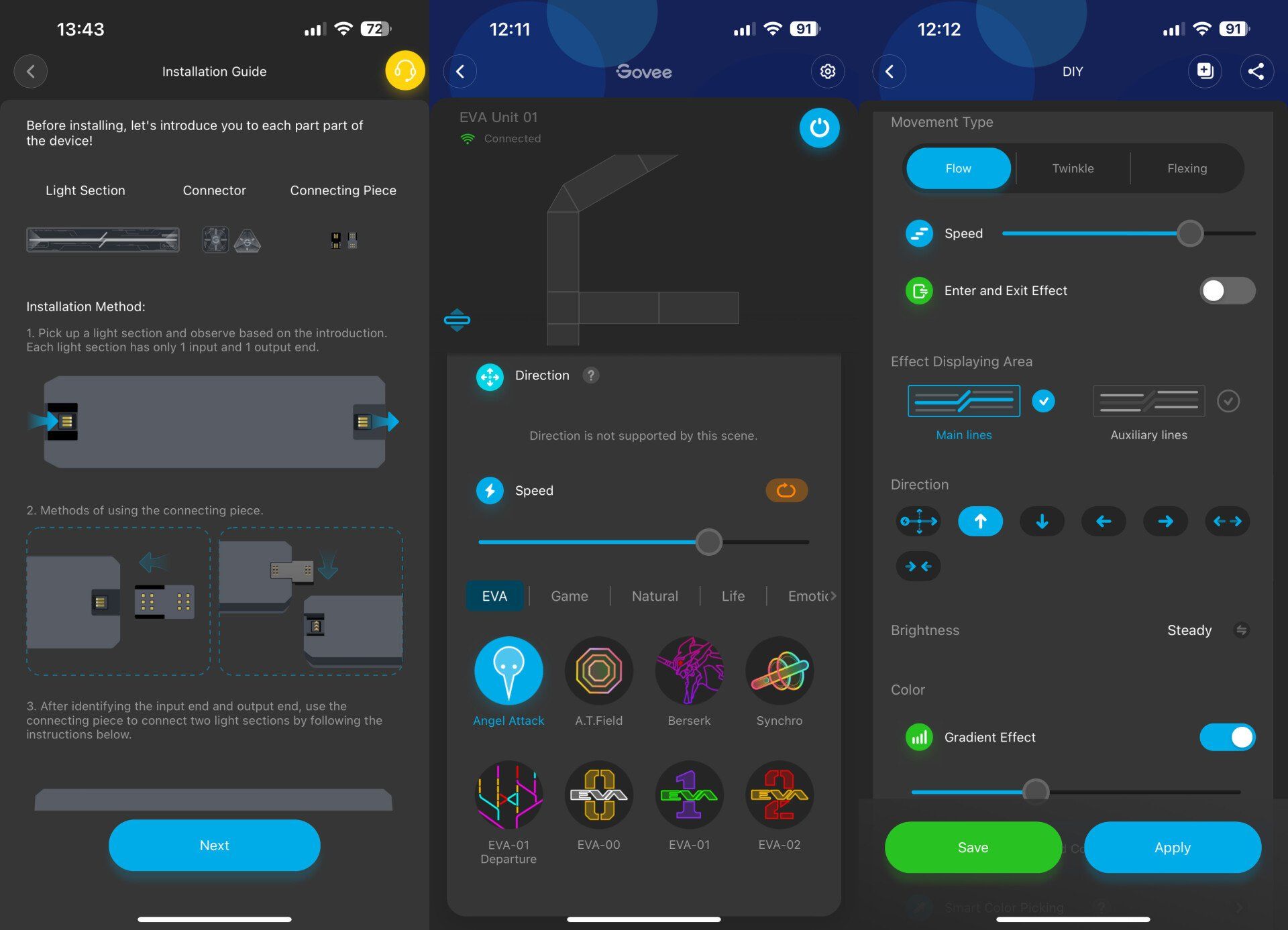
It's only once you delve into the DIY scene creation that things get a lot more complex, and that's fair: with multiple segments on each light, a variety of basic patterns to work from, direction, speed, and color controls, you should be able to achieve any look you can dream of (eventually).
Gaming Sync Features
The "gaming" part of these wall lights comes from their ability to sync up with your gaming PC, dynamically reacting to your on-screen action as part of a Govee DreamView system—similar to a Philips Ambilight or Razer Chroma. There are a few ways to achieve this.
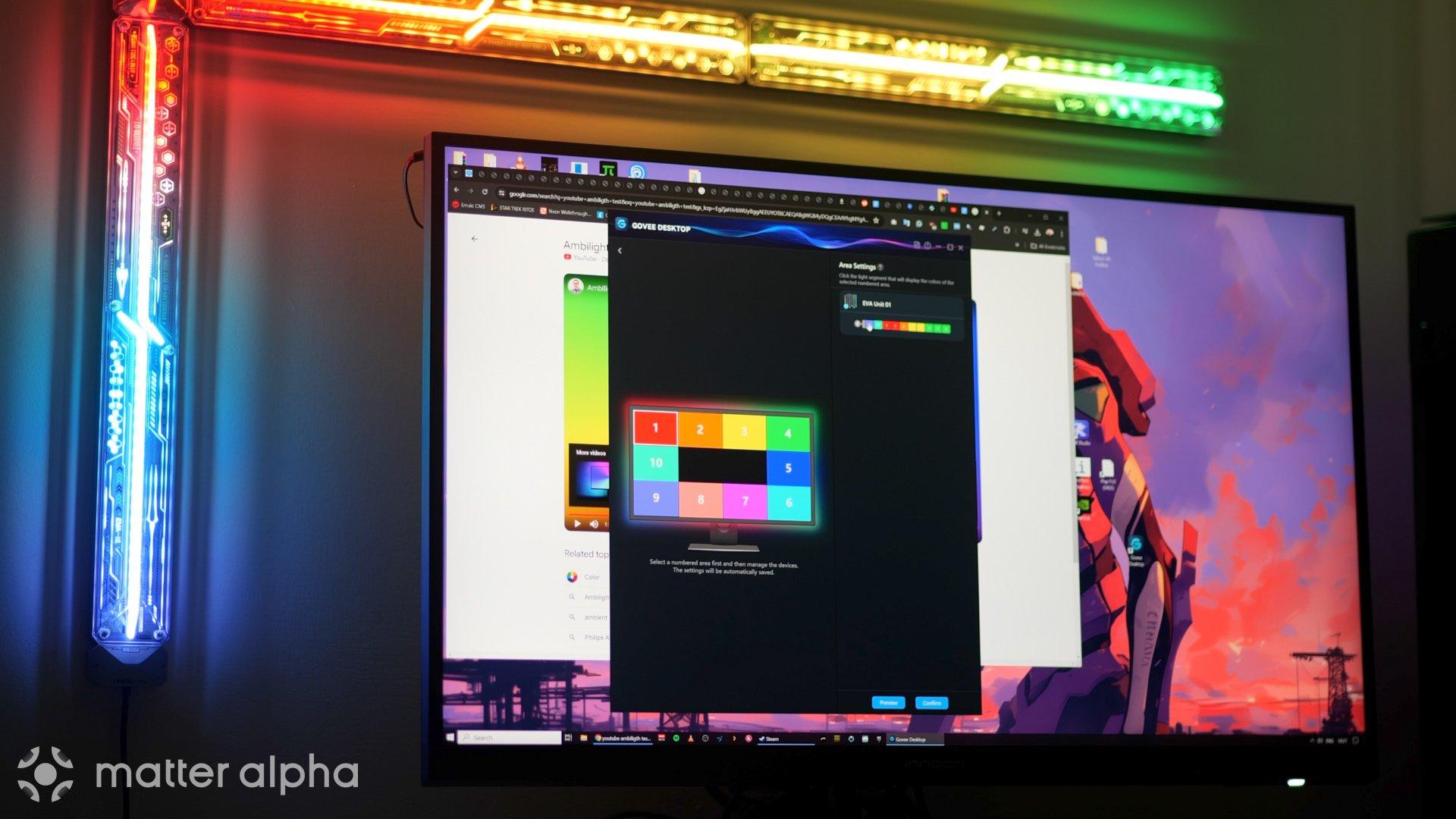
The Govee Desktop app is the easiest way to get started, but you'll need to enable LAN Control from the Govee Home app first to expose the device to your home network. From the desktop app, create a new DreamView and add your device. You can then begin matching the wall light segments to the corresponding edges of your screen.
The only limitation here is that the desktop app doesn't know the shape of your device, so it sees it all as a single chain. This means any branches from the hub pieces will be considered the same color. In my design, the branching diagonal line shows the same pattern as the one across the top of my screen.
The downside to using the desktop app is that there is a very small performance hit on your gaming because it's capturing your desktop, and a slight lag between the image changing and the lights reacting.
For even better performance, you can integrate the gaming wall lights with a hardware DreamView system, such as the Govee Gaming Sync Box, which analyzes an HDMI signal instead of requiring any additional software, and works over Bluetooth for less lag. I'd recommend having a go with the desktop app for now, as a new version of the Sync Box is rumored to be releasing soon, with support for 4K120Hz (the original is limited to 60Hz).
The wall lights are also compatible with Razer Chroma, though I've found it it to be harder to set up compared to the Govee Desktop app.

Regardless of what type of game you play, screen-reactive lighting really adds to the immersion. Of course, it's not just gaming, either: movies, classic anime, YouTube videos—anything on screen will be extended to your lighting.
It also isn't limited to these gaming light bars—nearly all Govee light are compatible, as you can see in my floor lamp and neon rope light review—and can be running simultaneously for the ultimate gaming room setup.

Should You Buy the Govee x Evangelion Gaming Wall Lights? (Yes)
It takes a lot to impress me with smart lighting nowadays—once you've seen one LED strip, you've seen them all. But Govee has managed it again, pushing the boundaries of what's possible. This six-piece and two-splitter set that I have retails at $200, which is a bit of a premium over the regular gaming lights, but in this case, is absolutely justified. I can't imagine the added manufacturing complexity of this print and complex design.

I'm not sure if more products with Evangelion theming will follow, or perhaps we'll see more branded tie-ins with this kind of deep integration, but one thing is for sure: Govee has outshone themselves this time—and as the leading brand in unique smart lighting fixtures, they'd already set the bar pretty high.
About the Author

James Bruce
Smart Home Contributor, Videographer, and Developer
James spent seven years in Japan, where he brought technology into the classroom as a teacher and worked part-time as a data centre engineer. Formerly the CTO and Reviews Editor of MakeUseOf, he has also contributed to publications like TrustedReviews, WindowsReport, and MacObserver. With a BSc in Artificial Intelligence, James combines his technical expertise with a passion for writing, programming, and tech reviews. Now based in Cornwall, he enjoys the slower pace of rural life, building LEGO, playing board games, and diving into VR.

Govee x Evangelion Gaming Wall Lights
With a unique design and on-fixture printing, the Govee x Evangelion gaming lights are an industry first.