How to Use Matter Multi-Admin to Share Your Devices Across Ecosystems
While Matter brings enhanced security, reliability, and a streamlined pairing process to the smart home world, the real star of the show is interoperability through its Multi-Admin feature. But how exactly do you use Multi-Admin with your devices? We'll walk you step-by-step through the process.
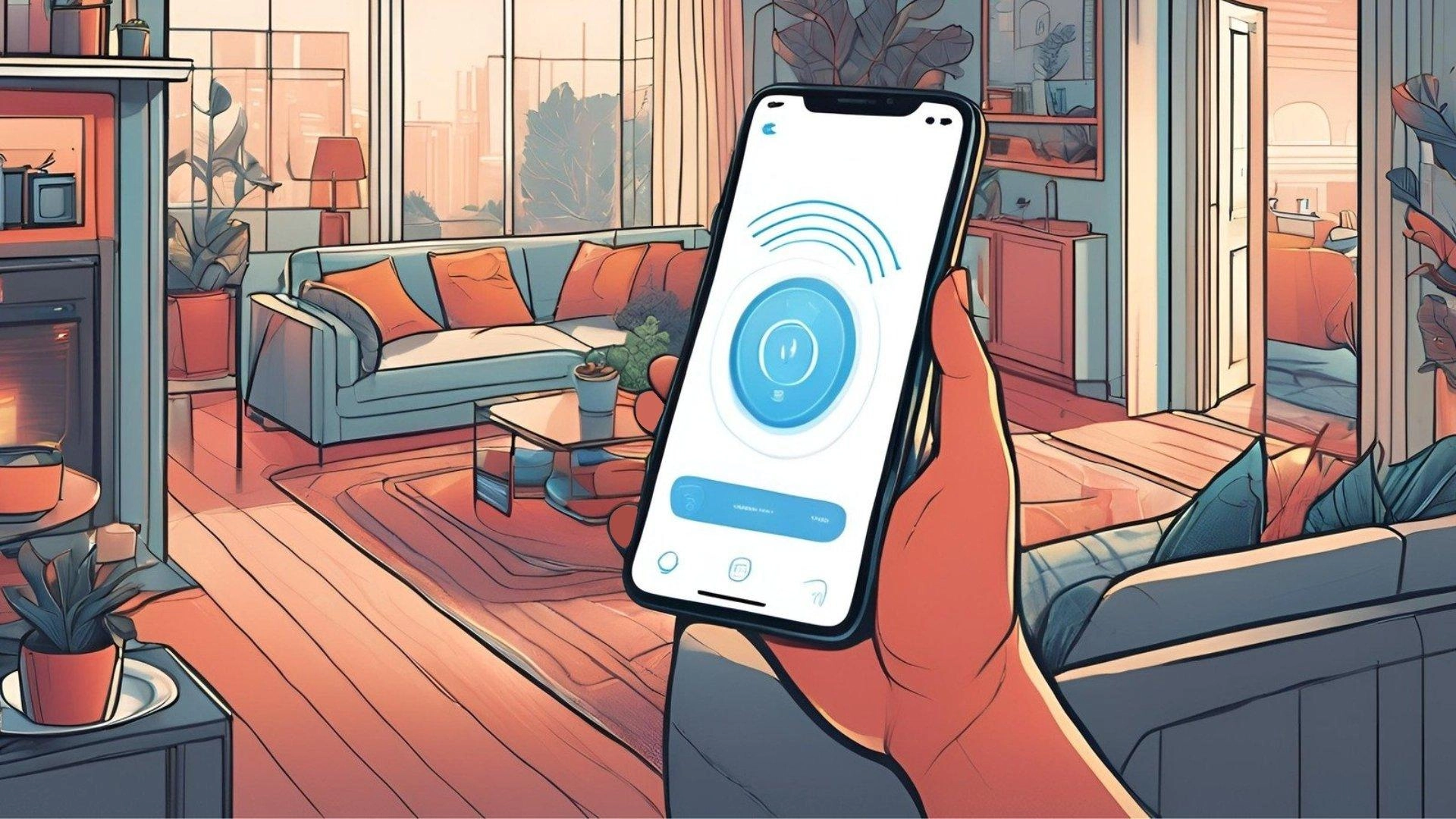
Please note: This page may contain affiliate links. Read our ethics policy
While Matter brings enhanced security, reliability, and a streamlined pairing process to the smart home world, the real star of the show is interoperability through its Multi-Admin feature. With Multi-Admin, you are no longer bound to one single ecosystem so you are free to share or switch up your smart home at any time.
But how exactly do you use Multi-Admin with your devices? In this guide, we'll cover the requirements and walk you step-by-step through the process so you can go multiplatform with your devices right away.
What is Matter Multi-Admin?
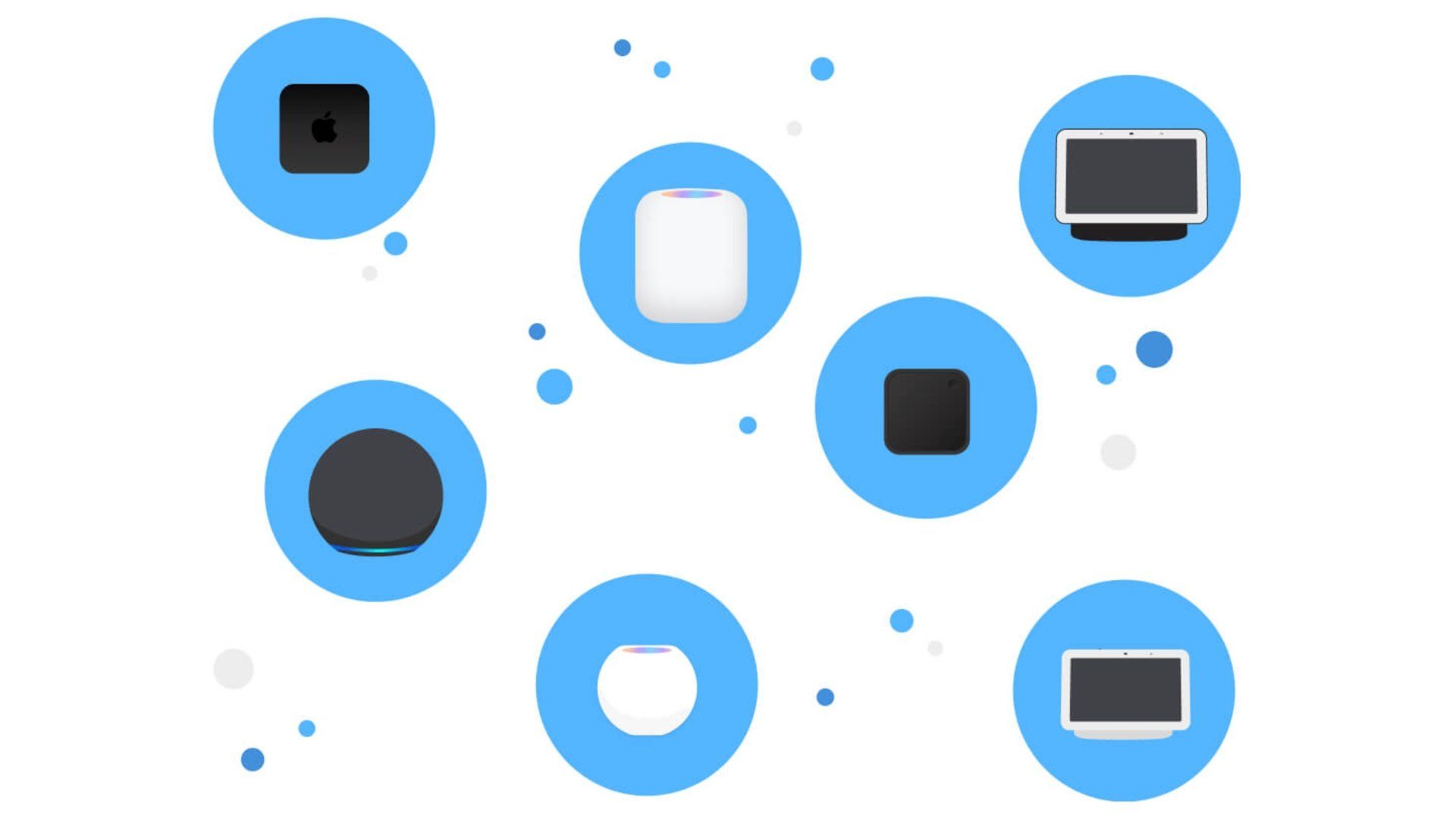
As we just mentioned, Multi-Admin is the marquee feature of the latest and greatest smart home standard—Matter. Essentially, Matter Multi-Admin allows for the seamless sharing of smart home accessories across all the major ecosystems, and voice assistants.
This means that with Multi-Admin, you can share a Matter smart plug that you initially paired to Google or Apple Home to another platform like Alexa with just a few taps. By adding a device to multiple platforms you not only get to experiment with features offered by each, but it also allows you to share accessories with everyone in your household regardless of their phone's operating system or preferred voice assistant.
The best part is that Multi-Admin doesn't require re-entering credentials or resetting an accessory. You'll get to keep all of your existing scenes and automation too, but they will not automatically carry over to other platforms as it will be treated as a new accessory.
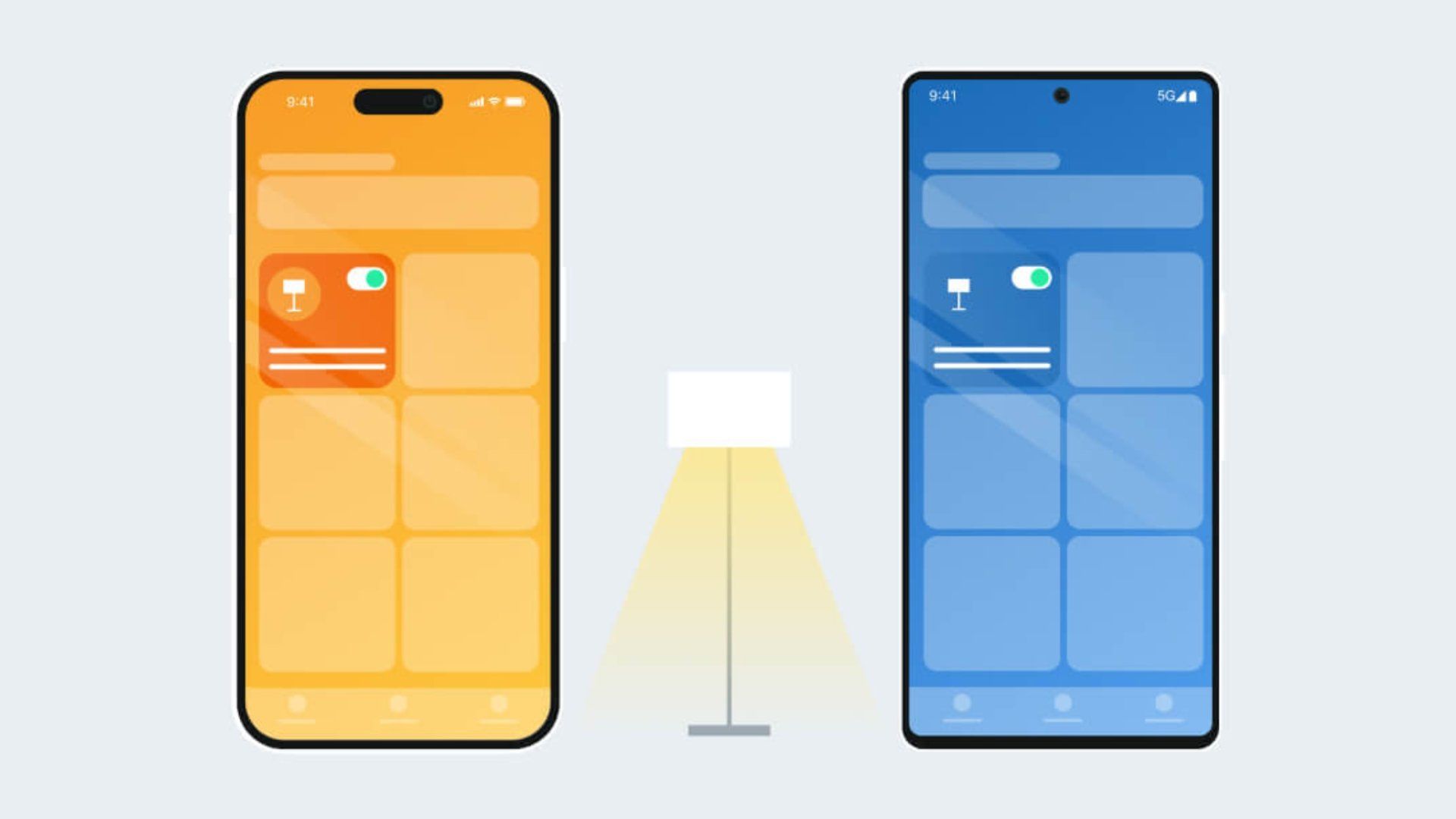
If you have ever added a Matter device to Apple Home, Google Home, or Alexa, you should be somewhat familiar with the Multi-Admin flow. The only major difference is that instead of using the original Matter pairing code that came with your accessory, you'll need to use a new code for each additional platform which we will get into later.
Of course, this is just a summarized version of how it all works, so for a more detailed look, be sure to check out Everything You Need To Know About The Matter Pairing Process.
What Do I Need to Use Matter Multi-Admin?

Before you can use Matter Multi-Admin functionality, you'll need to get a couple of things in order. First and Foremost, you'll need to ensure that you have a Matter-compatible smart device—not just one that works with all of the major platforms.
Next, you'll need a Matter Controller for each platform that you wish to use. For example, if you have a HomePod serving as a Matter Controller/hub for Apple Home, you'll also need an Amazon Echo speaker or display to use your smart accessory with Alexa.
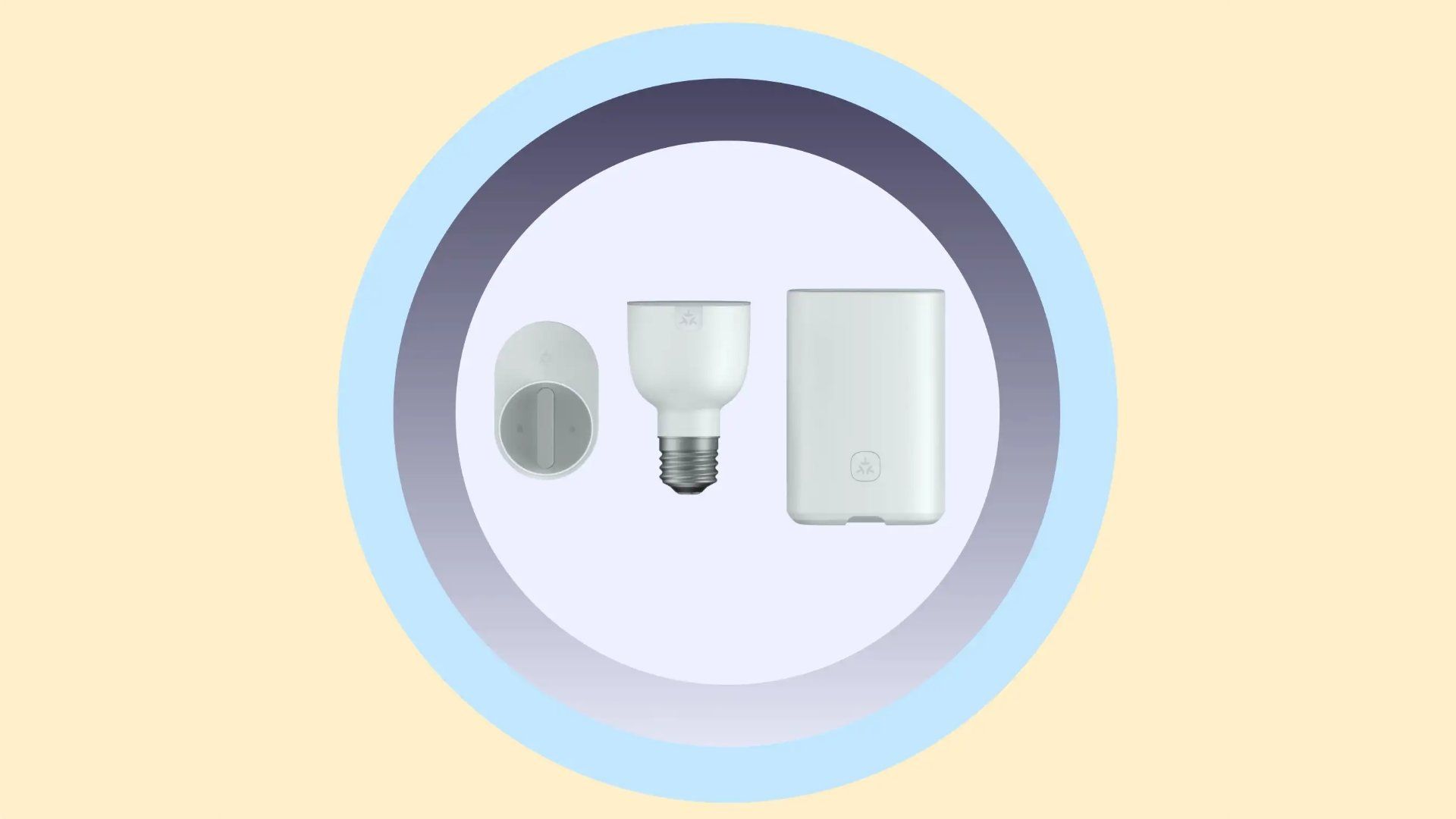
There is some good news though—Thread-based devices only require one Border Router in the home. So you may be able to save some money by opting for a cheaper Matter Controller for your second platform.
Compatible Matter Controllers for Apple Home include:
- HomePod
- HomePod (2nd generation)
- HomePod mini
- Apple TV (4th generation)
- Apple TV HD
- Apple TV 4K (1st generation)
- Apple TV 4K (2nd generation)
- Apple TV 4K Wi-Fi (3rd generation)
- Apple TV 4K Wi-Fi+Ethernet (3rd generation)
Compatible Matter Controllers for Google Home:
- Google Home
- Nest Mini
- Nest Audio
- Nest Hub (1st generation)
- Nest Hub (2nd generation)
- Nest Hub Max
- Nest Wifi Pro
Compatible Matter Controllers for Alexa:
- Echo Pop
- Echo Flex
- Echo Input
- Echo Hub
- Echo Studio (Generations 1-2)
- Echo (Generations 1-4)
- Echo Plus (2nd Generation)
- Echo Dot (Generations 1-5)
- Echo Dot w/Clock (Generations 3-5)
- Echo Show 5 (Generations 1-3)
- Echo Show 8 (Generations 1-3)
- Echo Show 10 (3rd Generation)
- Echo Show 15
- Eero Beacon
- Eero Pro
- Eero 6
- Eero 6+
- Eero Pro 6
- Eero Pro 6E
- Eero PoE 6
- Eero PoE Gateway
- Eero Max 7
Although it isn't as necessary, we also suggest taking the time to update all of your Matter Controllers before beginning. This will ensure that your Controllers are using the most recent version of Matter which may help alleviate any potential bugs or compatibility issues.
With those requirements out of the way, you are now ready to use Matter Multi-Admin by generating a new pairing code for your accessory. The process varies slightly between platforms, so we've broken each out with their own set ofsteps below.
How to Share a Device via Matter Multi-Admin With Apple Home
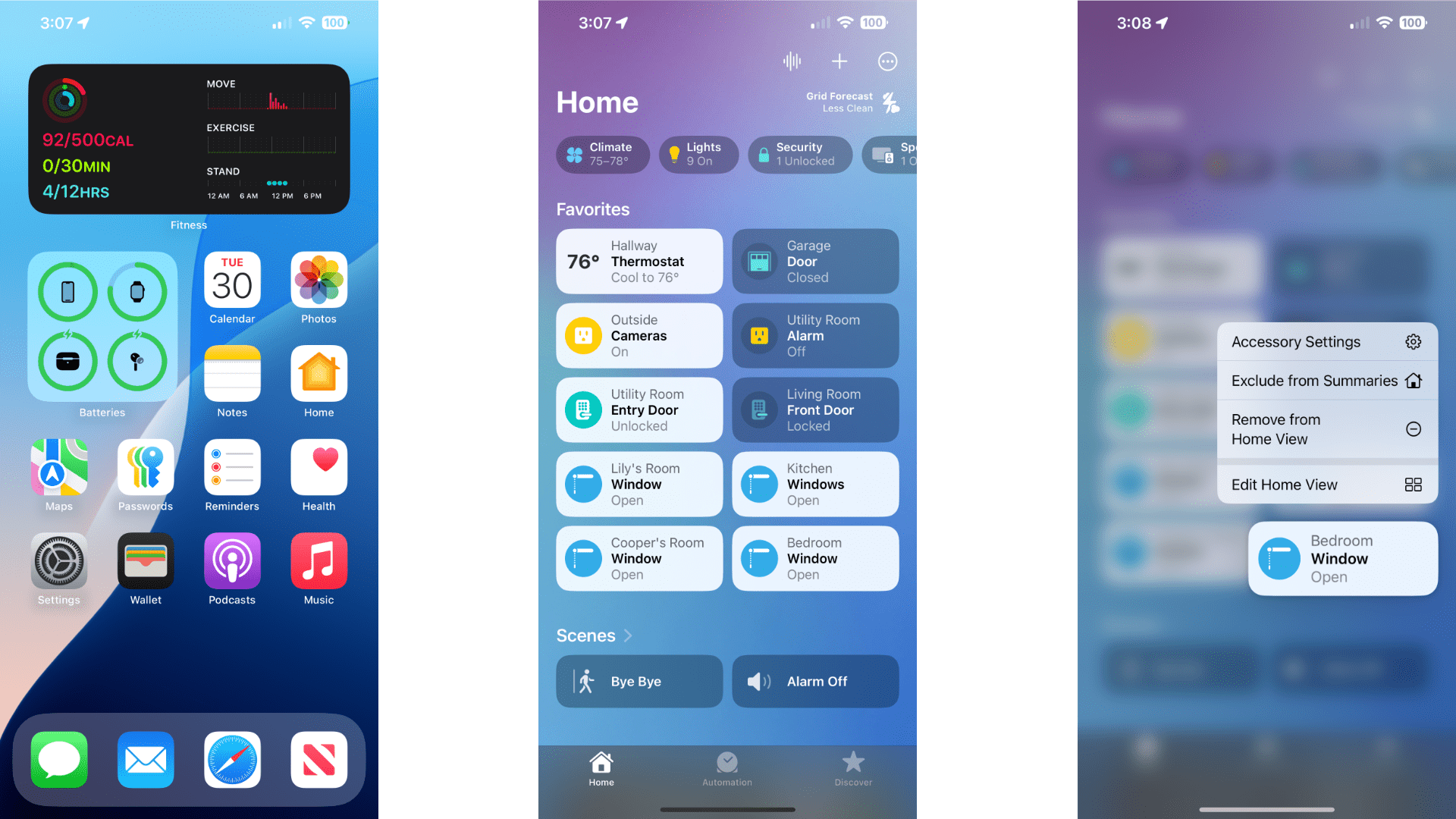
Generating a new Matter pairing code through the Apple Home app is quick and easy. Just follow the steps below:
- Launch the Apple Home app.
- Navigate to the Accessory that you wish to share.
- Tap and hold on the Accessory.
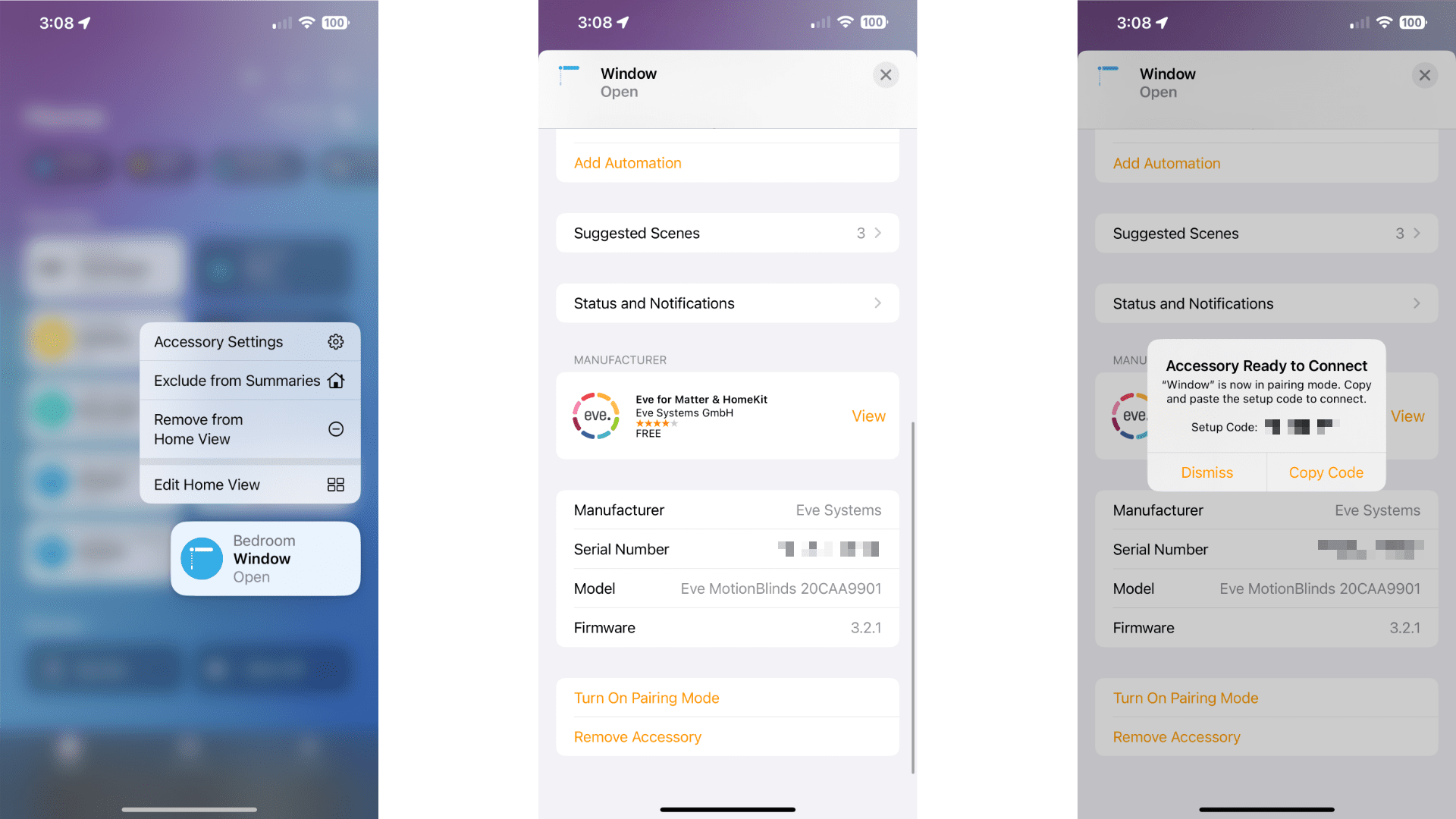
- Tap Accessory Settings.
- Scroll downward and tap Turn On Pairing Mode.
- Tap Copy Code.
Your smart home accessory will be ready for its new platform as soon as you tap the Copy Code option. During the pairing process, you'll need to paste the code that you copied from Apple Home or manually enter the number to get started.
How to Share a Device via Matter Multi-Admin With Google Home
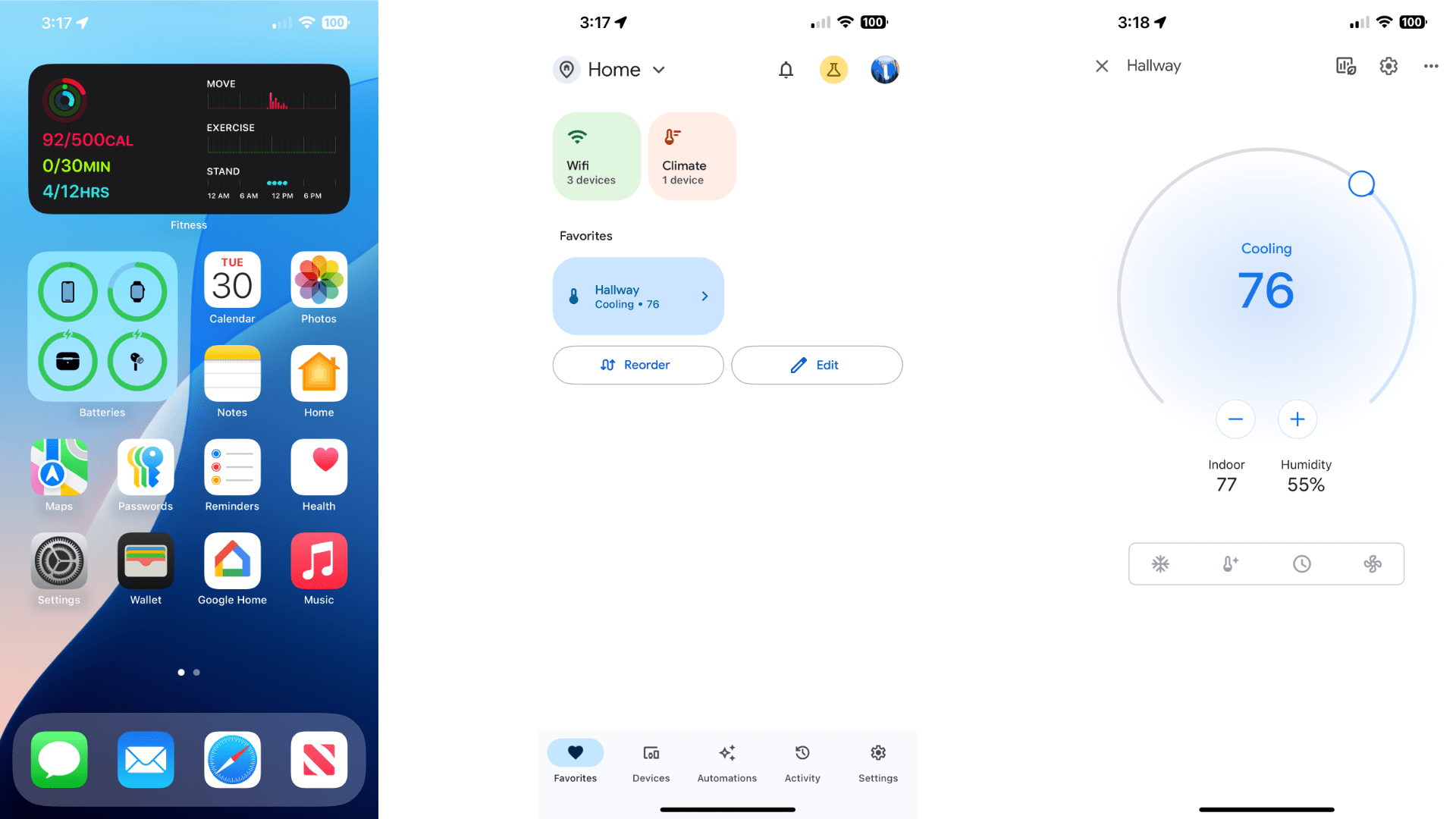
Sharing your Matter device connected to Google Home is a breeze. It only takes a few taps to start:
- Launch the Google Home app.
- Navigate to the Accessory that you wish to share.
- Tap and hold on the Accessory.
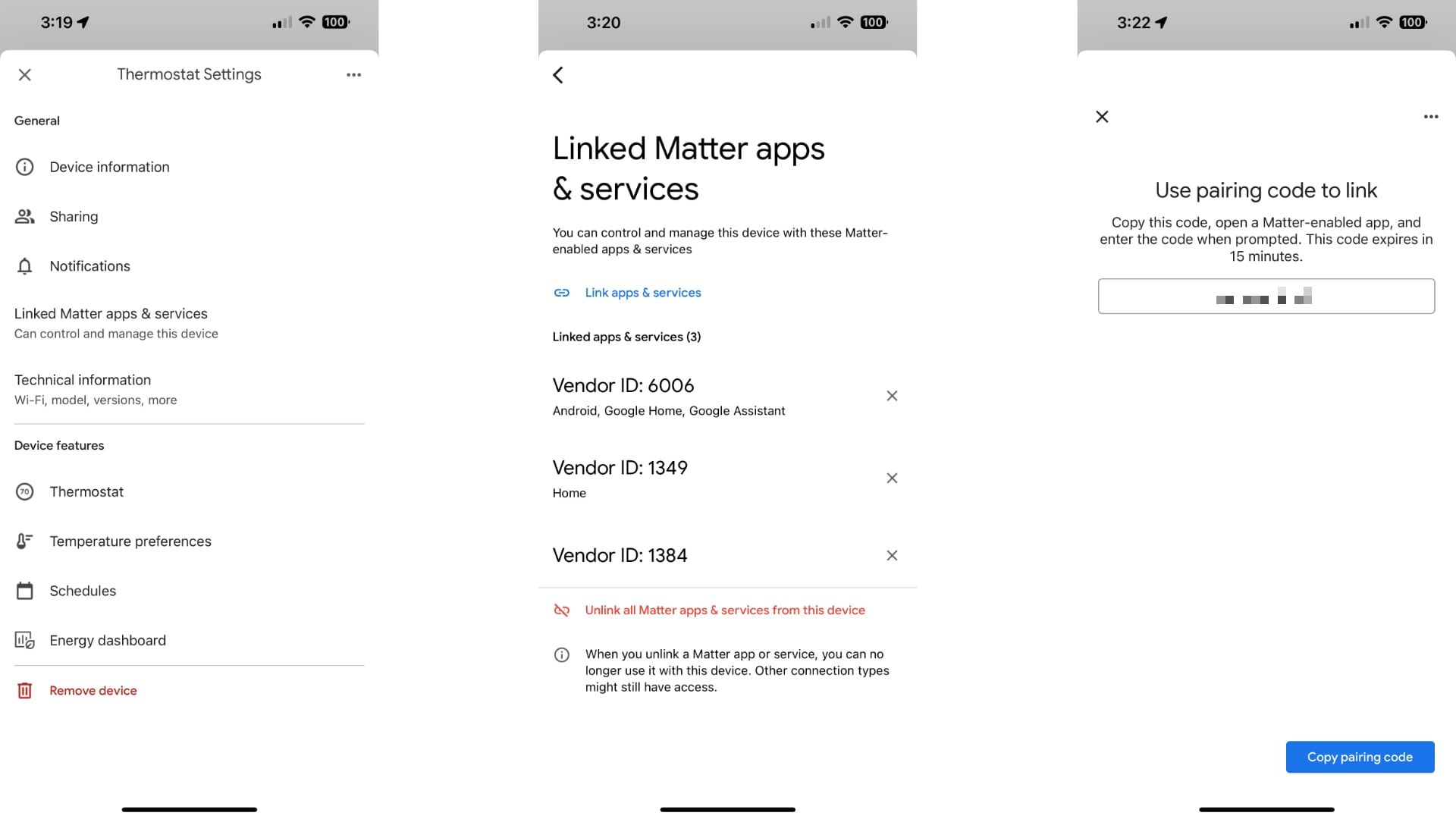
- Tap the Settings button.
- Tap Linked Matter apps & services.
- Tap Link apps & services.
- Tap Copy pairing code.
With your new Matter code copied, you can switch over to an alternate platform app to begin pairing. Just remember to complete the process within 15 minutes, or you'll have to generate another code to continue.
How to Share a Device via Matter Multi-Admin With Alexa
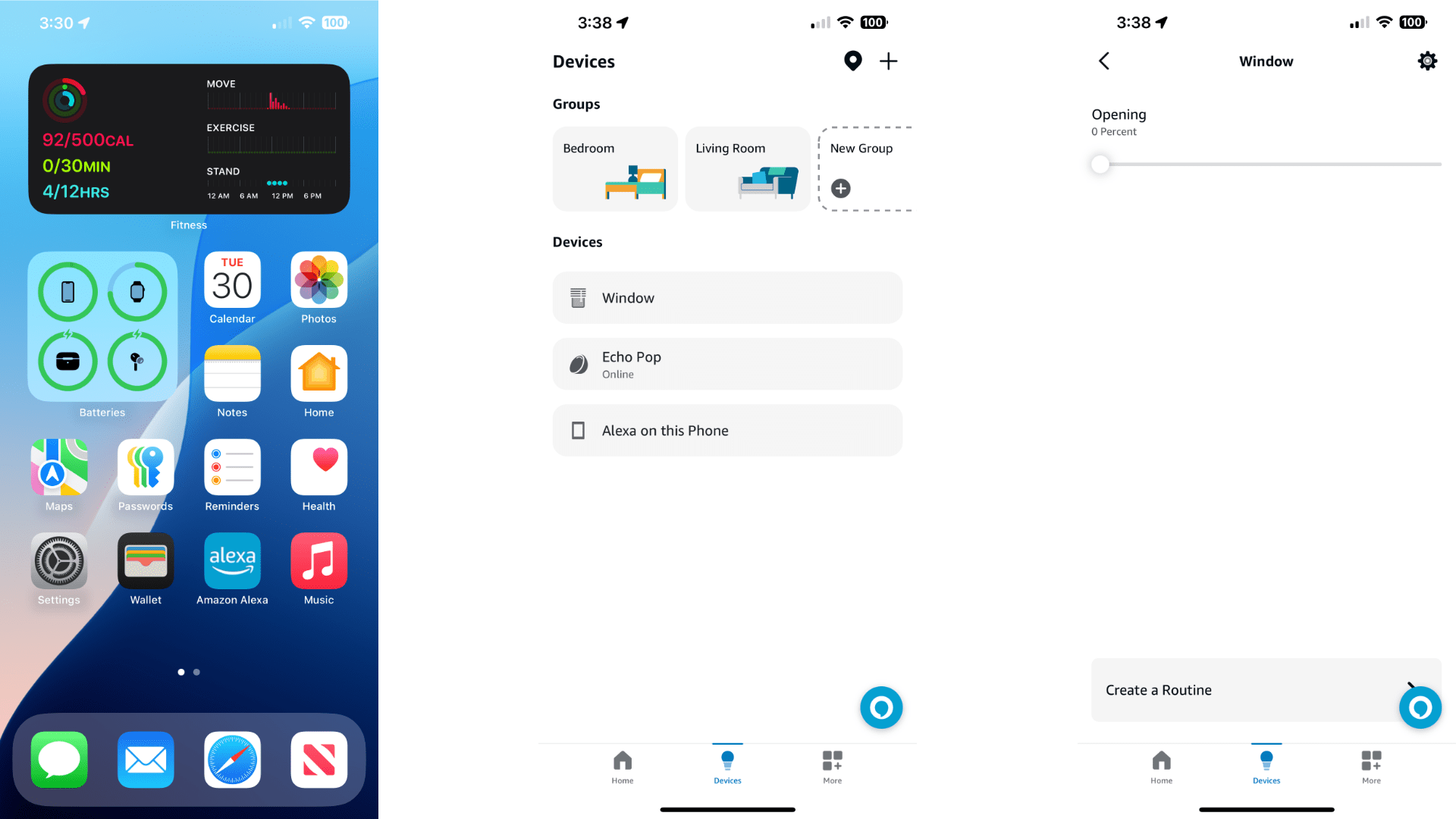
While it takes a few more steps than other platforms, using Matter's Multi-Admin feature with Alexa is still rather straightforward. As with other platforms, you'll need to head over to your phone to begin.
- Launch the Alexa app.
- Navigate to the Accessory that you wish to share.
- Tap your Accessory.
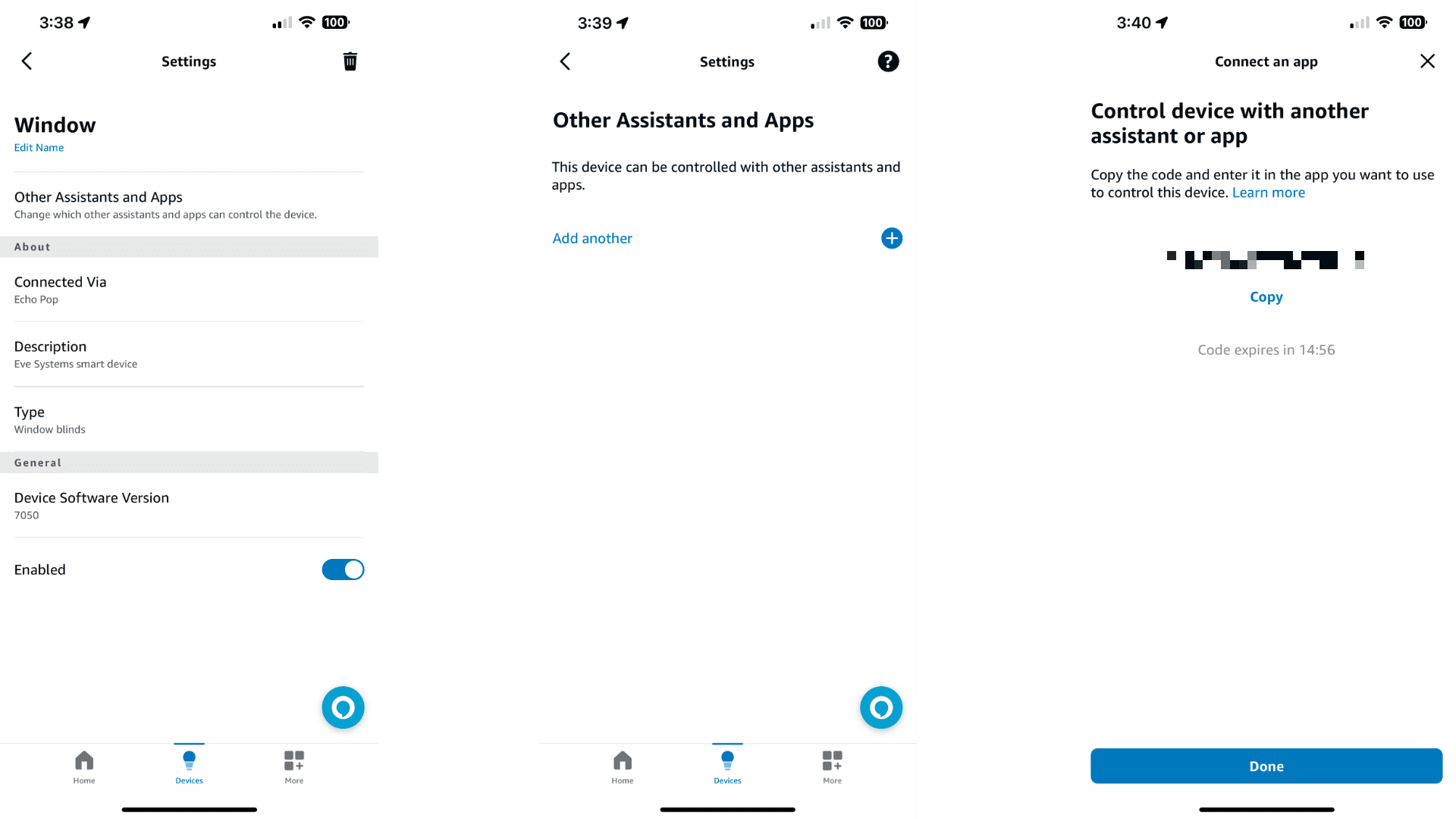
- Tap the Settings button.
- Tap Other Assistants and Apps.
- Tap Add another.
- Tap Copy then tap Done.
From here, you'll only need to begin the pairing process on your new platform. However, instead of scanning the on-device QR code, you'll need to provide the numbers generated from the Alexa app.
Go Multi-Platform With Matter Multi-Admin
Now that you know how to use Matter's Multi-Admin feature, you are finally free to switch between smart home platforms at any time. You also now have the ability to create automation and scenes that take full advantage of all of the unique capabilities that each platform has to offer.
About the Author

Christopher Close
Smart Home Editor
After graduating with a BAS in Technology Administration, Christopher has been covering Matter, Apple HomeKit, and the smart home industry for various sites including iMore, MakeUseOf, HomeKit News, and HomeKit Hero since 2018. Whether it is installing smart light switches, testing the latest door locks, or automating his households daily routines, Christopher has done it all.