How to use Home Assistant to add Matter devices without a phone
Skip phone pairing woes with Home Assistant's hidden Matter setup. This guide details using Bluetooth/Thread dongles to add devices directly, bypassing app bugs and platform limits.

Please note: This page may contain affiliate links. Read our ethics policy
Usually, setting up a Matter device requires a smartphone — either iOS or Android — along with some optional apps. Sometimes, bugs on the phone side can ruin the setup experience. Today’s guide walks you through some hidden features in Home Assistant that give you an alternative way to add Matter devices — no phone needed.
Why won't your Matter device pair?
Friends often ask why SmartThings or Home Assistant won’t pair their devices. Well, there’s a lot going on behind the scenes, and different combinations can lead to different outcomes.
Here are some example scenarios:
| First Setup | Phone | Thread Border Router | Platform App |
|---|---|---|---|
| Yes | iOS | SmartThings Hub | SmartThings |
| No | iOS | Third-Party | SmartThings |
| Yes | Android | SmartThings Hub | SmartThings |
| Yes | Android | Third-Party | SmartThings |
For iOS and most Android cases, your phone system usually handles setting up new Matter devices: connecting them to Thread or Wi-Fi, then linking them to the Matter platform you initially chose.
If you get stuck at a system UI instead of the in-app flow, it usually points to an issue with your phone system or the brand's border router.
This guide frees you from such problems and lets Home Assistant communicate directly with Matter devices, without needing a third-party middleman.
Preparation
Here’s what you’ll need:
-
Home Assistant OS or Supervised installation (AMD64 or ARM64)
-
Bluetooth dongle
-
Thread dongle (see options below)
For the Bluetooth dongle, most adapters made for PCs work fine. In this guide, I use a cheap one from Orico. You can find other recommendations in the official Home Assistant documentation. Please note: Bluetooth proxies like those from Shelly devices or ESPHome units are not supported.
If you don’t plan to use Thread, you won’t need a Thread Border Router. If you do, Home Assistant’s Connect ZBT-1 (previously SkyConnect) or the Sonoff Dongle E work well with the native OpenThread Border Router add-on.
You can also use external border routers like an Apple TV or Nest Hub. To retrive the credentials from them are more complex. This guide won’t cover this approach which requires a phone and Home Assistant app.
Configure Home Assistant
I assume you’ve already set up the Matter integration following the official guide. If you’re new to Home Assistant, please start there first.
Once your Matter server is running, plug the Bluetooth dongle into your Home Assistant host machine. If you’re using virtualization (like Proxmox or VirtualBox), pass the USB device through to Home Assistant.
Home Assistant will detect the new Bluetooth dongle and pop up a new card on the Devices & Integrations page. Don't click Add yet.
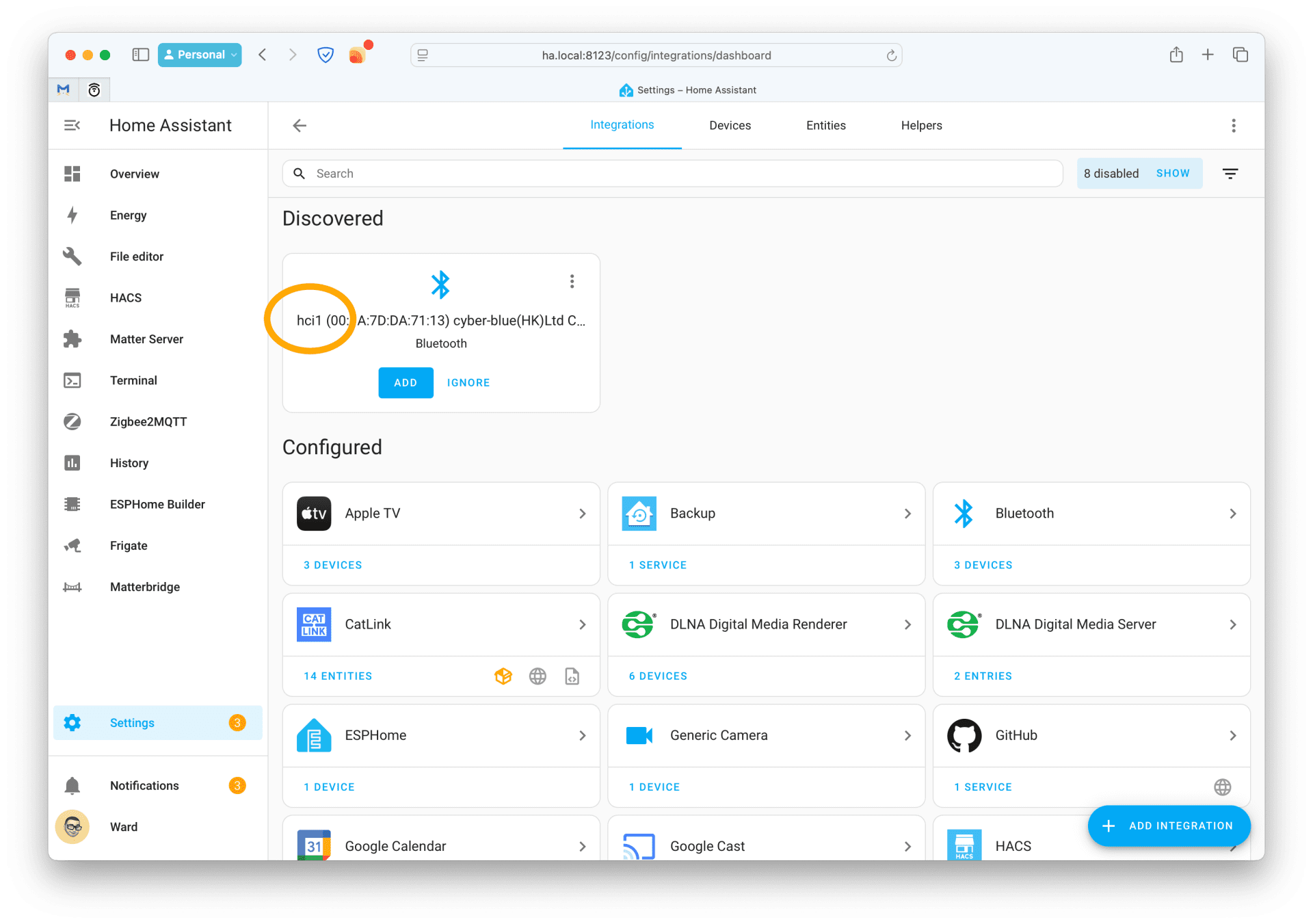
On the device card, you’ll see a string starting with "hci". Note the number following it — for example, "1" if your built-in Bluetooth is using "0".
Now:
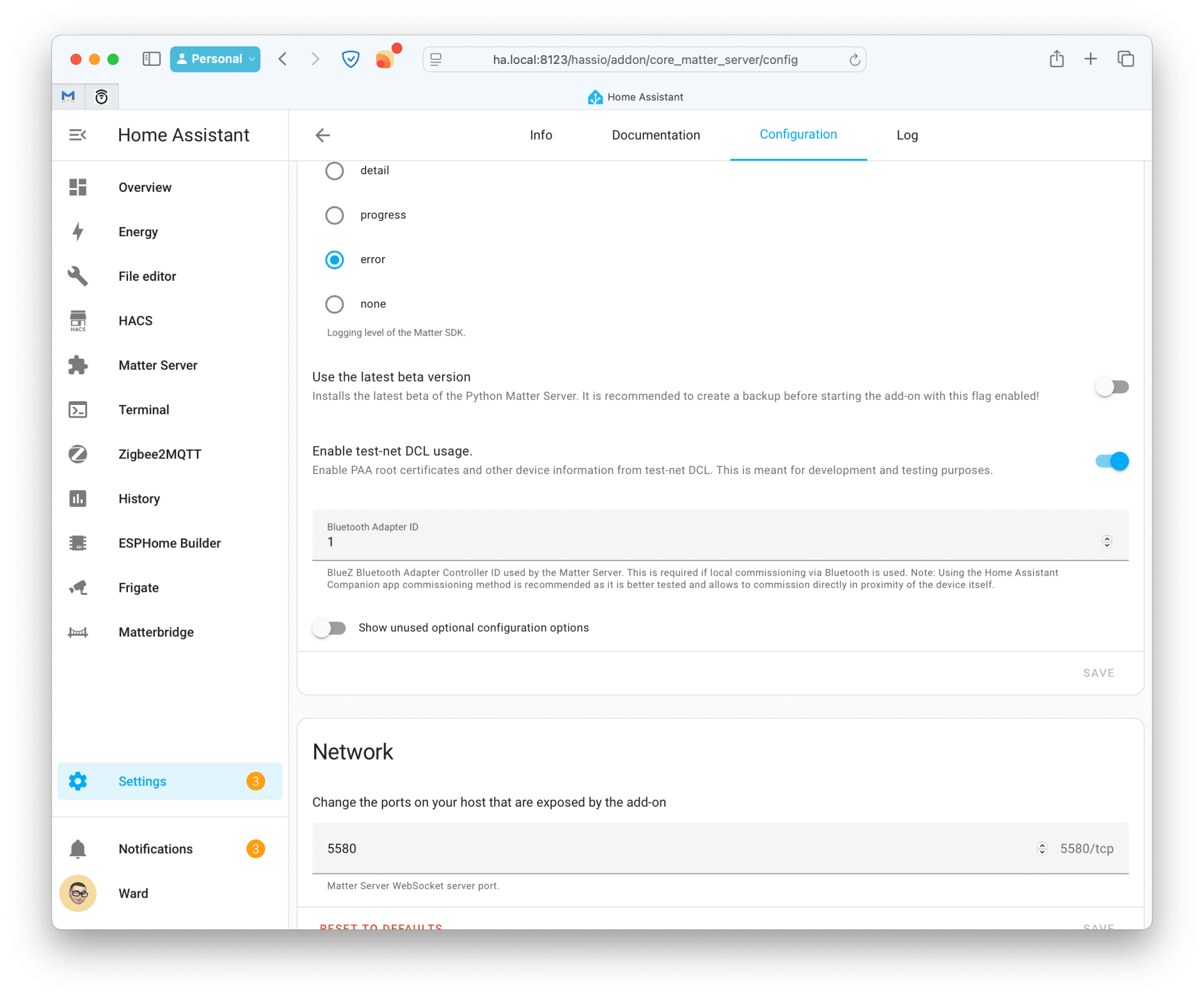
-
Go to Settings → Add-ons → Matter Server.
-
Switch to the Configuration tab.
-
Toggle Show unused optional configuration options.
-
Enter the Bluetooth Adapter ID (the number you noted earlier).
-
Click Save and let it reboot.
Add Wi-Fi devices
From the Matter Server add-on page, click OPEN WEB UI. Then select Commission Node (the technical way of saying "add Matter devices").
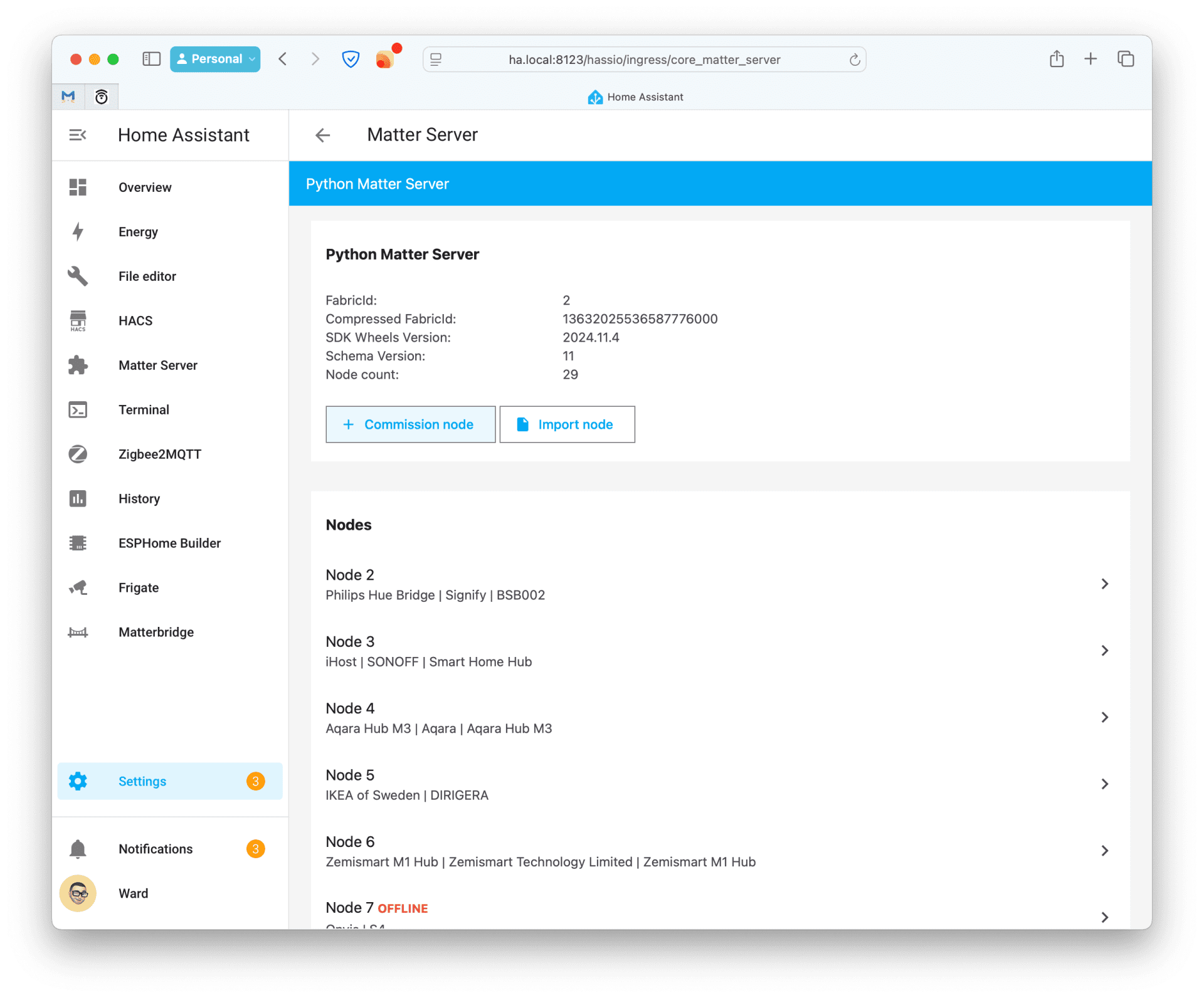
Click Commission new Wi-Fi device, and enter your Wi-Fi name and password.
Proceed with the onboarding code from your Matter device and click Commission. Home Assistant will communicate with your device via Bluetooth and send your Wi-Fi information over.
Once the process finishes, you’ll land on the device’s details page, where you can inspect its clusters and features. Then head back to Home Assistant’s Devices & Integrations page — you’ll see the new device listed.
Add Thread devices
Run Thread Within Home Assistant
Adding Thread devices requires access to your active Thread network credentials. If you have a Thread network running inside Home Assistant, the process is much easier.
First, plug in a Thread dongle or pass it through your VM manager. Home Assistant should automatically detect a ZBT-1 or SkyConnect dongle and guide you through setting up a Thread border router. After setup, find the Thread integration under Devices & Integrations.
For Sonoff Dongle E users:
-
Enable Advanced Mode in your Home Assistant profile (bottom left corner → click your username → toggle Advanced Mode).
-
Go to the Add-ons page and install OpenThread Border Router from the Add-on Store.
-
In the configuration page:
-
Select the dongle for the device field.
-
Set Baudrate to
460800. -
Set port
8080for the Web UI and8081for the REST API.
-
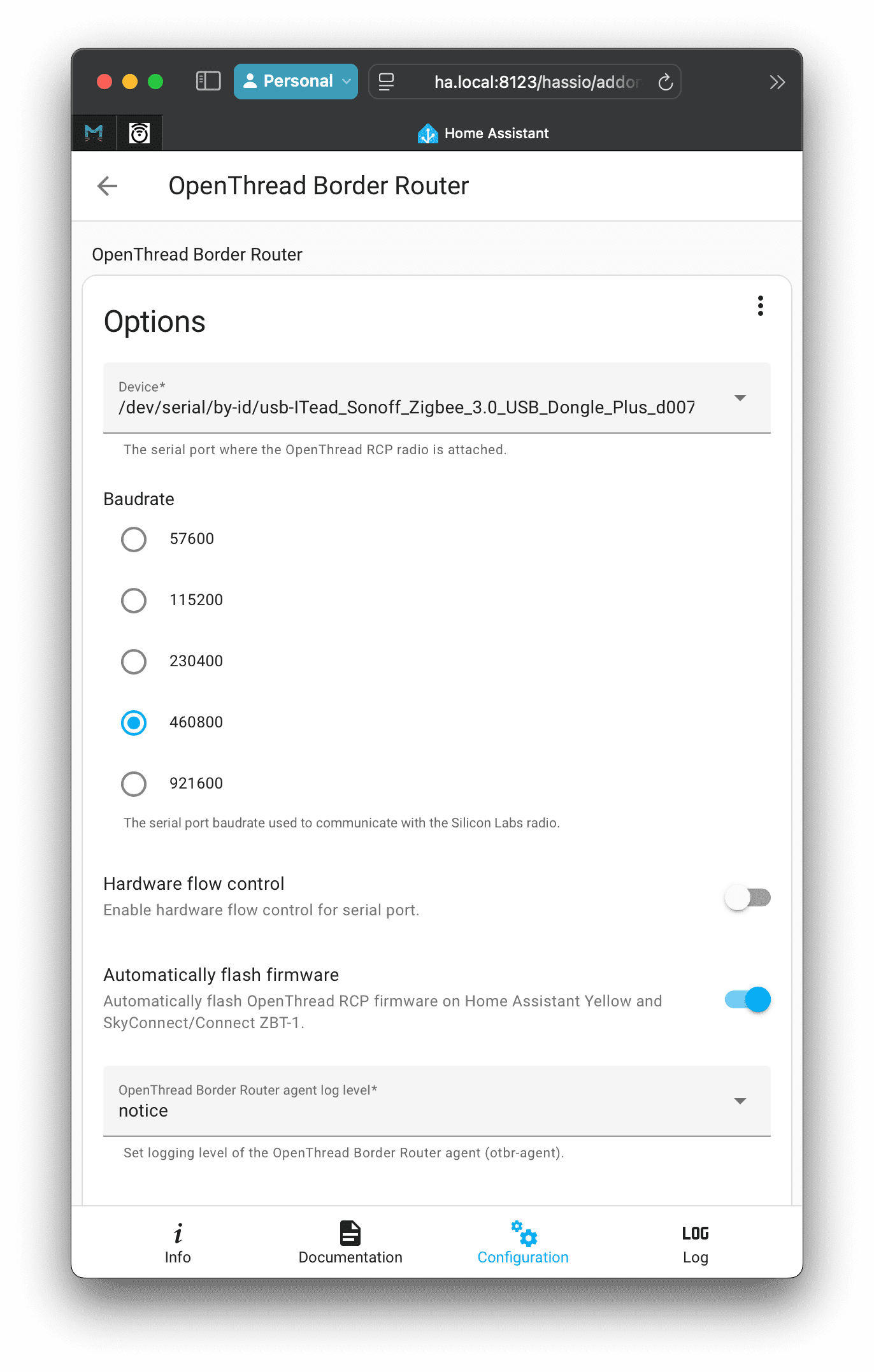
Save and start the add-on. Your dongle will flash with Thread firmware and set up an OpenThread border router. Once you see no errors in the log tab, move on.
In the Thread page, you’ll see Thread networks and border routers available locally. Find your Home Assistant instance, click the top-right icon to view network details.
In the pop-up, find the Active dataset TLVs field and copy the long string — this is your Thread network credential.
Add the device
Back in the Matter Server Web UI:
-
Choose Commission new Thread device.
-
Paste the Active dataset TLVs string you copied earlier.
-
Enter the onboarding code from your Matter device.
Give it a moment. Your device will be added to Home Assistant, ready to use and share with other platforms.
Add a shared device
Adding a shared device doesn’t require a Bluetooth dongle or Thread border router.
From the Matter Server Web UI:
-
Select Commission Node.
-
Choose Commission existing device.
-
Enter the onboarding code generated from the platform where the device is already added.
Proceed to wrap up the process.
You have successfully added your devices to Home Assistant without relying on your phone.
About the Author

Ward Zhou
Products Editor and Writer
Ward Zhou has been immersed in the smart home and industrial tech space throughout his career. Based in Shenzhen, the industrial hub of smart home, he began his journey with local media outlets and a prominent smart home solution provider, eWeLink, cultivating his expertise in smart home devices and industrial dynamics. Ward has contributed hundreds of review and news pieces to respected publications such as TechNode, PingWest, and Caixin Global. When he’s not covering the latest in tech, Ward enjoys coding, design, street photography, and video games.
Home Assistant
Home Assistant is an open-source home automation platform focused on privacy and local control, allowing full customization of your smart home.

Home Assistant Connect ZBT-1
A compact USB hub that strengthens Zigbee connections and preps your smart home for future Matter and Thread support.